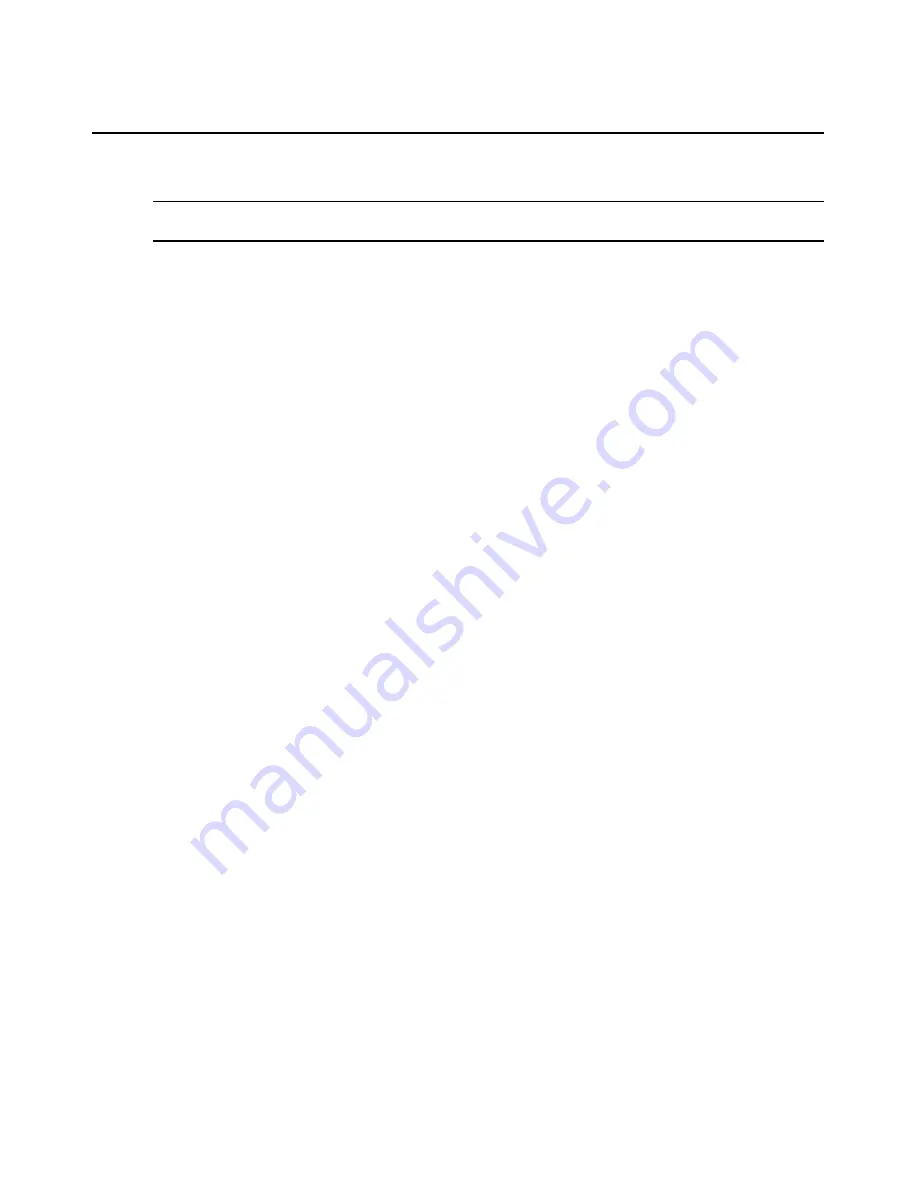
174
DSView 3 Software Installer/User Guide
To display a list of unit groups in a Units View window:
NOTE:
When you create a unit group, you may indicate whether it (and any of its child unit groups) will be
displayed in the side navigation bar.
1.
Click the
Units
tab.
2.
Click
Groups
in the side navigation bar. The Groups - Global Root window will open.
•
If a unit group has subgroups (children), an arrow will be displayed next to its name.
When a selected group has subgroups, the window will display either the immediate
children of the unit group or all descendents of the unit group, depending on the Show
group descendants setting.
•
If a unit group does not have subgroups, a document icon will be displayed next to its
name in the side navigation bar.
When you click on a unit group in the side navigation bar that has a document icon (that is, it has no
subgroups), a window will open, listing the units in the group. This window can include the same
fields as other Units View windows; see
Units View windows fields
on page 89. You may enable or
disable a field display using the Customize link. See
Using the Customize link in windows
on
page 12.
When you customize this window, you may also enable/disable the display of descendents. When
enabled and a unit group is selected in a side navigation bar, the window will display all
descendents of the group. When disabled, only the immediate children of the selected group will
be displayed.
To display information about a unit group:
1.
Click the
Units
tab.
2.
Click
Groups
in the top navigation bar.
3.
Click the group container or the parent group of the unit group you want to display
information about.
4.
Click on the unit group name.
5.
The side navigation bar will contain information links about the selected unit group.
•
Click
Name
in the side navigation bar to display the unit group name.
•
Click
Members
in the side navigation bar to display the unit group members.
•
Click
Groups
to display a list of groups that are members of the unit group.
•
Click
Units
to display a list of units that are members of the unit group.
•
Click
Access Rights
in the side navigation bar to display the unit group access rights.
6.
Click
Close
.
Содержание DSView 3
Страница 1: ...Installer User Guide DSView 3...
Страница 2: ......
Страница 4: ......
Страница 16: ...xiv DSView 3 Software Installer User Guide...
Страница 54: ...36 DSView 3 Software Installer User Guide...
Страница 66: ...48 DSView 3 Software Installer User Guide...
Страница 196: ...178 DSView 3 Software Installer User Guide...
Страница 266: ...248 DSView 3 Software Installer User Guide...
Страница 282: ...264 DSView 3 Software Installer User Guide...
Страница 320: ...302 DSView 3 Software Installer User Guide...
Страница 326: ...308 DSView 3 Software Installer User Guide...
Страница 372: ...354 DSView 3 Software Installer User Guide...
Страница 383: ......






























