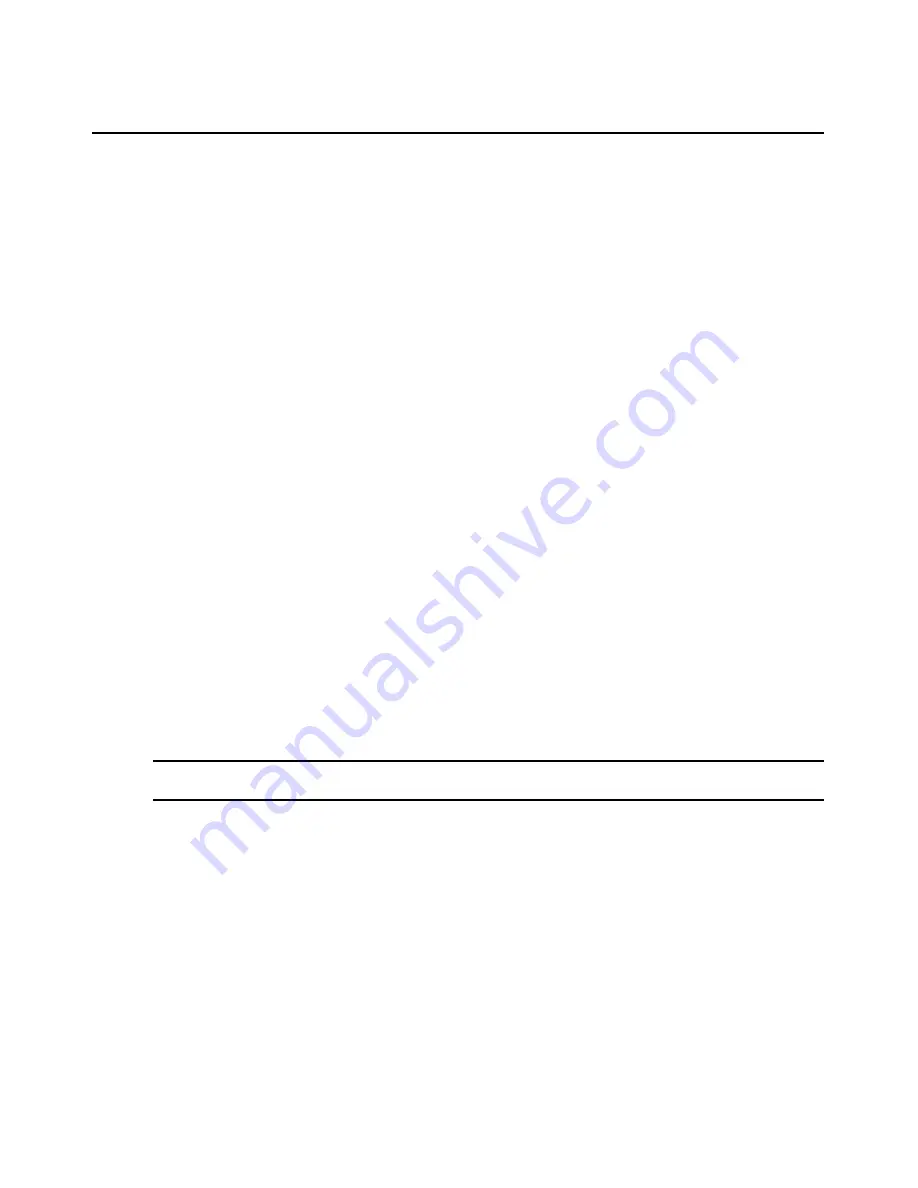
Chapter 4: Managing Units
155
“view identity of shared connections” is not set. See
Video Viewer session properties
on
page 201.
•
Type - Session type, which may be KVM, virtual media or serial.
•
Connection - Connection path from the managed appliance to the target device. See
Connections to Units
on page 156.
The following fields may be displayed in the Active Sessions window. Use the Customize link to
add or remove fields in the display. See
Using the Customize link in windows
on page 12.
•
Owner - Owner of the session, when it is shared. This field will be blank for users who do not
have Appliance Administrator or User Administrator access rights when the Video Viewer
session property “view identity of shared connections” is not set. See
Video Viewer session
properties
on page 201.
•
Preemption Level - Effective user preemption level for the session user. See
Preemption
Levels
on page 21.
•
Channel - Channel number when connection includes a cascade switch (valid only for KVM or
virtual media sessions).
•
Client - IP address of client who is connected to this session (valid only for KVM or virtual
media sessions).
•
IQ Module - IQ module ID associated with the session (valid only for KVM or virtual
media sessions).
•
Lock Status - Whether KVM and virtual media sessions are locked. See
Virtual media session
settings
on page 227.
•
Mode - Session mode, which may change during the session. See
Customizing the Appliance
Sessions window
on page 148 for a description of the available modes.
•
Port - Port associated with the session.
To disconnect one or more target device active sessions:
NOTE:
To disconnect a session, a user must have unit view access rights and a preemption level that is greater
than or equal to the session user.
1.
In a Units View window containing target devices (see
Accessing Units View windows
on
page 88), click on a target device Status field. The Active Sessions window for that target
device will open.
2.
Click the checkbox to the left of the sessions. To disconnect all sessions, click the checkbox to
the left of Duration at the top of the list. (If you do not have permission to disconnect an active
session, you will not be able to select its checkbox or the checkbox at the top of the list.)
3.
Click
Disconnect
. A confirmation dialog box will appear.
For virtual media sessions on DSR1030, 1031, 2030, 2035, 4030, 8030 and 8035 switches - If
you attempt to disconnect an active virtual media session or a KVM session that is locked to a
virtual media session, a confirmation message is displayed, indicating that any virtual media
mappings will be disconnected. Confirm or cancel. See
Using Virtual Media
on page 225.
Содержание DSView 3
Страница 1: ...Installer User Guide DSView 3...
Страница 2: ......
Страница 4: ......
Страница 16: ...xiv DSView 3 Software Installer User Guide...
Страница 54: ...36 DSView 3 Software Installer User Guide...
Страница 66: ...48 DSView 3 Software Installer User Guide...
Страница 196: ...178 DSView 3 Software Installer User Guide...
Страница 266: ...248 DSView 3 Software Installer User Guide...
Страница 282: ...264 DSView 3 Software Installer User Guide...
Страница 320: ...302 DSView 3 Software Installer User Guide...
Страница 326: ...308 DSView 3 Software Installer User Guide...
Страница 372: ...354 DSView 3 Software Installer User Guide...
Страница 383: ......






























