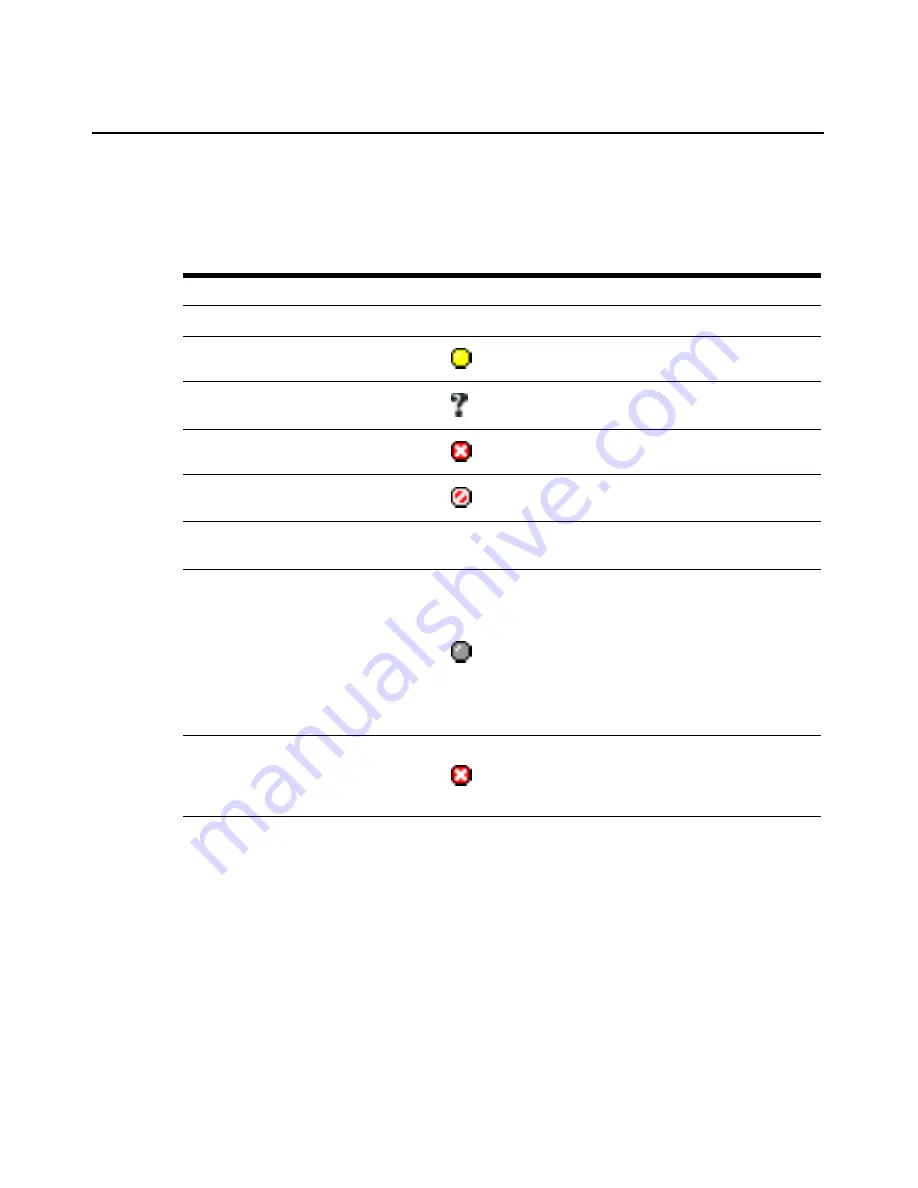
90
DSView 3 Software Installer/User Guide
•
Type - Type of target device or managed appliance model. Managed appliance types cannot be
changed; to assign a type to a target device, see
Unit Overview Windows
on page 94.
•
Status - Current activity level of a unit. Table 4.1 lists and describes the possible values.
•
Action - Type of session that may be initiated. Although a unit may have multiple actions that
may be performed (for example, you may be able to access a target device using a browser
session or a Telnet session), only one action will be displayed.
For example, a target device that is only attached to a CCM appliance will not contain a KVM
Session link. If a target device has a connection to both a CCM appliance and a DSR switch, a
KVM Session link will appear.
As shown in Figure 4.1, other available actions that have been enabled may be accessed by
clicking the
Alternate Actions
arrow to the right of the action with the highest precedence.
Clicking on one of the displayed links will launch the corresponding window type.
Table 4.1: Unit Status Values
Unit type
Status and Icon
Icon
Description
Any unit
Idle
N/A
The unit is powered up with no connection.
Any unit
In Use
The unit has at least one active connection.
Any unit
Status Unknown
The status of the unit was reported to the software
but cannot be obtained for an unknown reason.
Target devices
No Power
The target device is powered down.
Target devices
KVM Blocked
The connection path to the target device is blocked
because a cascade switch is already in use.
Target devices
No device attached
(topology view only)
N/A
The port does not have a target device attached.
Target devices
Partial Power
The DSView 3 software cannot determine the power
state of the target device, or the software received a
mixed power state from the target device. For
example, if a target device has a KVM connection
and a power device connection, the software will
prompt for a power status for both of these
connections. If both connections do not reply with
ON or OFF, the power status will display as Partial
Power.
Managed
appliances
Not Responding
The managed appliance did not provide status
information. This may occur for multiple reasons,
such as the appliance is not powered up or it is
disconnected from the DSView 3 software system.
Содержание DSView 3
Страница 1: ...Installer User Guide DSView 3...
Страница 2: ......
Страница 4: ......
Страница 16: ...xiv DSView 3 Software Installer User Guide...
Страница 54: ...36 DSView 3 Software Installer User Guide...
Страница 66: ...48 DSView 3 Software Installer User Guide...
Страница 196: ...178 DSView 3 Software Installer User Guide...
Страница 266: ...248 DSView 3 Software Installer User Guide...
Страница 282: ...264 DSView 3 Software Installer User Guide...
Страница 320: ...302 DSView 3 Software Installer User Guide...
Страница 326: ...308 DSView 3 Software Installer User Guide...
Страница 372: ...354 DSView 3 Software Installer User Guide...
Страница 383: ......
















































