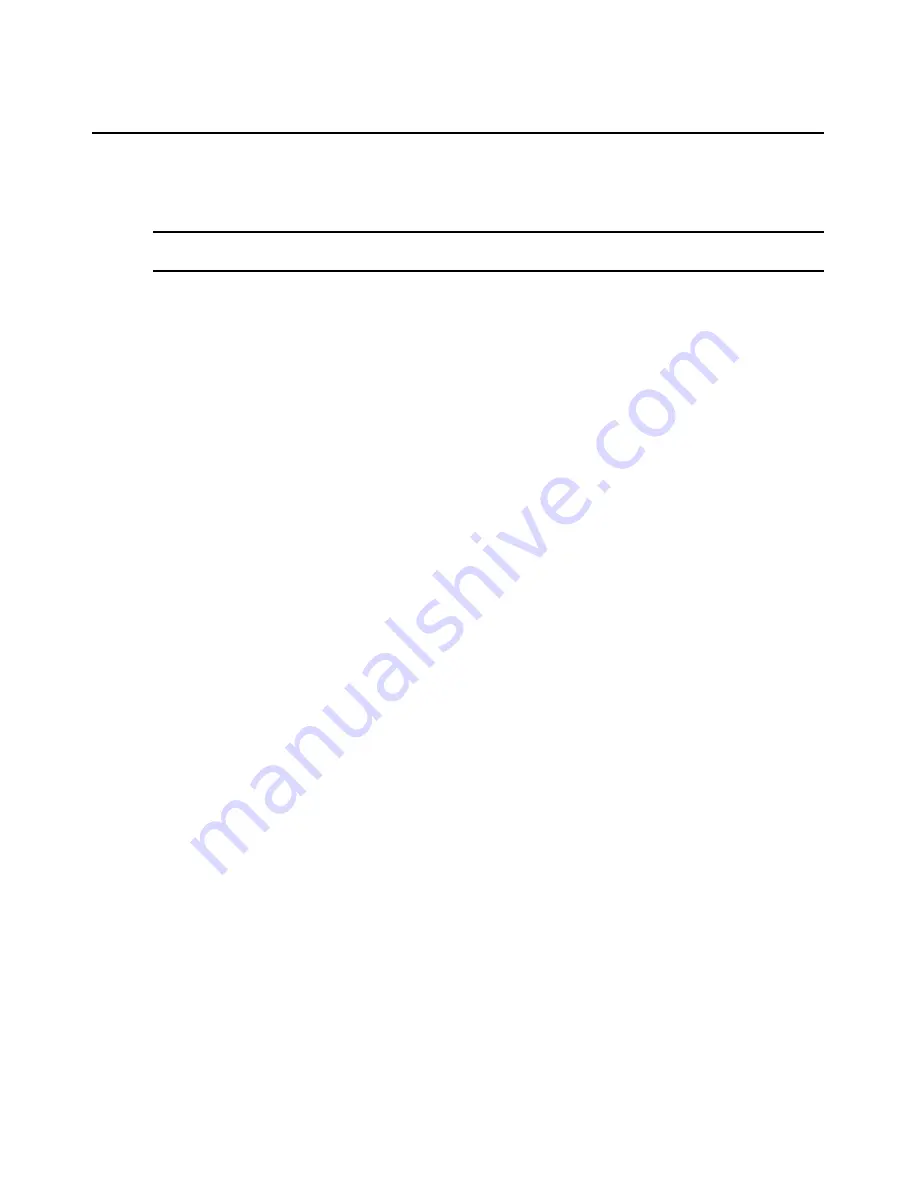
Chapter 4: Managing Units
119
3.
Click
Save
and then click
Close
. The Units View window will open.
To change the network properties for a managed appliance:
NOTE:
This procedure is valid for the following managed appliances: DS1800 switches, DSI5100 appliances,
CPS appliances, CCM appliances and DSR switches.
1.
In a Units View window containing appliances (see
Accessing Units View windows
on
page 88) click on the appliance name.
2.
Click
Properties
in the side navigation bar and then click
Network
in the side navigation bar.
The Unit Network Properties window will open.
•
Type the address or the fully qualified domain name.
If you are changing the appliance IP address, you should first change it in the Appliance
Network Settings window before changing it in the Unit Network Properties window. See
Managed Appliance Network, Authentication Server and Version Settings
on page 122.
•
Select the DSView 3 software server in charge of the managed appliance.
3.
Click
Save
and then click
Close
. The Units View window will open.
To change the DSView 3 software server network property for one or more units
from a Units View window:
1.
In a Units View window (see
Accessing Units View windows
on page 88), click the checkbox
next to the unit(s). To change the DSView 3 software server property for all units in the page,
click the checkbox to the left of Name at the top of the list. (If the page contains units that do
not support note properties, they will not be affected.)
2.
Click
Operations
, then select
Properties
from the drop-down menu.
3.
The Multiple Unit Properties window will open. Click
Network
.
4.
Select the DSView 3 software server in charge of the units.
5.
Click
Save
and then click
Close
. The Units View window will open.
To change the network properties for an EVR1500 environmental monitor or
generic appliance:
1.
In a Units View window containing appliances (see
Accessing Units View windows
on
page 88), click on the appliance name.
2.
Click
Properties
in the side navigation bar and then click
Network
in the side navigation bar.
The Unit Network Properties window will open.
•
Type the address or the fully qualified domain name.
•
Type a Telnet port number.
•
Type a web browser address.
•
Select the DSView 3 software server in charge of the EVR1500 environmental monitor or
generic appliance.
3.
Click
Save
and then click
Close
. The Units View window will open.
Содержание DSView 3
Страница 1: ...Installer User Guide DSView 3...
Страница 2: ......
Страница 4: ......
Страница 16: ...xiv DSView 3 Software Installer User Guide...
Страница 54: ...36 DSView 3 Software Installer User Guide...
Страница 66: ...48 DSView 3 Software Installer User Guide...
Страница 196: ...178 DSView 3 Software Installer User Guide...
Страница 266: ...248 DSView 3 Software Installer User Guide...
Страница 282: ...264 DSView 3 Software Installer User Guide...
Страница 320: ...302 DSView 3 Software Installer User Guide...
Страница 326: ...308 DSView 3 Software Installer User Guide...
Страница 372: ...354 DSView 3 Software Installer User Guide...
Страница 383: ......






























