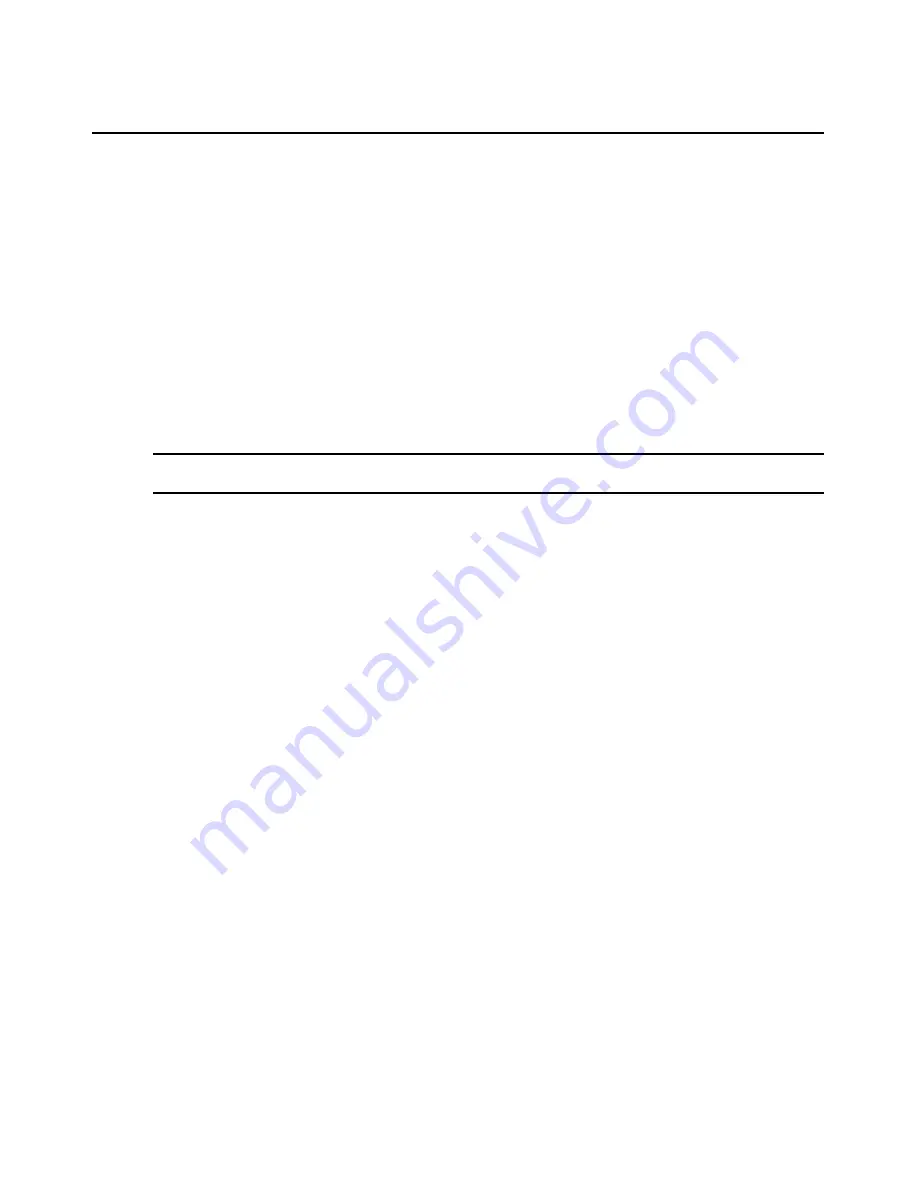
194
DSView 3 Software Installer/User Guide
3.
To change the name of the user group, type a new 1-256 character name in the Name field.
4.
To change the preemption level, type a number (from 1-4; the higher the number, the higher
the preemption level) in the Preemption Level field or select a value from the menu. See
Preemption Levels
on page 21.
5.
To change the role of the user group, select a role from the menu. If you do not wish to assign
a role to the user group, select
None
.
6.
Click
Save
and then click
Close
. The User Groups - User Defined window will open.
Changing user group members
When users are created, they may be assigned to one or more built-in or user-defined user groups.
You may add or remove users to or from the built-in and user-defined user groups.
To add or remove user group members:
NOTE:
Members may only be assigned to or removed from user groups defined on the internal DSView 3
authentication service.
1.
Click the
Users
tab.
2.
Click
Groups
in the top navigation bar.
Built-In
will automatically be selected in the side
navigation bar and the User Groups - Built-in window will open. To display the User Groups -
User Defined window, click
User-Defined
in the side navigation bar.
3.
Click on a user group name. The User Group Properties window will open.
4.
Click
Members
in the side navigation bar. The User Group Members window will open.
5.
Click
Assign
. The Assign Users to User Group window will open.
6.
To add one or more users to the user group, select the user(s) in the Available Users list, then
click
Add
. The users will be moved to the Members list.
7.
To remove one or more users from the user group, select the user(s) in the Members list, then
click
Remove
. The users will be moved to the Available Users list.
8.
Click
Save
and then click
Close
. The User Group Members window will open.
9.
Click
Close
. The User Groups - Built-In or User Groups - User Defined window will open
(depending on which groups you were working with).
You may also add or remove a user from a built-in or user-defined user group by clicking on a
username in a User Accounts window and changing its user group membership. See
Changing user
group members
on page 194.
User group access rights
Access rights indicate whether a user is allowed to perform certain actions on a unit in the DSView
3 software system. See
About Access Rights
on page 120 for detailed information and a list of
actions that are available for target devices and managed appliances.
Содержание DSView 3
Страница 1: ...Installer User Guide DSView 3...
Страница 2: ......
Страница 4: ......
Страница 16: ...xiv DSView 3 Software Installer User Guide...
Страница 54: ...36 DSView 3 Software Installer User Guide...
Страница 66: ...48 DSView 3 Software Installer User Guide...
Страница 196: ...178 DSView 3 Software Installer User Guide...
Страница 266: ...248 DSView 3 Software Installer User Guide...
Страница 282: ...264 DSView 3 Software Installer User Guide...
Страница 320: ...302 DSView 3 Software Installer User Guide...
Страница 326: ...308 DSView 3 Software Installer User Guide...
Страница 372: ...354 DSView 3 Software Installer User Guide...
Страница 383: ......






























