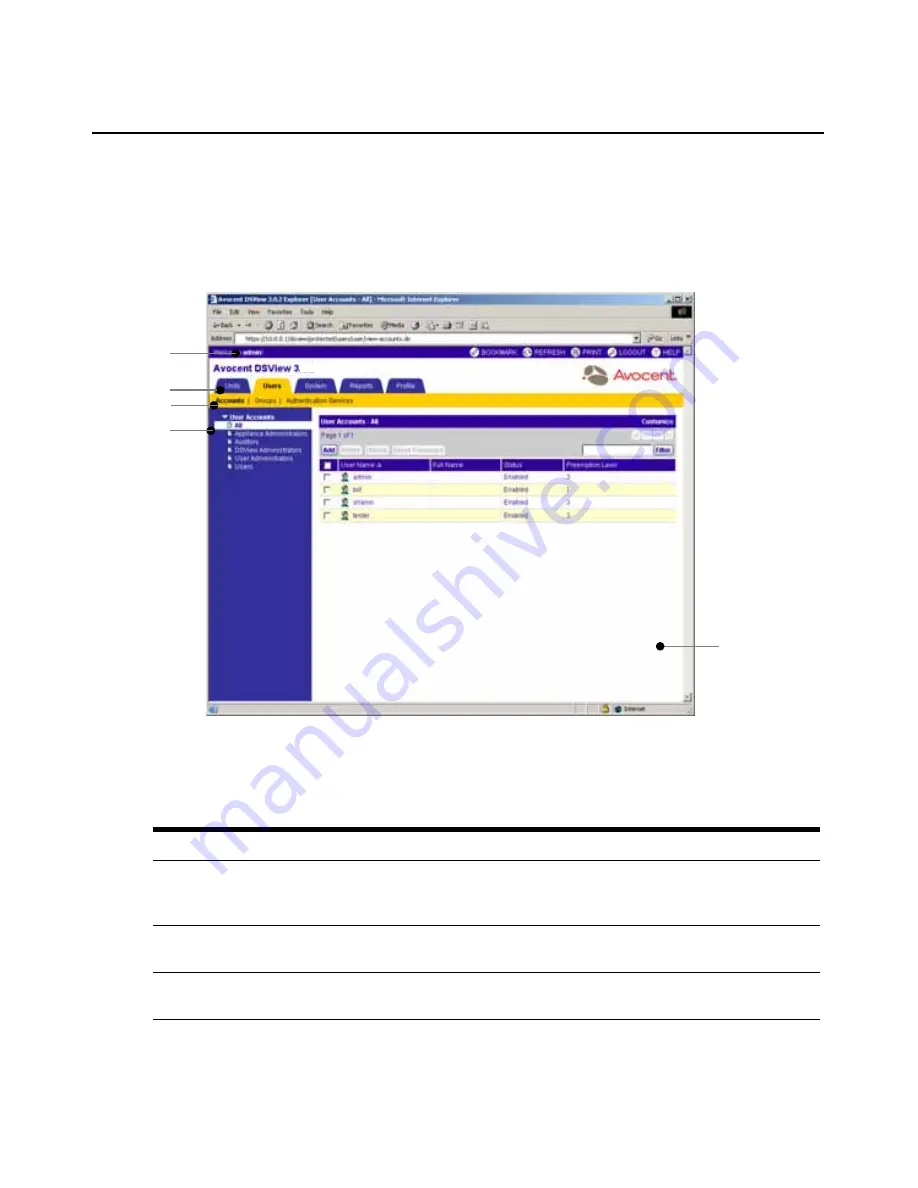
8
DSView 3 Software Installer/User Guide
DSView 3 Explorer Windows
When a user has been logged in and authenticated, the Avocent DSView 3 Explorer window opens.
From the DSView 3 Explorer window, you may view, access and manage units.
Figure 1.2 shows the DSView 3 Explorer window areas, which are described in Table 1.1.
Figure 1.2: Example Avocent DSView 3 Explorer Window Areas
Table 1.1: DSView 3 Explorer Window Area Descriptions
Letter
Description
A
Top option bar - Use the top option bar to bookmark a DSView 3 software window, refresh a
window display, print a page, log out of a software session or access online help. The name of the
logged in user appears on the left side of the top option bar.
B
Tab bar - Use the tab bar to display and manage units, user accounts, reports, system settings and
session profiles.
C
Top navigation bar - The selections in the top navigation bar vary, depending on the active tab in
the tab bar. Topics relevant to each selection display in the side navigation bar.
A
B
C
D
E
Содержание DSView 3
Страница 1: ...Installer User Guide DSView 3...
Страница 2: ......
Страница 4: ......
Страница 16: ...xiv DSView 3 Software Installer User Guide...
Страница 54: ...36 DSView 3 Software Installer User Guide...
Страница 66: ...48 DSView 3 Software Installer User Guide...
Страница 196: ...178 DSView 3 Software Installer User Guide...
Страница 266: ...248 DSView 3 Software Installer User Guide...
Страница 282: ...264 DSView 3 Software Installer User Guide...
Страница 320: ...302 DSView 3 Software Installer User Guide...
Страница 326: ...308 DSView 3 Software Installer User Guide...
Страница 372: ...354 DSView 3 Software Installer User Guide...
Страница 383: ......
















































