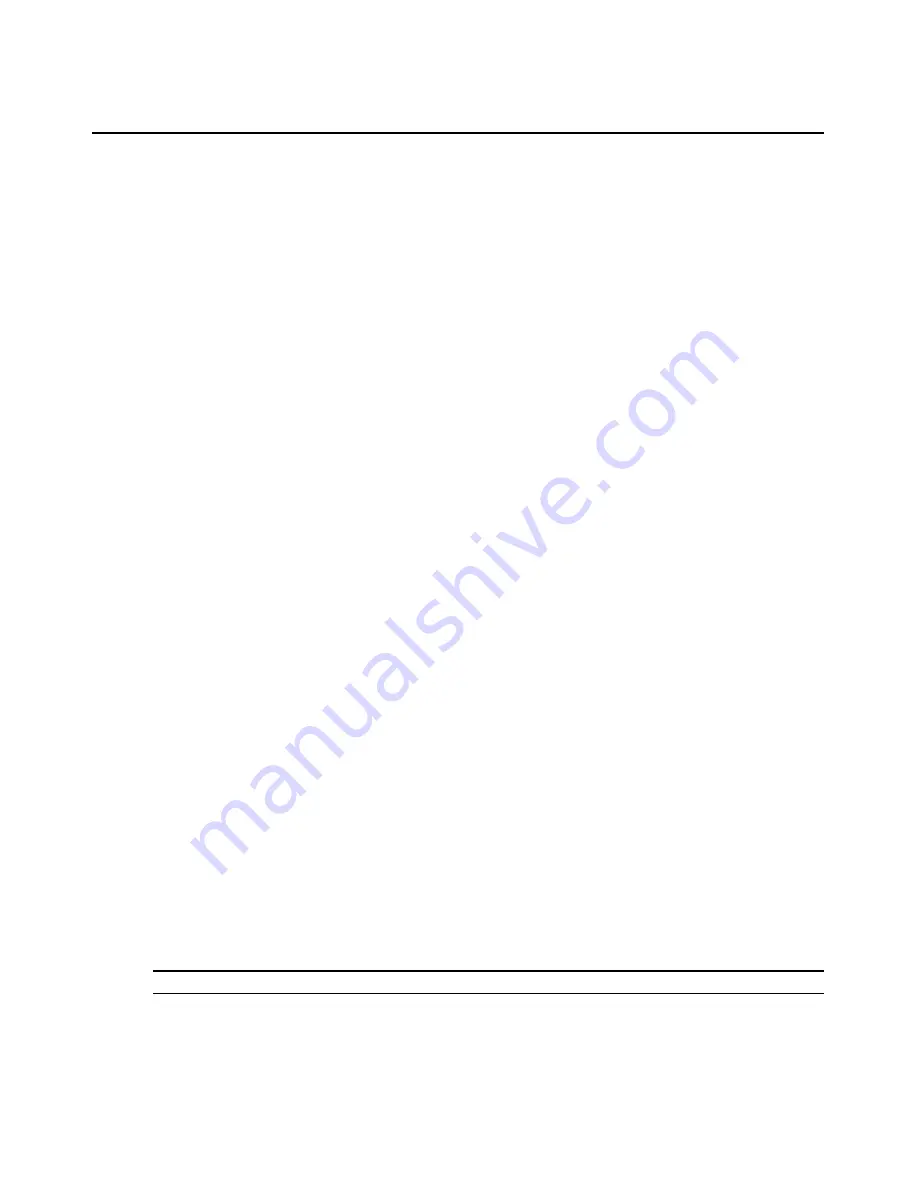
Chapter 4: Managing Units
153
Active Sessions
There are two types of active session displays: all active sessions in your system and active session
information for each target device.
All active sessions
To display information about all active sessions:
1.
Click the
Units
tab.
2.
Click
Active Sessions
in the side navigation bar. The Active Sessions window will open.
3.
To display information about a session, click on the name in the Start-Date-Time column. The
Active Session Information window will open.
4.
Click
Close
to close the window and return to the Active Sessions window.
Customizing the Active Sessions window for all sessions
The Start-Date-Time field, which indicates when the target device session was started, is always
displayed in the Active Sessions window:
The following fields may be displayed in the Active Sessions window. Use the Customize link to
add or remove fields in the display. See
Using the Customize link in windows
on page 12.
•
Duration - Length of the DSView 3 software session.
•
User - User who initiated the session, which may be a user, a local port user or a user with a
local user account.
•
Target Device - Name of the target device being used for the session.
•
Type - Session type, which may be KVM, virtual media or serial.
•
Client - IP address of the client computer connected to the session for a non-proxy connection.
For a proxy connection, the IP address of the DSView 3 proxy will appear in this field.
•
Connection - Connection path from the target device to the managed appliance. See
Connections to Units
on page 156.
•
Mode - Session mode, which may change during the session. See
Customizing the Appliance
Sessions window
on page 148 for a description of the available modes.
•
Owner - Name of the user who launched the session, which may be a user, a local port user or
a user with a local user account.
•
Preemption Level - Effective user preemption level for the user that is connected to the target
device session. See
Preemption Levels
on page 21.
To remove an active session from the (all) Active Sessions window:
NOTE:
Removing an active session from the Active Sessions window does not disconnect the session.
1.
Click the
Units
tab.
2.
Click
Active Sessions
in the side navigation bar. The Active Sessions window will open.
Содержание DSView 3
Страница 1: ...Installer User Guide DSView 3...
Страница 2: ......
Страница 4: ......
Страница 16: ...xiv DSView 3 Software Installer User Guide...
Страница 54: ...36 DSView 3 Software Installer User Guide...
Страница 66: ...48 DSView 3 Software Installer User Guide...
Страница 196: ...178 DSView 3 Software Installer User Guide...
Страница 266: ...248 DSView 3 Software Installer User Guide...
Страница 282: ...264 DSView 3 Software Installer User Guide...
Страница 320: ...302 DSView 3 Software Installer User Guide...
Страница 326: ...308 DSView 3 Software Installer User Guide...
Страница 372: ...354 DSView 3 Software Installer User Guide...
Страница 383: ......






























