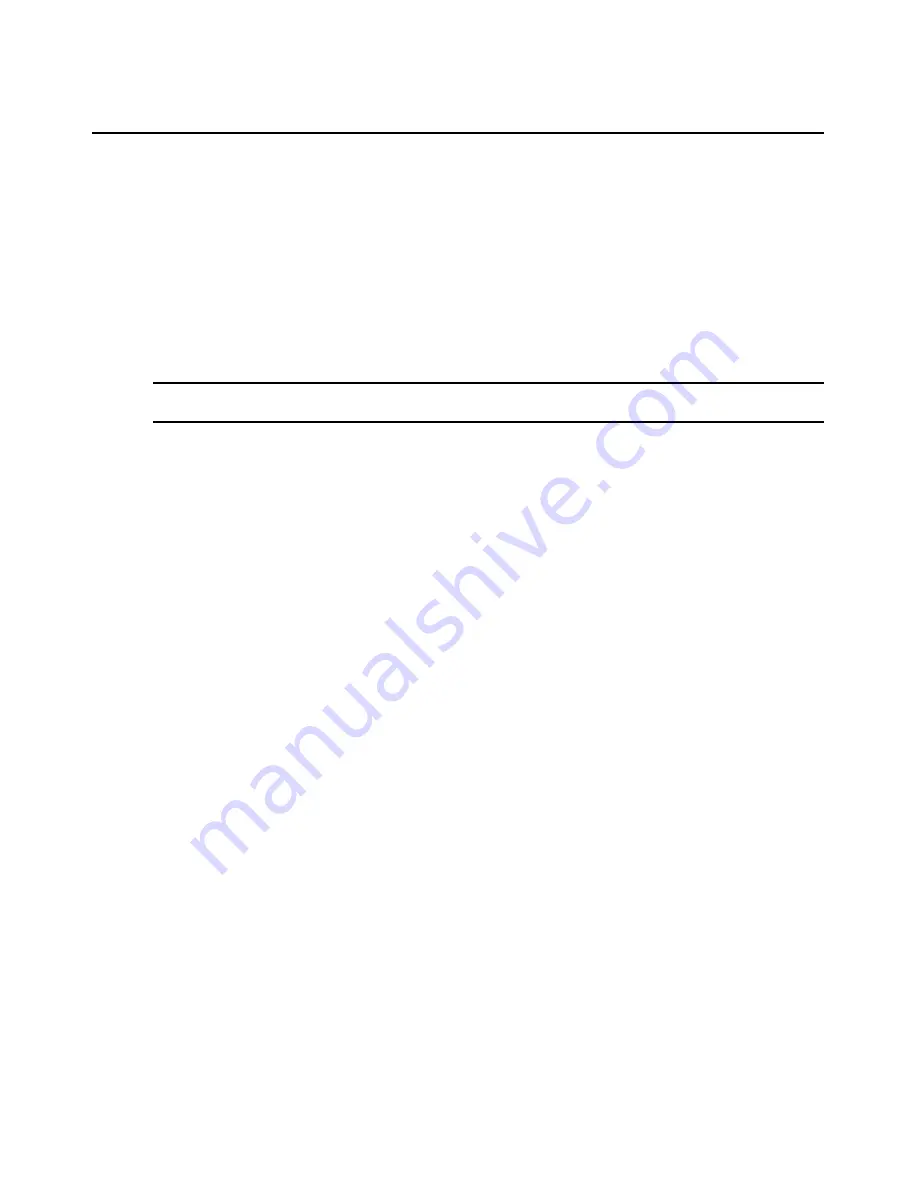
276
DSView 3 Software Installer/User Guide
To save the user database of a managed appliance:
1.
In the Unit Overview window, click the
Save User Database
icon or link. The Save Appliance
User Database Wizard will appear. Click
Next
.
2.
The Type in File Description window will open. Type a description of the user database that
will be saved and can be used if you wish to restore the database, and then click
Next
.
3.
The Completed Successful window will open.
4.
Click
Finish
. The Unit Overview window will open.
Restoring a managed appliance user database
NOTE:
You may not restore the user database of a DS1800 digital switch or DSR1161, DSR2161, DSR4160,
DSR800 switch.
You may restore the local user database of a DSR switch, CPS appliance or CCM appliance. To
restore the user database, a previously saved user database file must exist. See
Saving a managed
appliance user database
on page 275.
User database files are stored in the DSView 3 software server appliance files repository. You may
display the available database files by clicking the
System
tab, clicking
Appliance Files
in the top
navigation bar and clicking
User Database
in the side navigation bar.
To restore the user database of a managed appliance:
1.
In the Unit Overview window, click the
Restore User Database
icon or link. The Restore
Appliance User Database Wizard will appear. Click
Next
.
2.
The Select User Database to Restore window will open. Click the radio button to the left of the
managed appliance user database you wish to restore, and then click
Next
.
3.
The Completed Successful window will open.
4.
Click
Finish
. The Unit Overview window will open.
5.
Reboot the managed appliance to enable the restored user database. See
Rebooting
on
page 272.
Tasks
You may add, delete and change tasks from the Tasks window. The Tasks window lists all tasks
configured in the DSView 3 management software system and allows you to manually run tasks.
To display the Tasks window:
1.
Click the
System
tab.
2.
Click
Tasks
in the top navigation bar. The Tasks window will open.
Customizing the Tasks window
The following fields may be displayed in the Tasks window: Use the Customize link to add or
remove fields in the display. See
Using the Customize link in windows
on page 12.
Содержание DSView 3
Страница 1: ...Installer User Guide DSView 3...
Страница 2: ......
Страница 4: ......
Страница 16: ...xiv DSView 3 Software Installer User Guide...
Страница 54: ...36 DSView 3 Software Installer User Guide...
Страница 66: ...48 DSView 3 Software Installer User Guide...
Страница 196: ...178 DSView 3 Software Installer User Guide...
Страница 266: ...248 DSView 3 Software Installer User Guide...
Страница 282: ...264 DSView 3 Software Installer User Guide...
Страница 320: ...302 DSView 3 Software Installer User Guide...
Страница 326: ...308 DSView 3 Software Installer User Guide...
Страница 372: ...354 DSView 3 Software Installer User Guide...
Страница 383: ......






























