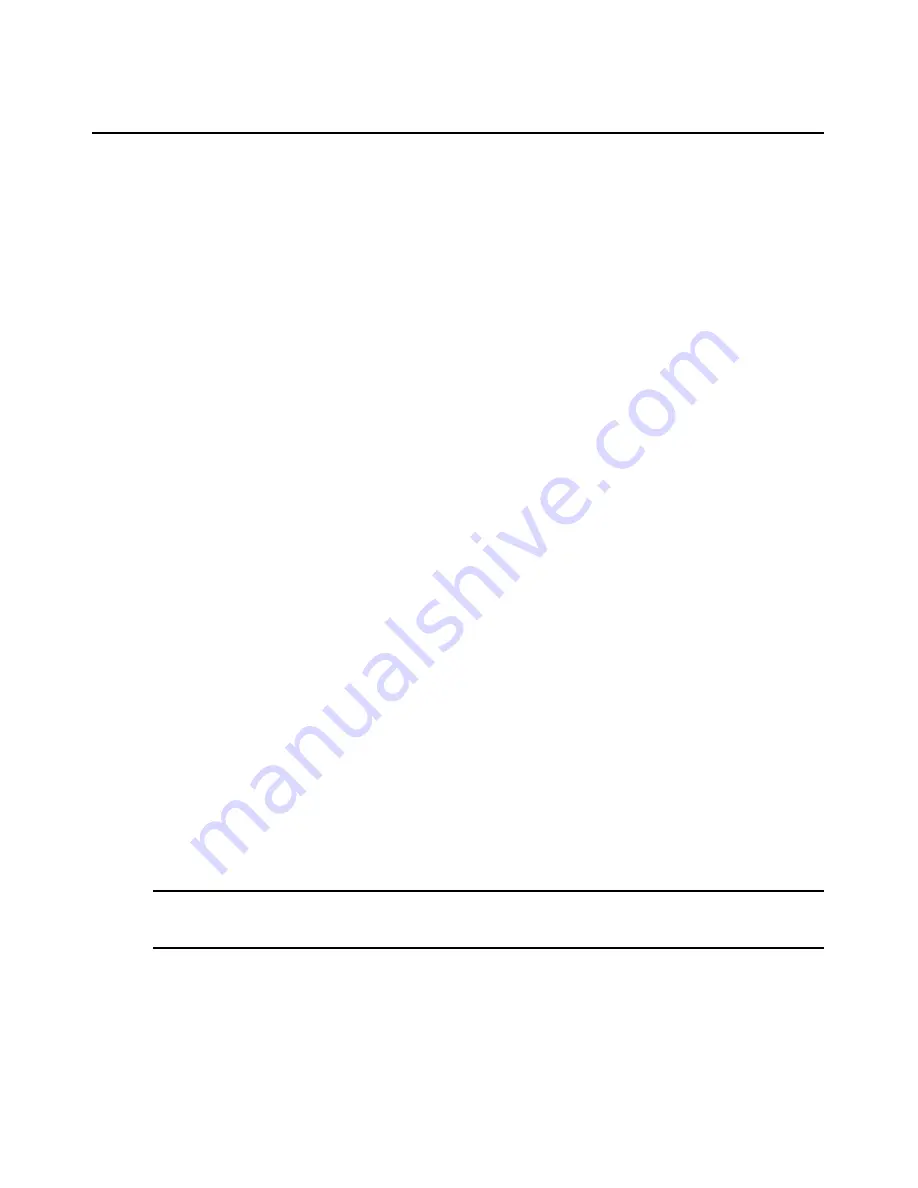
272
DSView 3 Software Installer/User Guide
•
Upgrade the firmware
•
Resynchronize the managed appliance so that it reflects the current DSView 3 software
system configuration
The following actions may be performed on a DS1800 digital switch, CPS appliance, CCM
appliance or DSR switch:
•
Save or restore the configuration
•
Save or restore the database of local users
To access the managed appliance tools:
1.
Click the
Units
tab. In the side navigation bar, click one of the following:
•
Appliances
- The Appliances - All window will open. You may also click on a link below
Appliances to display only specific types of managed appliances in an
Appliances window.
•
Sites
and then click on a site link - A Units in Site window will open.
•
A custom field label and then the label you specified for the managed appliance - The
Units in Custom Fields window will open.
•
Recently Accessed
- The Recently Accessed Units window will open.
2.
Click on the name of a managed appliance. The Unit Overview window will open. The tools
are listed in the Tools section of the window.
Rebooting
To reboot one or more managed appliances from a Units View window:
1.
In a Units View window (see
Accessing Units View windows
on page 88), click the checkbox
next to the appliance. To reboot all managed appliances in the page, click the checkbox to the
left of Name at the top of the list. (If the page lists units other than managed appliances, they
will not be affected.)
2.
Click
Operations
, then select
Reboot
from the menu. A confirmation dialog box will appear.
3.
Confirm or cancel the reboot. If confirmed, all active sessions will be disconnected. A Multiple
Unit Operation window will open, containing a link to another window where results may be
viewed; see
Multiple unit operations from a Units View window
on page 92.
To reboot a managed appliance from a Unit Overview window:
NOTE:
To reboot a DSR switch, CPS appliance or CCM appliance, you must have Reboot Appliance access
rights. By default, users who are members of the DSView 3 software administrators, user administrators and
appliance administrators built-in groups have this access right. See
About Access Rights
on page 120.
1.
In the Unit Overview window, click the
Reboot
icon or link. A confirmation dialog box
will appear.
2.
Confirm or cancel the reboot. If confirmed, all active sessions will be disconnected.
Содержание DSView 3
Страница 1: ...Installer User Guide DSView 3...
Страница 2: ......
Страница 4: ......
Страница 16: ...xiv DSView 3 Software Installer User Guide...
Страница 54: ...36 DSView 3 Software Installer User Guide...
Страница 66: ...48 DSView 3 Software Installer User Guide...
Страница 196: ...178 DSView 3 Software Installer User Guide...
Страница 266: ...248 DSView 3 Software Installer User Guide...
Страница 282: ...264 DSView 3 Software Installer User Guide...
Страница 320: ...302 DSView 3 Software Installer User Guide...
Страница 326: ...308 DSView 3 Software Installer User Guide...
Страница 372: ...354 DSView 3 Software Installer User Guide...
Страница 383: ......
















































