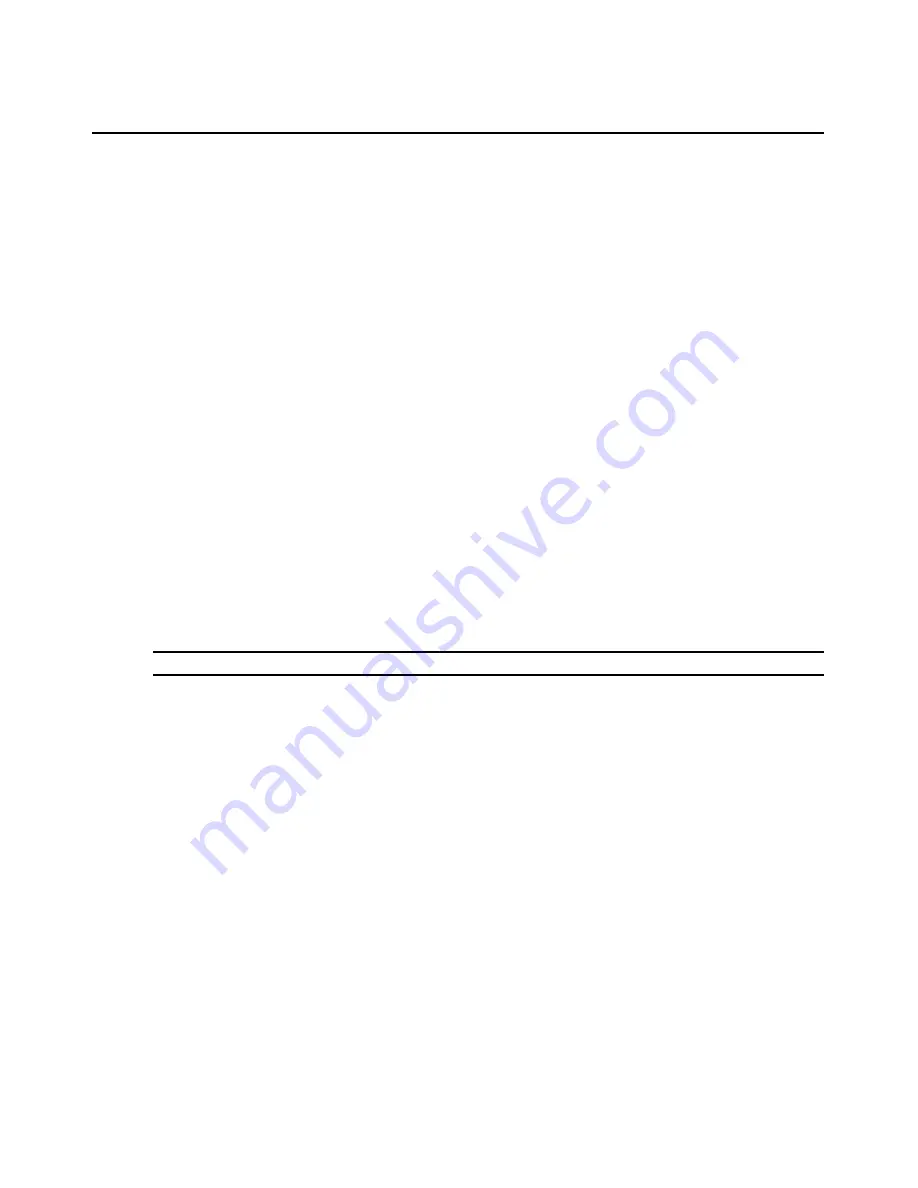
168
DSView 3 Software Installer/User Guide
6.
Click
Save
and then click
Close
.
To display the units associated with a site, department or location:
1.
Click the
Units
tab.
2.
To display units associated with a site, click
Sites
in the side navigation bar. The Units in Site
window will open, with a list of units associated with the first alphabetically-listed site.
To display units associated with a department, click
Departments
in the side navigation bar.
The Units in Departments window will open, with a list of units associated with the first
alphabetically-listed department.
To display units associated with a location, click
Locations
in the side navigation bar. The
Units in Location window will open, with a list of units associated with the first alphabetically-
listed location.
3.
Click on a site, department, location link in the side navigation bar to display another entry in
the unit list.
Custom Fields
Three custom fields are available. To use the custom fields, you first change the default labels on
the fields (Custom Field 1, Custom Field 2 and Custom Field 3) and then associate a custom label
with a unit. The custom fields may be displayed in Units View windows using the Customize link.
See
Using the Customize link in windows
on page 12.
To define custom fields:
NOTE:
You must have Software Administrator or Appliance Administrator access to define custom fields.
1.
Click the
Units
tab.
2.
Click
Custom Field Labels
in the side navigation bar. The Unit Custom Field Labels window
will open.
3.
In Label 1, type the 1-64 character name for the first custom field label. All first-level custom
fields for units will appear under this heading in the side navigation bar.
4.
In Label 2, type the 1-64 character name for the second custom field label. All second-level
custom fields for units will appear under this heading in the side navigation bar.
5.
In Label 3, type the 1-64 character name for the third custom field label. This custom field will
not appear in the side navigation bar, but may be displayed in the content area by clicking
Customize
and adding the field.
6.
Click
Save
.
The Custom Field Labels name will continue to appear in the side navigation bar until you
associate the custom label with a unit.
Содержание DSView 3
Страница 1: ...Installer User Guide DSView 3...
Страница 2: ......
Страница 4: ......
Страница 16: ...xiv DSView 3 Software Installer User Guide...
Страница 54: ...36 DSView 3 Software Installer User Guide...
Страница 66: ...48 DSView 3 Software Installer User Guide...
Страница 196: ...178 DSView 3 Software Installer User Guide...
Страница 266: ...248 DSView 3 Software Installer User Guide...
Страница 282: ...264 DSView 3 Software Installer User Guide...
Страница 320: ...302 DSView 3 Software Installer User Guide...
Страница 326: ...308 DSView 3 Software Installer User Guide...
Страница 372: ...354 DSView 3 Software Installer User Guide...
Страница 383: ......






























