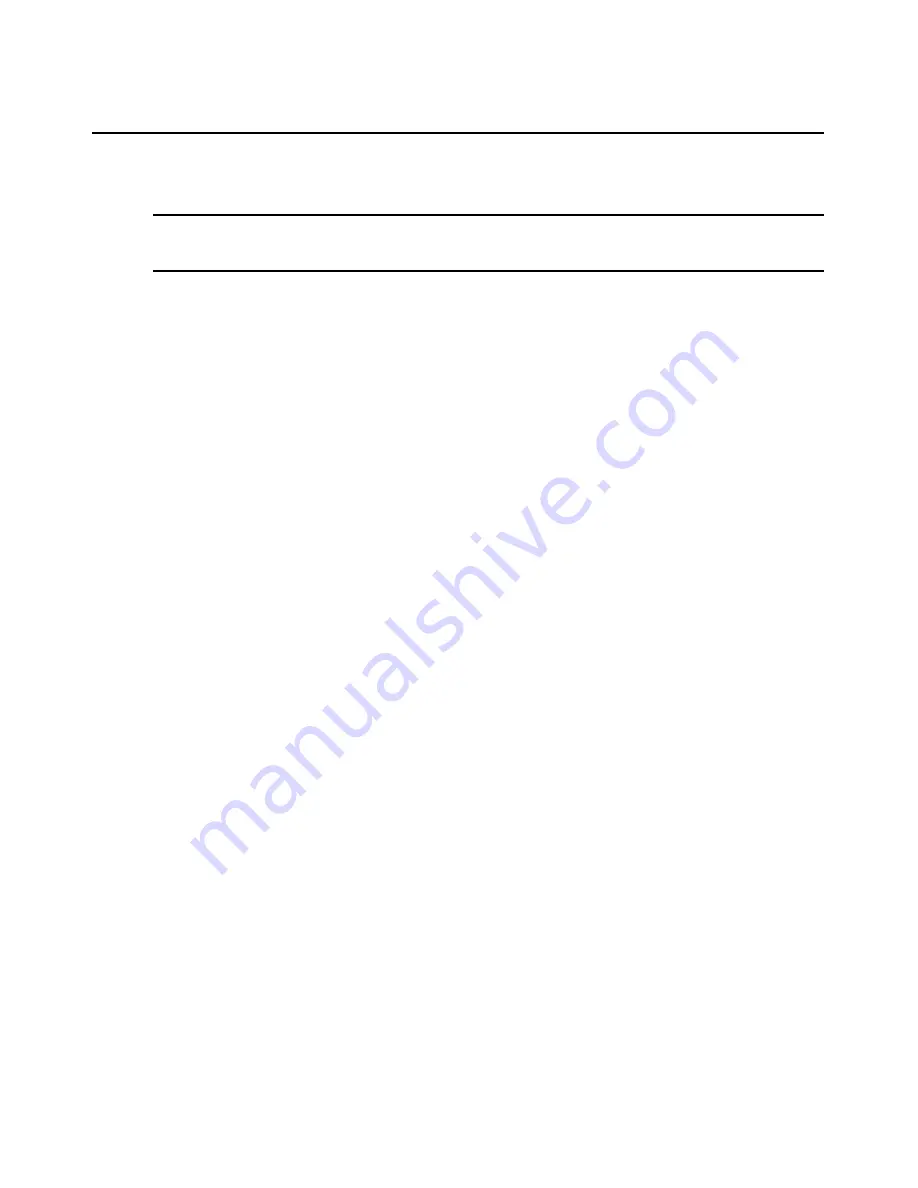
58
DSView 3 Software Installer/User Guide
Backing up and Restoring Hub Servers Manually
NOTE:
You may only restore a DSView 3 software hub server with a backup archive made using an identical
DSView 3 software version. For example, you may not restore a hub server running DSView 3 software version
3.2 using a backup archive made with DSView 3 software version 3.1.
You may manually create a backup of your hub server. Two methods are available:
•
From a command line in an MS-DOS window. This method may be used for DSView 3
software hub servers on supported Windows or Linux systems.
•
Using the Backup and Restore Utility delivered with the DSView 3 software. The backup is
saved as a .zip file containing the files needed to restore the DSView 3 management software.
This method may be used for DSView 3 software hub servers on supported Windows
systems only.
Client sessions will be temporarily disconnected during a manual backup. The sessions will be
automatically reconnected when the backup is completed.
Hub server backups may also be automatically created as a task within the DSView 3 software. If
you use the Backup DSView database and system files task, client sessions will not be temporarily
disconnected. See
Task: Backup DSView 3 software database and system files
on page 280.
Manual backup and restore procedures require DSView 3 software administrator privileges.
To manually backup or restore a hub server using a command line on a supported
Windows system:
1.
In the Start menu on your desktop, select
Start - Programs - Accessories - Command Prompt
.
A command prompt window will open.
2.
Change directories to the directory in which the DSView 3 software is installed (typically
C:\Program Files\Avocent DSView 3.0\bin).
3.
Enter
DSViewBackupRestore
to display the DSView 3 Backup/Restore Utility dialog box.
Follow the directions in
To manually back up a hub server using the Backup and Restore
Utility dialog box
to back up the hub server using the dialog box or
To manually restore a hub
server using the Backup and Restore Utility dialog box
to restore the hub server using the
dialog box. (These procedures are described later in this section.)
-or-
To backup the DSView 3 software hub server, enter
DSViewBackupRestore -backup
-archive “<archive name>” -passwd <password>
.
-or-
To restore the DSView 3 software hub server, enter
DSViewBackupRestore -restore -archive
“<archive name>” -passwd <password>
.
“<archive name>” - Name of the archive, which must be enclosed by quotation marks (for
example, “myarchive”). The -archive option and an archive name are required.
Содержание DSView 3
Страница 1: ...Installer User Guide DSView 3...
Страница 2: ......
Страница 4: ......
Страница 16: ...xiv DSView 3 Software Installer User Guide...
Страница 54: ...36 DSView 3 Software Installer User Guide...
Страница 66: ...48 DSView 3 Software Installer User Guide...
Страница 196: ...178 DSView 3 Software Installer User Guide...
Страница 266: ...248 DSView 3 Software Installer User Guide...
Страница 282: ...264 DSView 3 Software Installer User Guide...
Страница 320: ...302 DSView 3 Software Installer User Guide...
Страница 326: ...308 DSView 3 Software Installer User Guide...
Страница 372: ...354 DSView 3 Software Installer User Guide...
Страница 383: ......






























