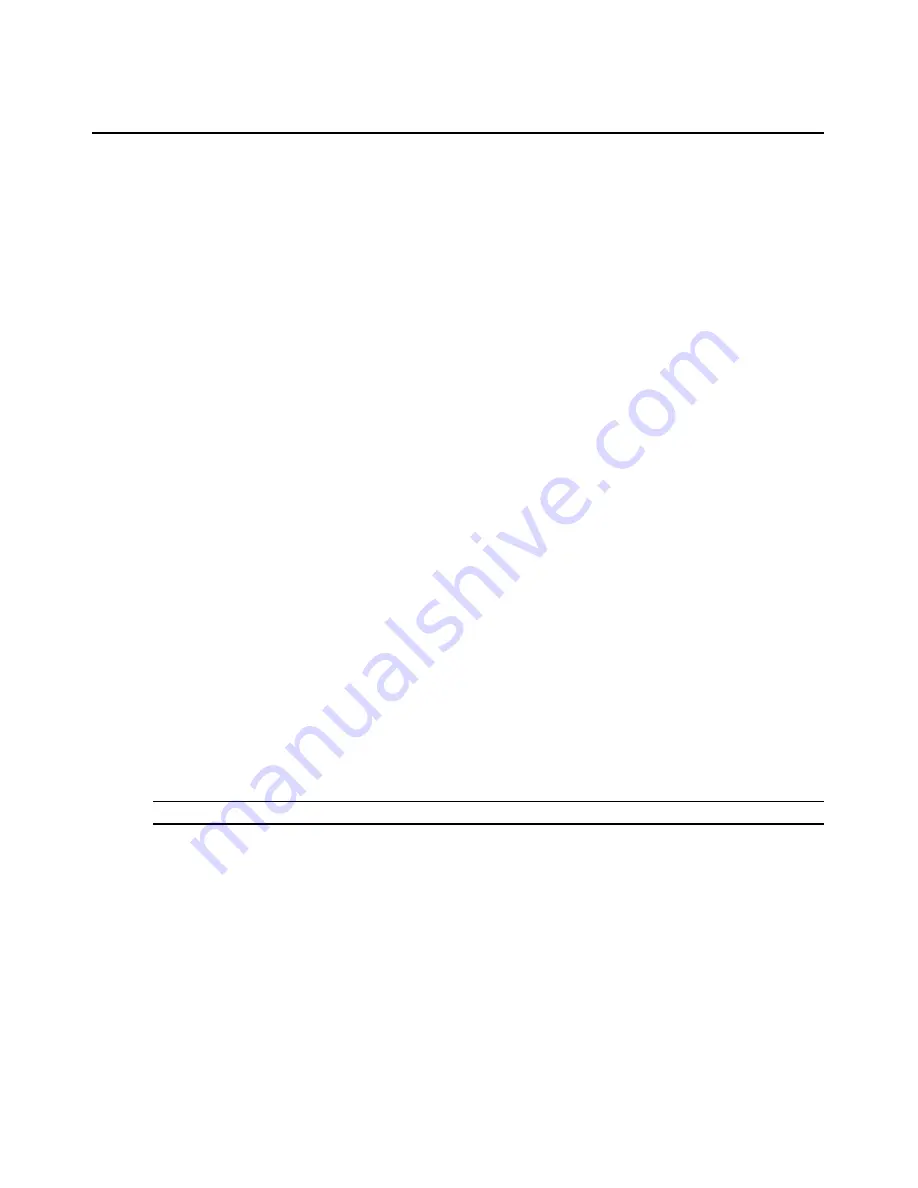
118
DSView 3 Software Installer/User Guide
To change the custom fields for one or more units from a Units View window:
1.
In a Units View window (see
Accessing Units View windows
on page 88), click the checkbox
next to the unit(s). To change custom fields for all units in the page, click the checkbox to the
left of Name at the top of the list. (If the page contains units that do not support custom fields,
they will not be affected.)
2.
Click
Operations
, then select
Properties
from the drop-down menu.
3.
The Multiple Unit Properties window will open. Click
Custom Fields
.
4.
Type the information in each of the three custom fields.
5.
Click
Save
and then click
Close
. The Units View window will open.
To change the note properties for a unit:
1.
In a Units View window (see
Accessing Units View windows
on page 88), click on the
appliance or target device name.
2.
Click
Properties
in the side navigation bar and then click
Notes
in the side navigation bar. The
Unit Notes window will open. Type description, accounting and comment information.
3.
Click
Save
and then click
Close
. The Units View window will open.
To change the note properties for one or more units from a Units View window:
1.
In a Units View window (see
Accessing Units View windows
on page 88), click the checkbox
next to the unit(s). To change note properties for all units in the page, click the checkbox to the
left of Name at the top of the list. (If the page contains units that do not support note properties,
they will not be affected.)
2.
Click
Operations
, then select
Properties
from the drop-down menu.
3.
The Multiple Unit Properties window will open. Click
Notes
.
4.
Type description, accounting and comment information.
5.
Click
Save
and then click
Close
. The Units View window will open.
To change the network properties for a target device:
NOTE:
Defining incorrect information for these properties may cause network connection errors.
1.
In a Units View window containing target devices (see
Accessing Units View windows
on
page 88), click on the target device name.
2.
Click
Properties
in the side navigation bar and then click
Network
in the side navigation bar.
The Unit Network Properties window will open.
•
Type the address or the fully qualified domain name for the target device.
•
Type the Telnet port number to use for Telnet connections to the target device. If this field
is left blank, Telnet will not be enabled for the target device.
•
Type the URL for a web browser connection to the target device.
•
Select the DSView 3 software server that is in charge of the target device.
Содержание DSView 3
Страница 1: ...Installer User Guide DSView 3...
Страница 2: ......
Страница 4: ......
Страница 16: ...xiv DSView 3 Software Installer User Guide...
Страница 54: ...36 DSView 3 Software Installer User Guide...
Страница 66: ...48 DSView 3 Software Installer User Guide...
Страница 196: ...178 DSView 3 Software Installer User Guide...
Страница 266: ...248 DSView 3 Software Installer User Guide...
Страница 282: ...264 DSView 3 Software Installer User Guide...
Страница 320: ...302 DSView 3 Software Installer User Guide...
Страница 326: ...308 DSView 3 Software Installer User Guide...
Страница 372: ...354 DSView 3 Software Installer User Guide...
Страница 383: ......






























