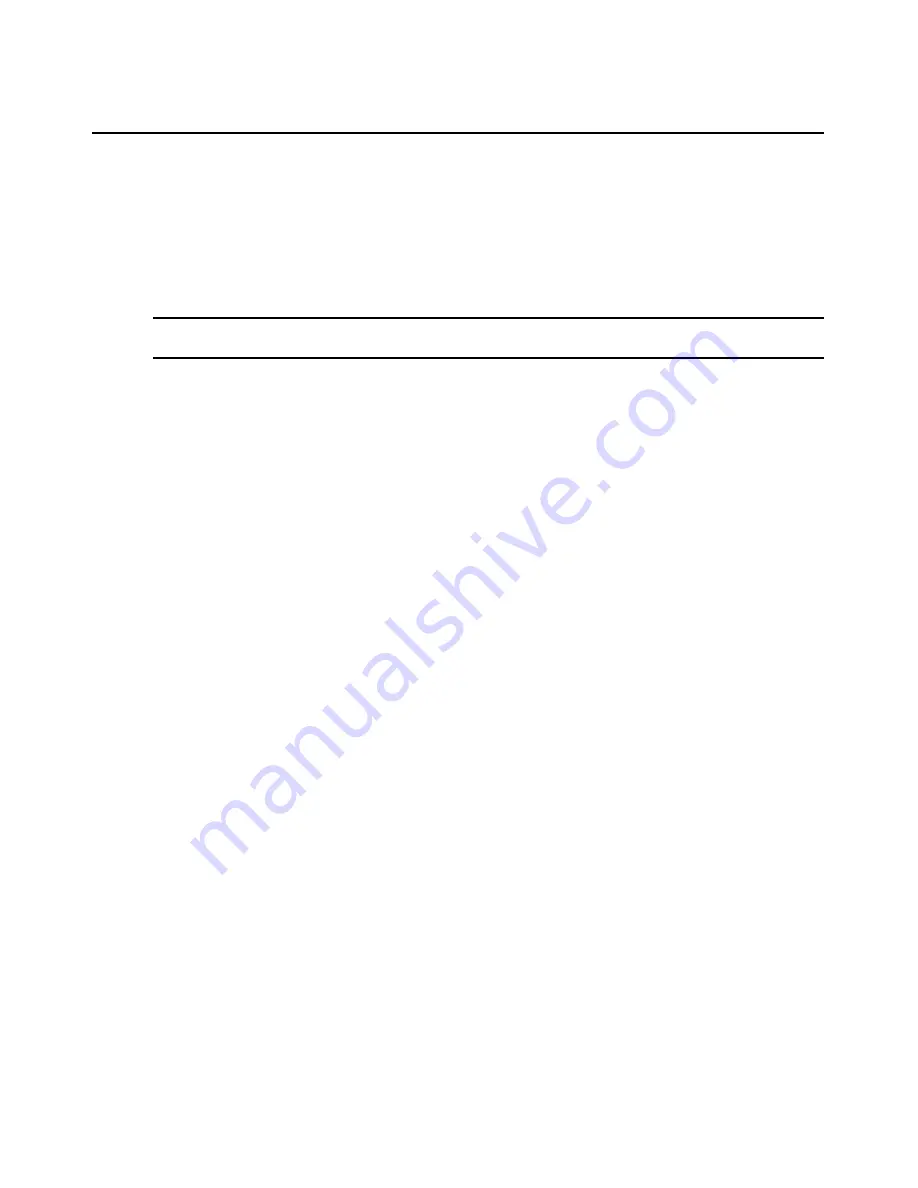
292
DSView 3 Software Installer/User Guide
4.
The Select Firmware File to Import window will open.
5.
Enter the directory and filename (or browse to the location) of the firmware file you want to
add to the DSView 3 software appliance files repository.
6.
Type a description of the firmware file in the Description field.
7.
Click
Next
. The firmware is added and the Completed Successful window appears.
8.
Click
Finish
. The Appliance Firmware Files window will open.
NOTE:
Once the file is uploaded, it is no longer needed on the DSView 3 software client from which it
was uploaded.
To display firmware information:
1.
Click the
System
tab.
2.
Click
Appliance Files
in the top navigation bar. The Appliance Firmware Files window
will open.
3.
Click on the version of a firmware file. The Firmware File Properties window will open.
4.
The display includes the firmware version, appliance type, firmware creation date, country and
language of the firmware. If you wish, you may change the description of the firmware file in
the Description field.
5.
Click
Save
and then click
Close
. The Appliance Firmware - All window will open and contain
the firmware information if you saved the changes.
To delete firmware:
1.
Click the
System
tab.
2.
Click
Appliance Files
in the top navigation bar. The Appliance Firmware Files window
will open.
3.
Click the checkbox next to the firmware you want to delete.
4.
Click
Delete
. A confirmation dialog box will appear.
5.
Confirm or cancel the deletion.
Содержание DSView 3
Страница 1: ...Installer User Guide DSView 3...
Страница 2: ......
Страница 4: ......
Страница 16: ...xiv DSView 3 Software Installer User Guide...
Страница 54: ...36 DSView 3 Software Installer User Guide...
Страница 66: ...48 DSView 3 Software Installer User Guide...
Страница 196: ...178 DSView 3 Software Installer User Guide...
Страница 266: ...248 DSView 3 Software Installer User Guide...
Страница 282: ...264 DSView 3 Software Installer User Guide...
Страница 320: ...302 DSView 3 Software Installer User Guide...
Страница 326: ...308 DSView 3 Software Installer User Guide...
Страница 372: ...354 DSView 3 Software Installer User Guide...
Страница 383: ......






























