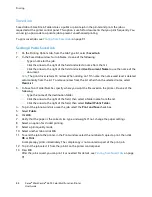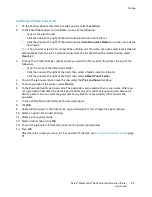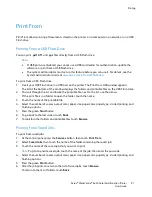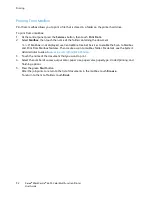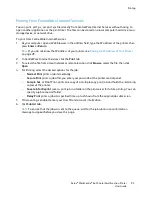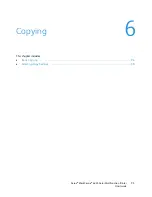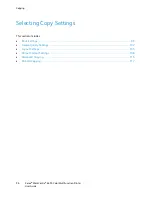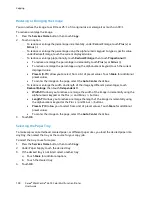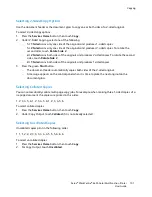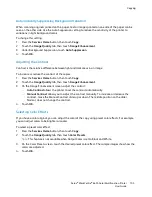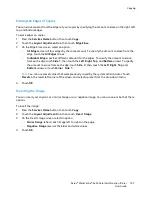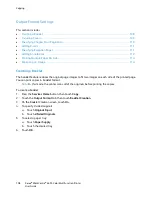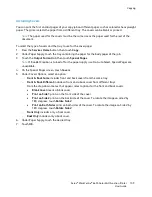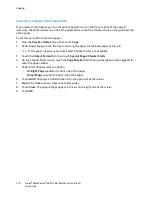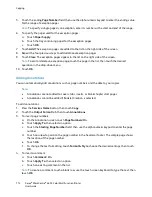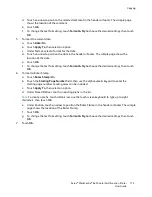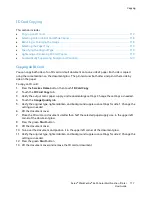Copying
102
Xerox
®
WorkCentre
®
6655 Color Multifunction Printer
User Guide
Image-Quality Settings
This section includes:
•
Specifying the Original Type ..................................................................................................................................... 102
•
Adjusting Brightness, Sharpness, and Saturation .............................................................................................. 102
•
Automatically Suppressing Background Variation ............................................................................................ 103
•
Adjusting the Contrast ................................................................................................................................................. 103
•
Selecting Color Effects ................................................................................................................................................. 103
•
Adjusting the Color Balance ...................................................................................................................................... 104
Specifying the Original Type
The printer optimizes the image quality of the copies based on the type of images in the original
document and how the original was created.
To specify the original type:
1.
Press the
Services Home
button, then touch
Copy
.
2.
Touch the
Image Quality
tab, then touch
Original Type
.
3.
On the Original Type screen, select the setting that matches your original document best.
4.
Touch
OK
.
Adjusting Brightness, Sharpness, and Saturation
You can lighten or darken copies and adjust the sharpness and saturation.
To adjust the image:
1.
Press the
Services Home
button, then touch
Copy
.
2.
Touch the
Image Quality
tab, then touch
Image Options
.
3.
On the Image Options screen, adjust the sliders up or down as needed:
−
Lighten/Darken
lightens or darkens the image.
−
Sharpness
sharpens or softens the image.
−
Saturation
makes the image colors more vivid or pastel.
4.
Touch
OK
.