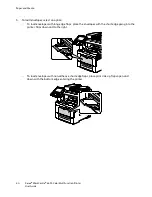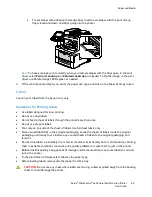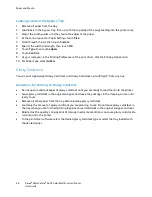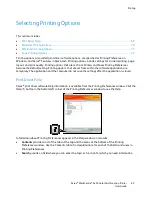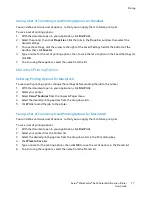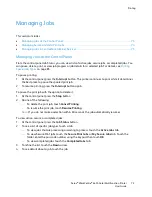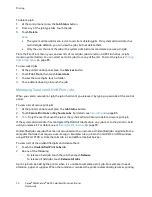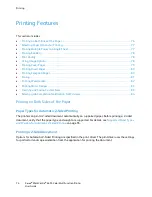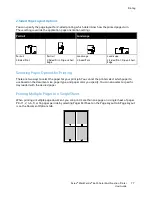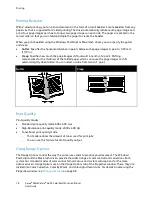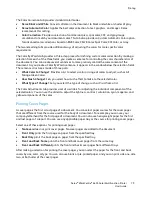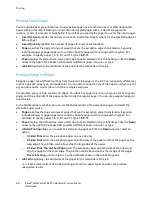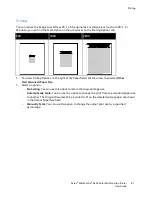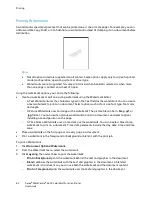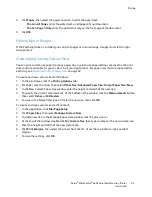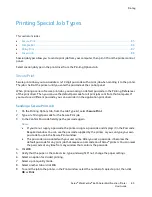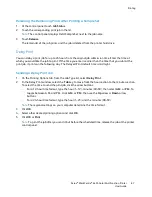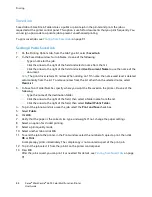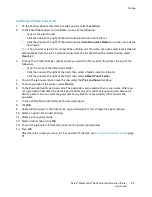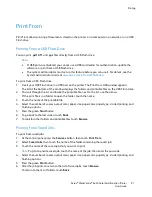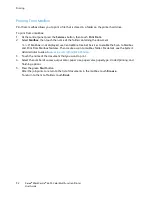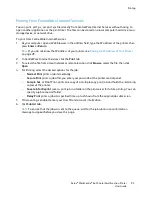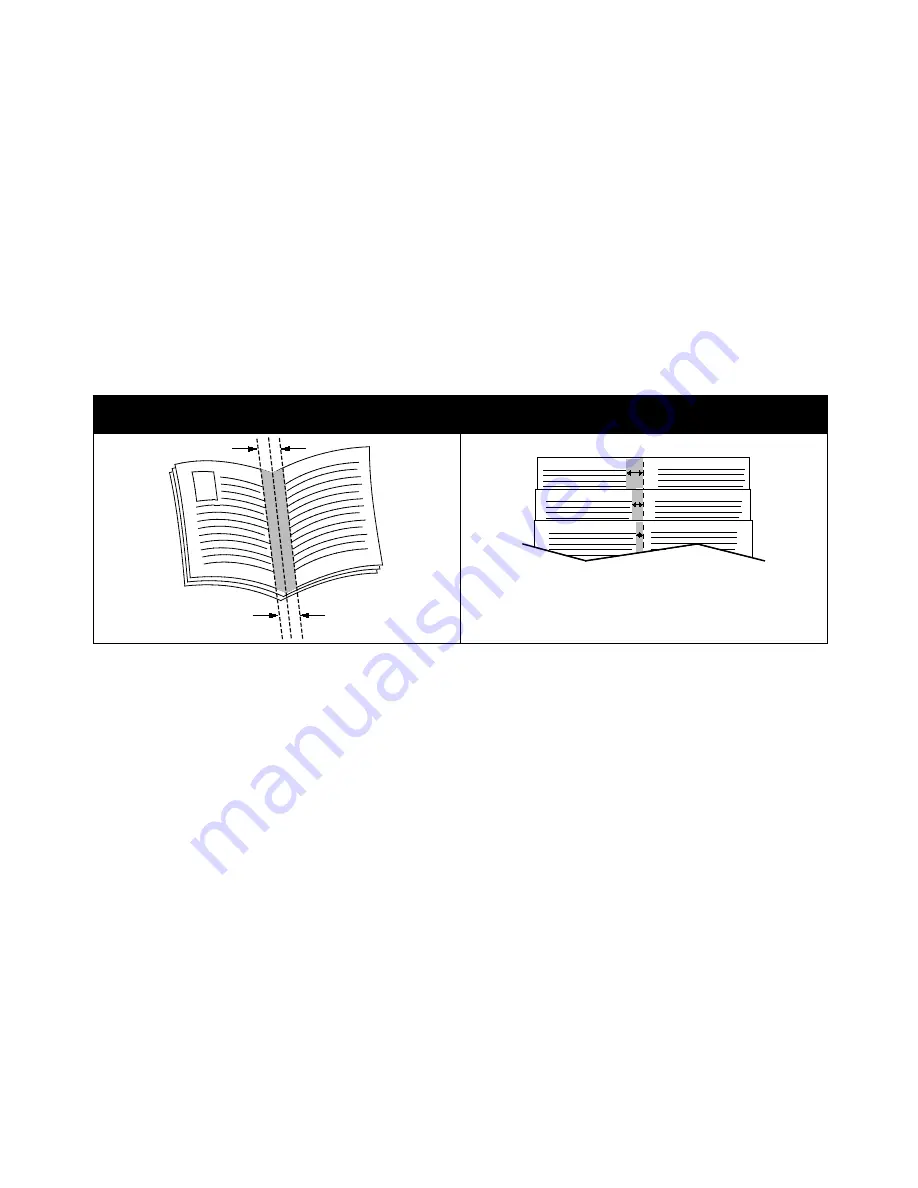
Printing
78
Xerox
®
WorkCentre
®
6655 Color Multifunction Printer
User Guide
Printing Booklets
With 2-sided printing, you can print a document in the form of a small booklet. Create booklets from any
paper size that is supported for 2-sided printing. The driver automatically reduces each page image and
prints four page images per sheet of paper, two page images on each side. The pages are printed in the
correct order so that you can fold and staple the pages to create the booklet.
When you print booklets using the Windows PostScript or Macintosh driver, you can specify the gutter
and creep.
•
Gutter
: Specifies the horizontal distance in points between the page images. A point is 0.35 mm
(1/72 in.).
•
Creep
: Specifies how much the page images shift outward in tenths of a point. Shifting
compensates for the thickness of the folded paper, which can cause the page images to shift
outward slightly when folded. You can select a value from zero to 1 point.
Gutter
Creep
Print Quality
Print-quality modes:
•
Standard print-quality mode: 600 x 600
dpi
•
High-Resolution print-quality mode: 2400 x 600 dpi
•
Toner Saver print-quality mode
−
This mode reduces the amount of toner used for print jobs.
−
You can use this feature for draft quality output.
Using Image Options
The Image Options control the way the printer uses color to produce your document. The Windows
PostScript and the Macintosh drivers provide the widest range of color controls and corrections. Each
system has standard modes of color control for normal use and custom color options for the more
advanced users. Image Options are on the Image Options tab of the Properties window. There, they are
divided into Color Correction, Color By Words, and Color Adjustments tabs. For details on accessing the
Properties window, see
Printing Overview
on page 68.