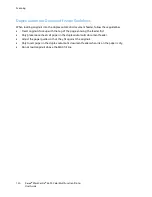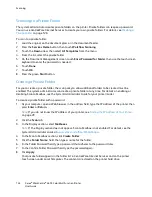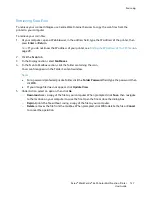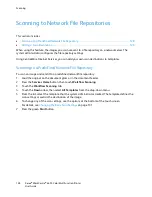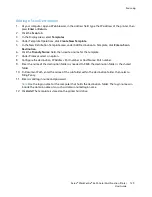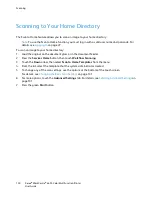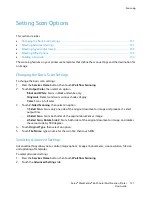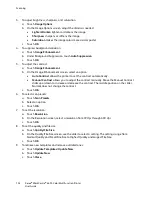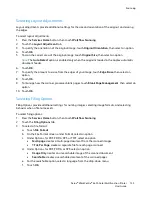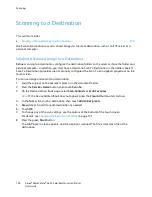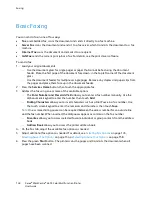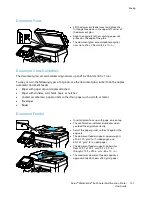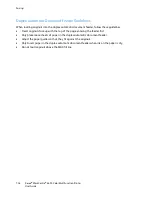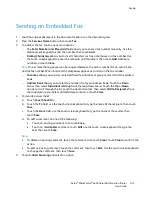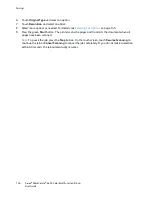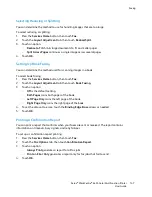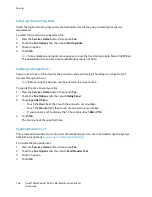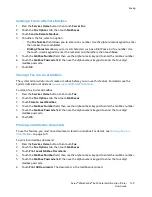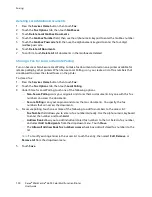Scanning
Xerox
®
WorkCentre
®
6655 Color Multifunction Printer 137
User Guide
Setting Email Options
You can change the following email settings:
•
File Name
•
File Format
•
Message
•
Reply To
To change the email options:
1.
Load the original on the document glass or in the document feeder.
2.
Press the
Services Home
button, then touch
.
3.
To change any of the scan settings, use the options at the bottom of the touch screen.
For details, see
Changing the Basic Scan Settings
on page 131.
4.
Touch the
Email Options
tab.
5.
Change the file name.
6.
Touch
File Name
.
a.
On the File Name screen, use the touch screen keyboard to delete or modify the default text.
b.
Touch
Save
.
7.
Change the file format and options:
a.
Touch
File Format
.
b.
On the File Format screen, under Format, select an option.
c.
Under Options, for PDF, PDF/A, XPS, or TIFF, select an option:
•
Multi-page
creates a multi-page document from the scanned images.
•
1 File Per Page
creates a separate file for each page scanned.
d.
Under Options, for PDF, PDF/A, or XPS, select an option:
•
Image Only
creates an unsearchable image of the scanned document.
•
Searchable
creates a searchable document of the scanned pages.
e.
For the searchable option, select a language from the drop-down menu.
f.
Touch
OK
.
8.
Change the message:
a.
Touch
Message
.
b.
On the Message screen, use the touch screen keyboard to type a message to appear with the
images.
c.
Touch
OK
.
9.
Change the Reply To address:
a.
Touch
Reply To
.
b.
On the Reply To screen, use the touch screen keyboard to type an email address.
c.
Touch
OK
.
10.
Press the green
Start
button.