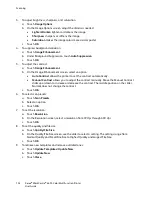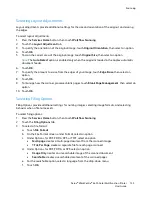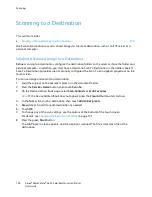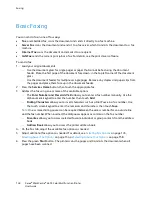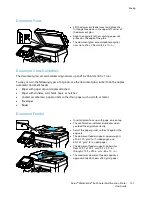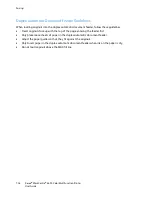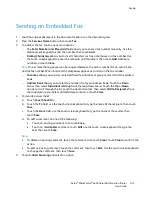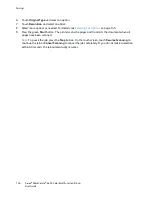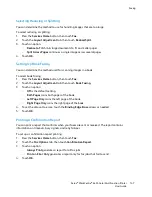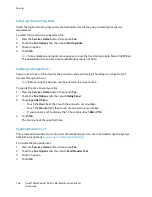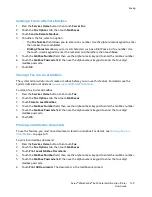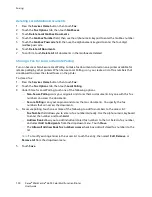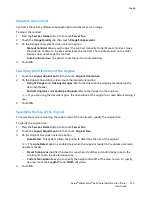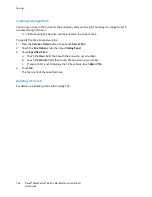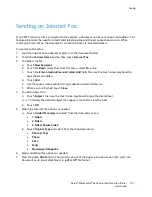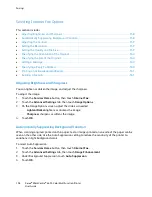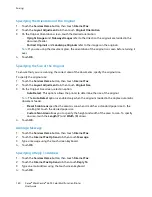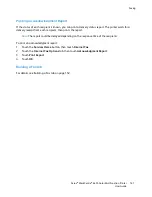Faxing
146
Xerox
®
WorkCentre
®
6655 Color Multifunction Printer
User Guide
Automatically Suppressing Background Variation
When scanning originals printed on thin paper, text or images printed on one side of the paper can be
seen on the other side. Use the Auto Suppression setting to reduce the sensitivity of the printer to
variations in light background colors.
To select Auto Suppression:
1.
Press the
Services Home
button, then touch
Fax
.
2.
Touch the
Image Quality
tab, then touch
Image Enhancement
.
3.
Under Background Suppression, touch
Auto Suppression
.
4.
Touch
OK
.
Adjusting the Contrast
Contrast is the relative difference between light and dark areas in an image.
To adjust the contrast:
1.
Press the
Services Home
button, then touch
Fax
.
2.
Touch the
Image Quality
tab, then touch
Image Enhancement
.
3.
On the Image Enhancement screen, select an option:
−
Manual Contrast
allows you to adjust the contrast manually. Under Manual Contrast, move
the slider up or down to increase or decrease the contrast. The middle position on the slider,
Normal, does not change the contrast.
−
Auto Contrast
allows the printer to set the contrast automatically.
4.
Touch
OK
.
Specifying the Size of the Original
To ensure that you are scanning the correct area of the documents, specify the original size.
To specify the original size:
1.
Press the
Services Home
button, then touch
Fax
.
2.
Touch the
Layout Adjustment
tab, then touch
Original Size
.
3.
On the Original Size screen, select an option:
−
Auto Detect
: This options allows the printer to determine the size of the original.
Note:
The
Auto Detect
option is enabled only when the original is loaded in the duplex automatic
document feeder.
−
Preset Scan Areas
specifies the area to scan when it matches a standard paper size. In the
scrolling list, touch the desired paper size.
−
Custom Scan Area
allows you to specify the height and width of the area to scan. To specify
an area, touch the
Length (Y)
and
Width (X)
arrows.
4.
Touch
OK
.