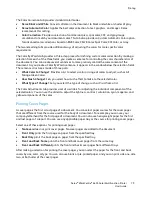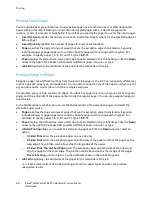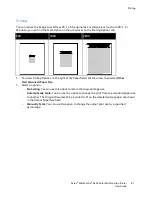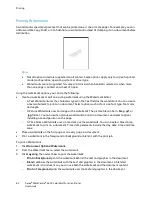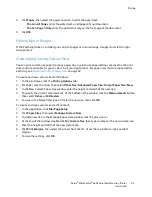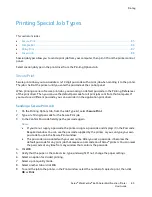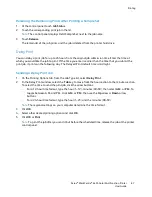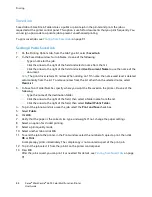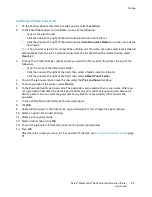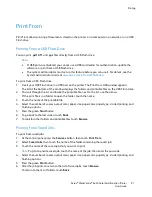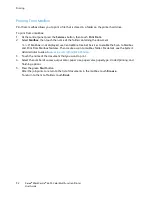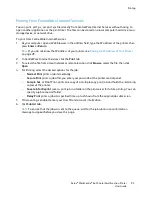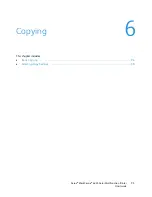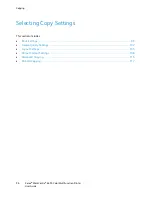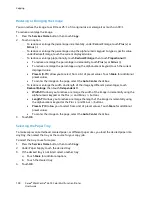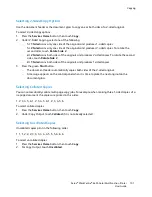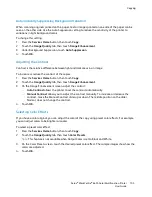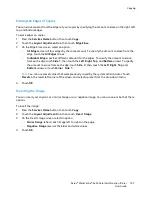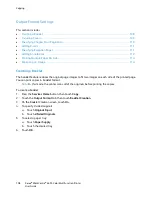Printing
Xerox
®
WorkCentre
®
6655 Color Multifunction Printer
93
User Guide
Printing from CentreWare Internet Services
You can print .pdf, .ps, .pcl, and .xps files directly from CentreWare Internet Services without having to
open another application or the print driver. The files can be stored on a local computer hard drive, mass
storage device, or network drive.
To print from CentreWare Internet Services:
1.
At your computer, open a Web browser, in the address field, type the IP address of the printer, then
press
Enter
or
Return
.
Note:
If you do not know the IP address of your printer, see
Finding the IP Address of Your Printer
on page 29.
2.
In CentreWare Internet Services, click the
tab.
3.
To select the file from a local network or remote location, click
Browse
, select the file, then click
Open
.
4.
For Printing, select the desired options for the job.
−
Normal Print
prints a job immediately.
−
Secure Print
prints a job after you enter your passcode at the printer control panel.
−
Sample Set
, or Proof Print, prints one copy of a multiple-copy print job and holds the remaining
copies at the printer.
−
Save Job for Reprint
saves a print job in a folder on the print server for future printing. You can
specify a job name and folder.
−
Delay Print
prints a job at a specified time up to 24 hours from the original job submission.
5.
If Accounting is enabled, enter your User ID and account information.
6.
Click
Submit Job
.
Note:
To ensure that the job was sent to the queue, wait for the job submission confirmation
message to appear before you close this page.