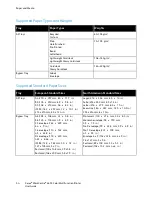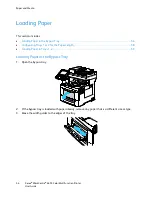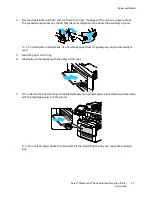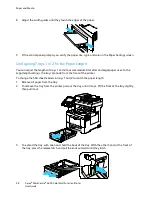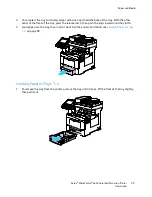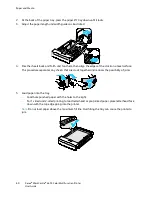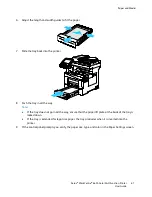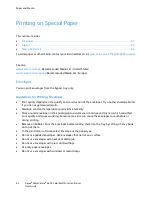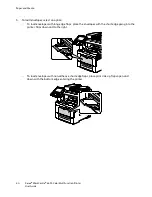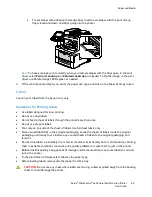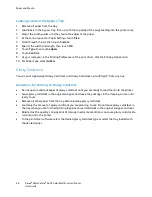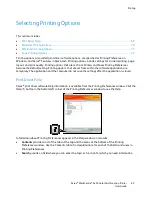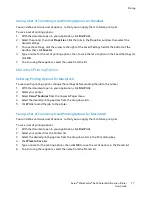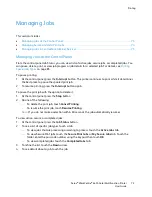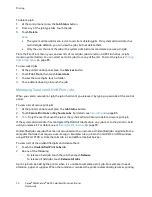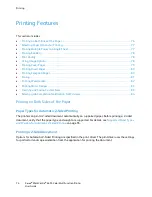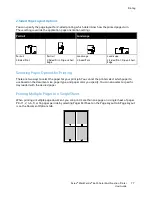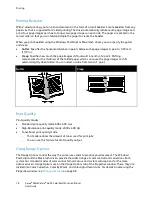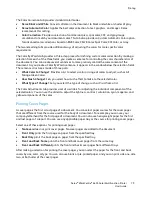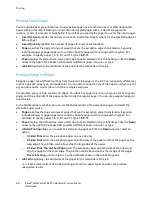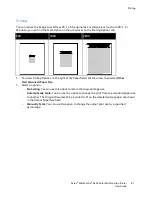Paper and Media
66
Xerox
®
WorkCentre
®
6655 Color Multifunction Printer
User Guide
Loading Labels in the Bypass Tray
1.
Remove all paper from the tray.
2.
Load labels in the bypass tray, face up, with the top edge of the page feeding into the printer only.
3.
Adjust the width guides until they touch the edges of the paper.
4.
At the control panel, for Paper Settings, touch
Size
.
5.
Scroll through the list, then touch
Custom
.
6.
Specify the width and length, then touch
OK
.
7.
Touch
Type
, then touch
Labels
.
8.
Touch
Confirm
.
9.
At your computer, in the Printing Preferences of the print driver, click the Printing Options tab.
10.
For Paper Type, select
Labels
.
Glossy Cardstock
You can print Lightweight Glossy Cardstock and Glossy Cardstock up to 220 g/m² from any tray.
Guidelines for Printing on Glossy Cardstock
•
Do not open sealed packages of glossy cardstock until you are ready to load them into the printer.
•
Leave glossy cardstock in the original wrapper, and leave the packages in the shipping carton until
ready to use.
•
Remove all other paper from the tray before loading glossy cardstock.
•
Load only the amount of glossy cardstock you are planning to use. Do not leave glossy cardstock in
the tray when you are finished printing. Replace unused cardstock in the original wrapper and seal.
•
Rotate stock frequently. Long periods of storage in extreme conditions can cause glossy cardstock to
curl and jam in the printer.
•
In the print driver software, select the desired glossy cardstock type or select the tray loaded with
the desired paper.