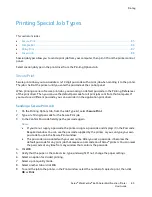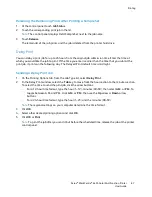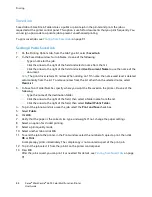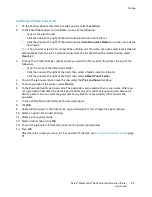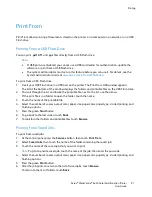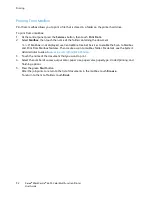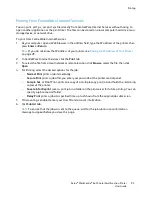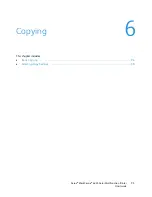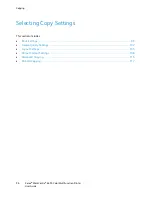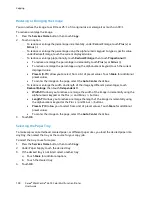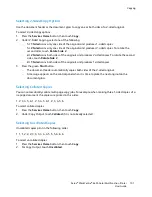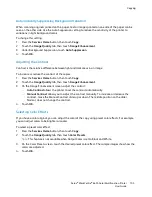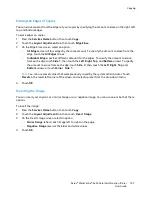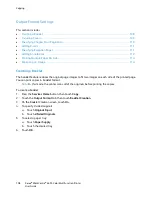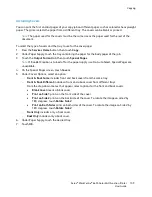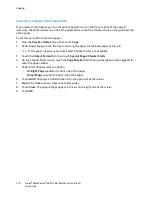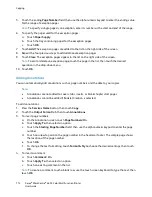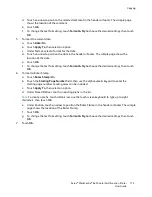Copying
Xerox
®
WorkCentre
®
6655 Color Multifunction Printer
99
User Guide
Basic Settings
This section includes:
•
Selecting Color or Black and White Copies ............................................................................................................. 99
•
Reducing or Enlarging the Image ............................................................................................................................ 100
•
Selecting the Paper Tray ............................................................................................................................................. 100
•
Selecting 2-Sided Copy Options ............................................................................................................................... 101
•
Selecting Collated Copies ........................................................................................................................................... 101
•
Selecting Uncollated Copies ...................................................................................................................................... 101
Selecting Color or Black and White Copies
If the original document contains color, you can create copies in full color, a single color, or in black and
white.
To select the output color:
1.
Press the
Services Home
button, then touch
Copy
.
2.
For Output Color, select an option.
−
Color
: This option copies in full color output using all four printing colors, cyan, magenta,
yellow, and black.
−
Black and White
: This option copies in black and white only. Colors in the original document
are converted to shades of gray.
−
More
: This option provides an additional choice.
•
Single Color
: This option copies in shades of a single color. In the color palette window,
select a color.
3.
Touch
OK
.