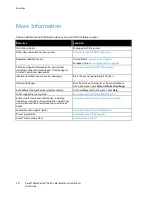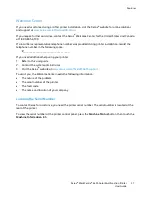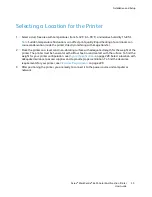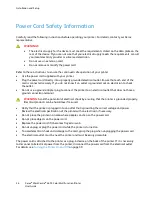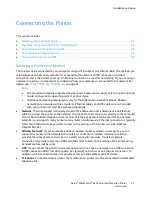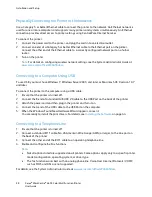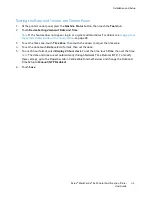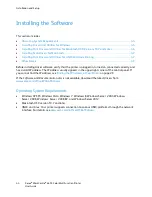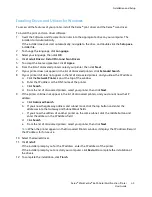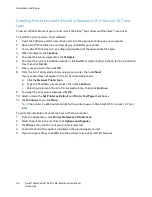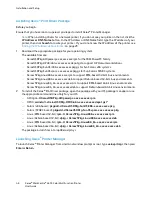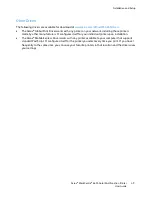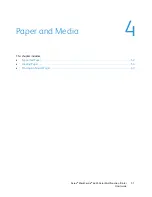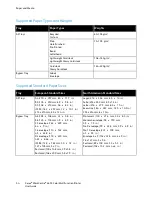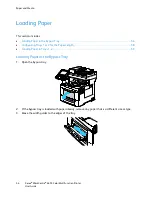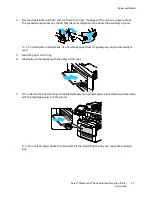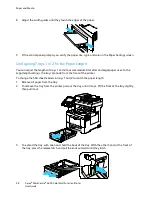Installation and Setup
Xerox
®
WorkCentre
®
6655 Color Multifunction Printer
43
User Guide
Setting the Date and Time at the Control Panel
1.
At the printer control panel, press the
Machine Status
button, then touch the
Tools
tab.
2.
Touch
Device Settings
>
General
>
Date and Time
.
Note:
If this feature does not appear, log in as a system administrator. For details, see
Logging In as
the System Administrator at the Control Panel
on page 28.
3.
To set the time zone, touch
Time Zone
, then touch the arrows to adjust the time zone.
4.
To set the date, touch
Date
, select a format, then set the date.
5.
To use 24 hour format, select
Display 24 hour clock
. To set the time, touch
Time
, then set the time.
Note:
The date and time are set automatically through Network Time Protocol (NTP). To modify
these settings, go to the Properties tab in CentreWare Internet Services and change the Date and
Time Setup to
Manual (NTP Disabled)
.
6.
Touch
Save
.