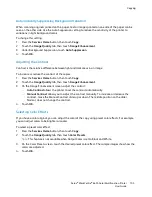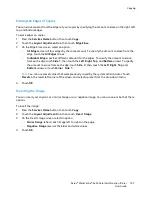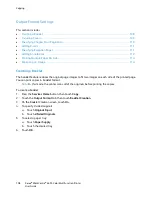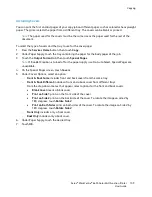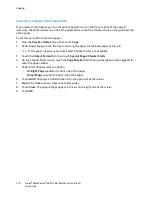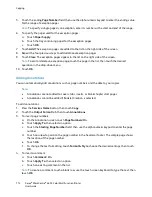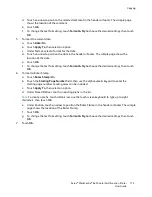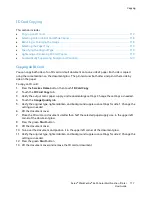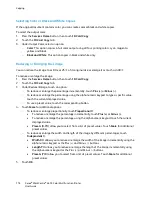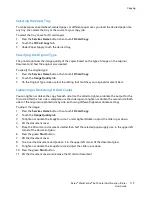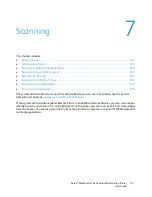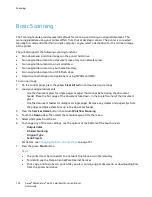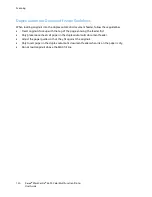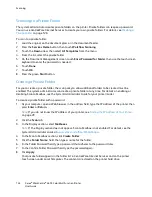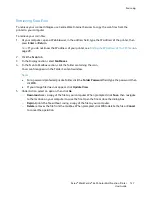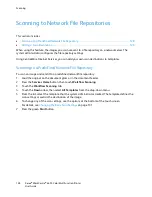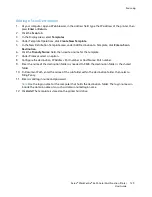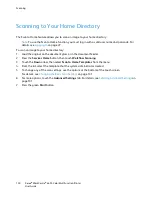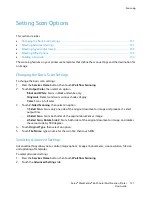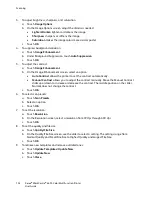Copying
Xerox
®
WorkCentre
®
6655 Color Multifunction Printer 117
User Guide
ID Card Copying
This section includes:
•
Copying an ID Card ....................................................................................................................................................... 117
•
Selecting Color or Black and White Copies ........................................................................................................... 118
•
Reducing or Enlarging the Image ............................................................................................................................ 118
•
Selecting the Paper Tray ............................................................................................................................................. 119
•
Specifying the Original Type ..................................................................................................................................... 119
•
Lightening or Darkening ID Card Copies .............................................................................................................. 119
•
Automatically Suppressing Background Variation ............................................................................................ 120
Copying an ID Card
You can copy both sides of an ID card or small document onto one side of paper. Each side is copied
using the same location on the document glass. The printer stores both sides and prints them side by
side on the paper.
To copy an ID card:
1.
Press the
Services Home
button, then touch
ID Card Copy
.
2.
Touch the
ID Card Copy
tab.
3.
Verify the output color, paper supply, and reduce/enlarge settings. Change the settings as needed.
4.
Touch the
Image Quality
tab.
5.
Verify the original type, lighten/darken, and background suppression settings for side 1. Change the
settings as needed.
6.
Lift the document cover.
7.
Place the ID card, or a document smaller than half the selected paper supply size, in the upper left
corner of the document glass.
8.
Press the green
Start
button.
9.
Lift the document cover.
10.
Turn over the document and position it in the upper left corner of the document glass.
11.
Verify the original type, lighten/darken, and background suppression settings for side 2. Change the
settings as needed.
12.
Press the green
Start
button.
13.
Lift the document cover and remove the ID card or document.