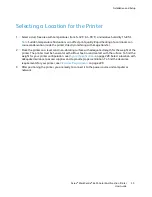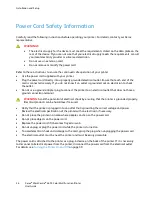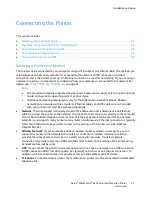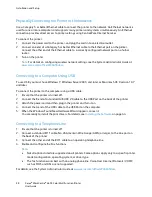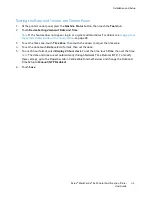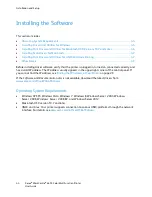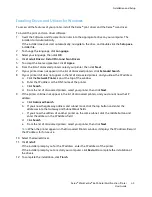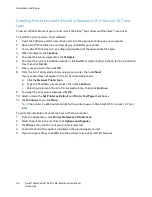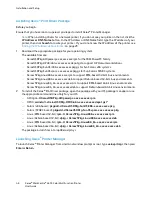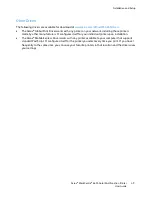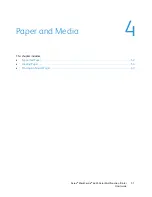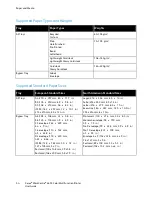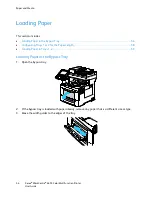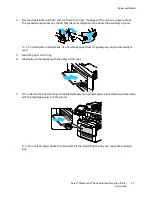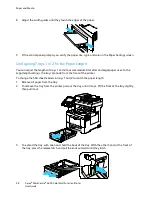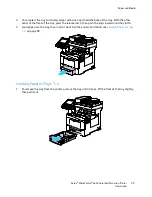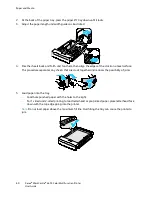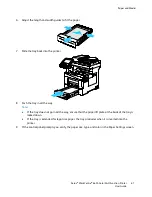Installation and Setup
46
Xerox
®
WorkCentre
®
6655 Color Multifunction Printer
User Guide
Installing Print Drivers and Utilities for Macintosh OS X Versions 10.7 and
Later
To access all the features of your printer, install the Xerox
®
print driver and the Xerox
®
scan driver.
To install the print and scan driver software:
1.
Insert the
Software and Documentation disc
into the appropriate drive on your computer.
2.
Open Xerox
®
Print Drivers 3.xx.x.dmg/.pkg as needed for your printer.
3.
To run Xerox
®
Print Drivers 3.xx.x.dmg/.pkg, double-click the appropriate file name.
4.
When prompted, click
Continue
.
5.
To accept the license agreement, click
I Agree
.
6.
To accept the current installation location, click
Install
, or select another location for the installation
files, then click
Install
.
7.
Enter your password, then click
OK
.
8.
From the list of discovered printers, select your printer, then click
Next
.
If your printer does not appear in the list of discovered printers:
a.
Click the
Network Printer Icon
.
b.
Type the IP address of your printer, then click
Continue
.
c.
Select your printer in the list of discovered printers, then click
Continue
.
9.
To accept the print queue message, click
OK
.
10.
Select or clear the
Set Printer as Default
and
Print a Test Page
check boxes.
11.
Click
Continue
, then click
Close
.
Note:
The printer is added automatically to the printer queue in Macintosh OS X versions 10.7 and
later.
To verify the installation of printer options with the print driver:
1.
From the Apple menu, click
Printer Preferences
>
Print & Scan
.
2.
Select the printer in the list, then click
Options and Supplies
.
3.
Click
Driver
, then confirm that your printer is selected.
4.
Confirm that all of the options installed on the printer appear correct.
5.
If you change settings, click
OK
, close the window, then exit System Preferences.