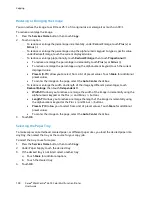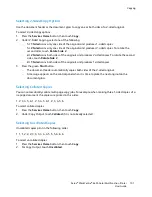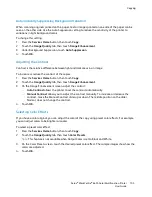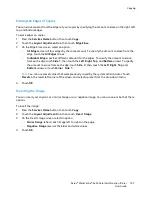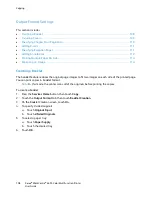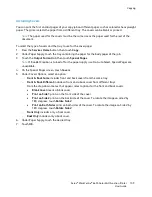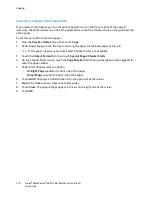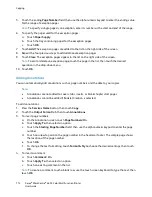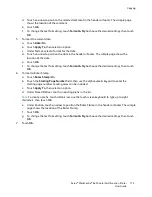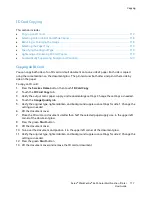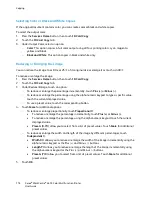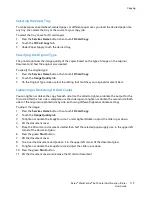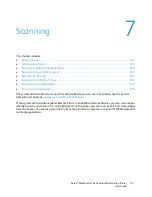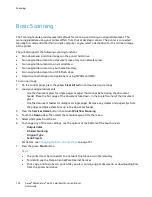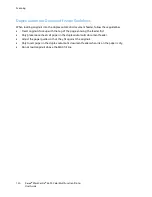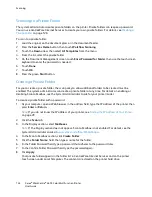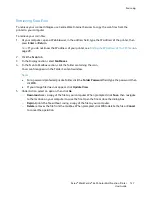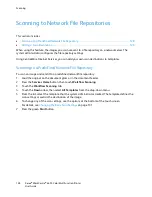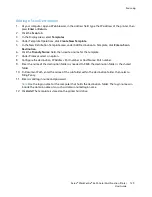Copying
114
Xerox
®
WorkCentre
®
6655 Color Multifunction Printer
User Guide
Printing Multiple Pages Per Side
You can copy a single page and have it print multiple times onto one or both sides of the paper. The
printer reduces the pages proportionally to fit.
To print multiple original pages on a side:
1.
Press the
Services Home
button, then touch
Copy
.
2.
Touch the
Output Format
tab, then touch
Page Layout
>
Pages per Side
.
3.
Touch the number of original pages for each side of the paper. To specify a different number:
a.
Touch
Specify Rows & Columns
.
b.
Touch the
Rows
arrows to change the number of rows.
c.
Touch the
Columns
arrows to change the number of columns.
d.
Select the
Rotate
check box to rotate the page.
Note:
The right side of the screen contains a diagram of the image layout.
4.
Touch
Original Orientation
, then
Portrait Originals
or
Landscape Originals
.
5.
Touch
OK
.
Repeating an Image
You can make multiple copies of an original image on one or both sides of the paper. This is useful for
duplicating a small image.
To repeat an image on a sheet of paper:
1.
Press the
Services Home
button, then touch
Copy
.
2.
Touch the
Output Format
tab, then touch
Page Layout
>
Repeat Image
.
3.
Specify the number of images to print on the page:
−
Preset
buttons repeat the image two, four, six, or nine times on each side of the paper.
−
Specify Rows & Columns
allows you to determine the number of images. To enter the number
of rows and columns, touch the
Rows
or
Columns
field, then use the alphanumeric keypad or
touch the arrows. To rotate the paper, select the
Rotate
check box.
−
Auto Repeat
allows the printer to determine the maximum number of images that can fit on
the currently selected paper size. Touch
Original Orientation
, and select
Upright Images
or
Sideways Images
from the drop-down menu. The sample page shows the image layout.
4.
Touch
OK
.