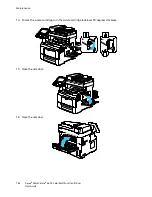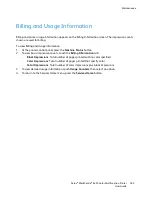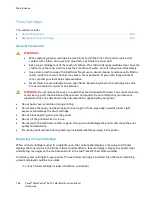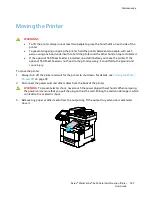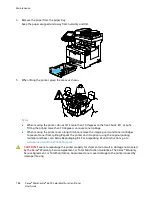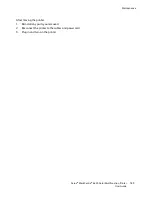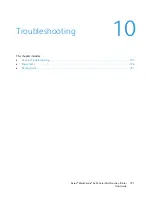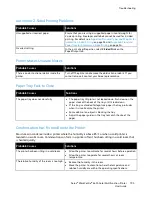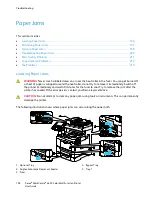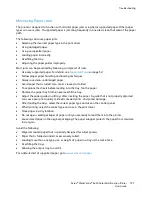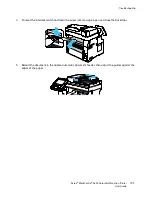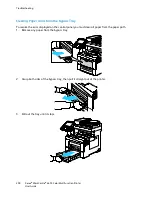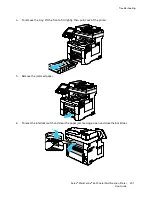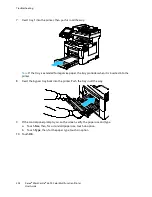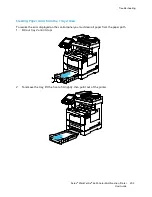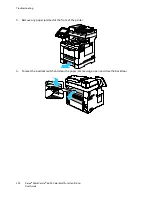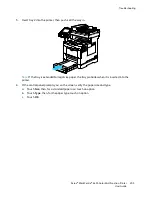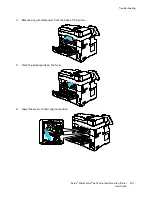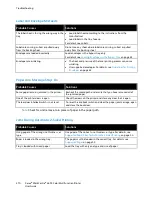Troubleshooting
196
Xerox
®
WorkCentre
®
6655 Color Multifunction Printer
User Guide
Paper Jams
This section includes:
•
Locating Paper Jams ..................................................................................................................................................... 196
•
Minimizing Paper Jams ................................................................................................................................................ 197
•
Clearing Paper Jams...................................................................................................................................................... 198
•
Troubleshooting Paper Jams ..................................................................................................................................... 209
•
Print-Quality Problems ................................................................................................................................................. 211
•
Copy and Scan Problems ............................................................................................................................................. 217
•
Fax Problems.................................................................................................................................................................... 219
Locating Paper Jams
WARNING:
Never touch a labeled area on or near the heat roller in the fuser. You can get burned. If
a sheet of paper is wrapped around the heat roller, do not try to remove it immediately. Switch off
the printer immediately and wait 40 minutes for the fuser to cool. Try to remove the jam after the
printer has cooled. If the error persists, contact your Xerox representative.
CAUTION:
Do not attempt to clear any paper jams using tools or instruments. This can permanently
damage the printer.
The following illustration shows where paper jams can occur along the paper path:
1.
Optional Tray
2.
Duplex Automatic Document Feeder
3.
Fuser
4.
Bypass Tray
5.
Tray 1