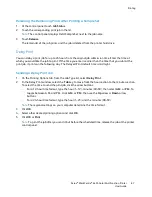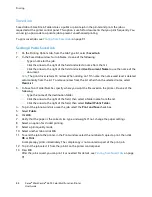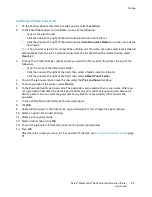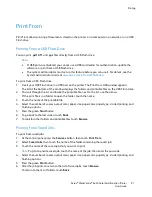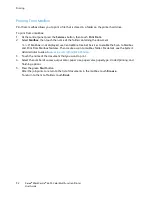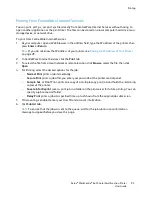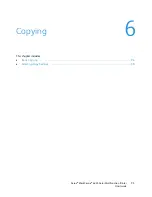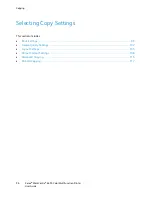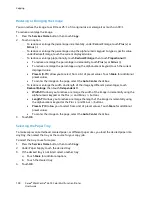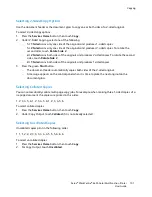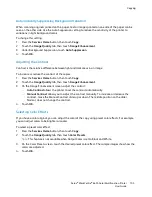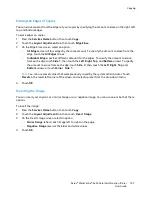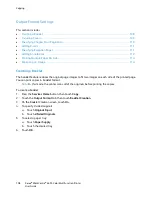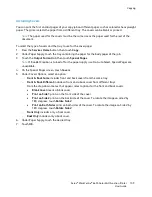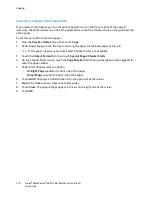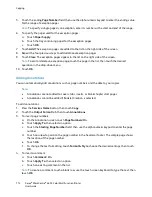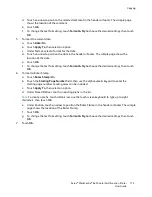Copying
Xerox
®
WorkCentre
®
6655 Color Multifunction Printer 101
User Guide
Selecting 2-Sided Copy Options
Use the document feeder or the document glass to copy one or both sides of a 2-sided original.
To select 2-sided copy options:
1.
Press the
Services Home
button, then touch
Copy
.
2.
Under 2-Sided Copying, select one of the following:
−
1->1 Sided
scans only one side of the originals and produces 1-sided copies.
−
1->2 Sided
scans only one side of the originals and produces 2-sided copies. To rotate the
second sides, touch
Rotate Side
2
.
−
2->2 Sided
scans both sides of the originals and produces 2-sided copies. To rotate the second
sides, touch
Rotate Side
2
.
−
2->1 Sided
scans both sides of the originals and produces 1-sided copies.
3.
Press the green
Start
button.
−
The document feeder automatically copies both sides of the 2-sided original.
−
A message appears on the control panel when it is time to place the next original on the
document glass.
Selecting Collated Copies
You can automatically collate multi-page copy jobs. For example, when making three 1-sided copies of a
six-page document, the copies are printed in this order:
1, 2, 3, 4, 5, 6; 1, 2, 3, 4, 5, 6; 1, 2, 3, 4, 5, 6
To select collated copies:
1.
Press the
Services Home
button, then touch
Copy
.
2.
Under Copy Output, touch
Collated
if it is not already selected.
Selecting Uncollated Copies
Uncollated copies print in the following order:
1, 1, 1, 2, 2, 2, 3, 3, 3, 4, 4, 4, 5, 5, 5, 6, 6, 6
To select uncollated copies:
1.
Press the
Services Home
button, then touch
Copy
.
2.
For Copy Output, touch
Uncollated
.