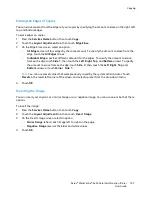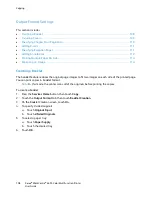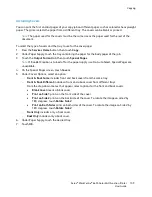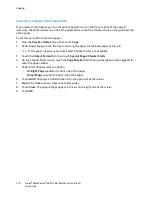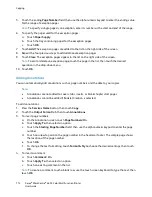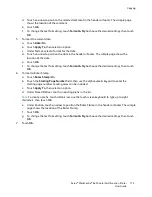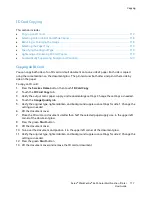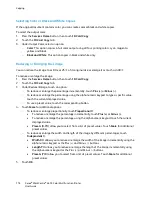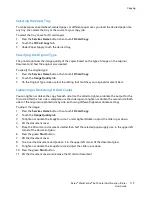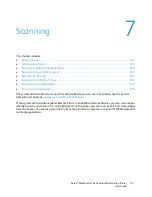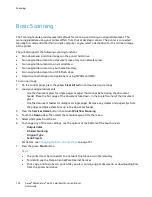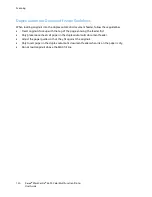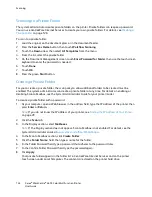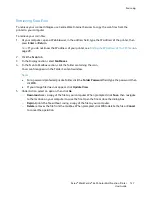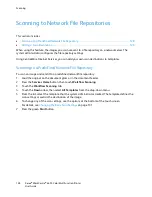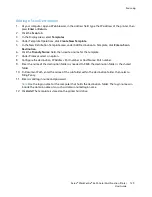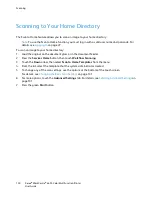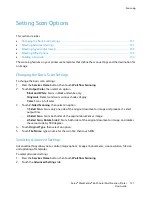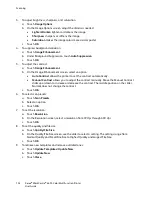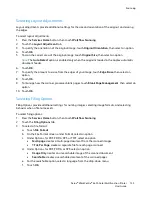Copying
118
Xerox
®
WorkCentre
®
6655 Color Multifunction Printer
User Guide
Selecting Color or Black and White Copies
If the original document contains color, you can create color or black and white copies.
To select the output color:
1.
Press the
Services Home
button, then touch
ID Card Copy
.
2.
Touch the
ID Card Copy
tab.
3.
Under Output Color, select an option:
−
Color
: This option copies in full color output using all four printing colors, cyan, magenta,
yellow, and black.
−
Black and White
: This option copies in black and white only.
Reducing or Enlarging the Image
You can reduce the image to as little as 25% of its original size or enlarge it as much as 400%.
To reduce or enlarge the image:
1.
Press the
Services Home
button, then touch
ID Card Copy
.
2.
Touch the
ID Card Copy
tab.
3.
Under Reduce/Enlarge, touch an option:
−
To reduce or enlarge the percentage incrementally, touch
Plus (+)
or
Minus (-)
.
−
To reduce or enlarge the percentage using the alphanumeric keypad to type a specific value,
touch the current displayed value.
−
To use a preset value, touch the corresponding button.
4.
Touch
More
for additional options.
−
To reduce or enlarge proportionally, touch
Proportional %
.
•
To reduce or enlarge the percentage incrementally, touch
Plus (+)
or
Minus (-)
.
•
To reduce or enlarge the percentage using the alphanumeric keypad, touch the current
displayed value.
•
Presets (X-Y%)
allow you to select from a list of preset values. Touch
More
for additional
preset values.
−
To reduce or enlarge the width and length of the image by different percentages, touch
Independent %
.
•
Width:X%
allows you to reduce or enlarge the width of the image incrementally using the
alphanumeric keypad or the Plus (+) and Minus (-) buttons.
•
Length:Y%
allows you to reduce or enlarge the length of the image incrementally using
the alphanumeric keypad or the Plus (+) and Minus (-) buttons.
•
Presets (Y/X)
allow you to select from a list of preset values. Touch
More
for additional
preset values.
5.
Touch
OK
.