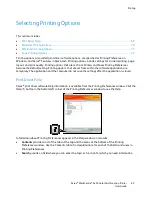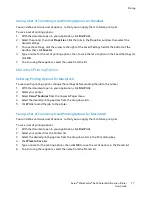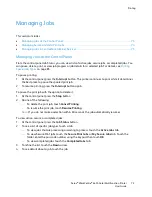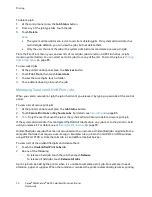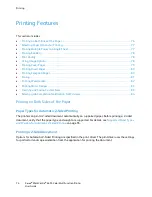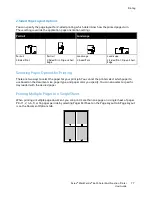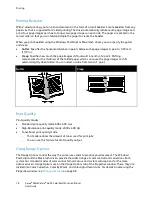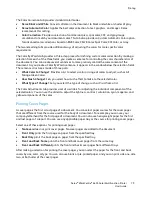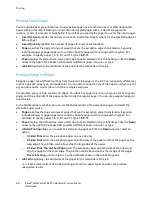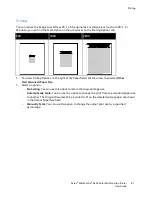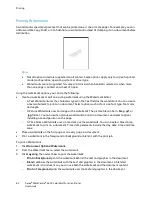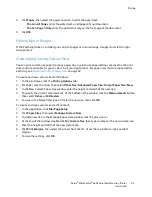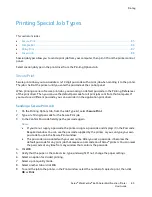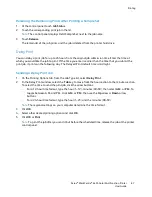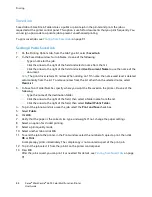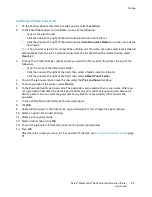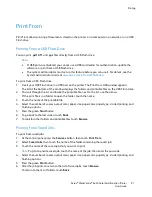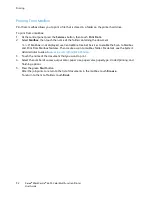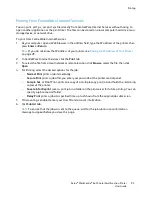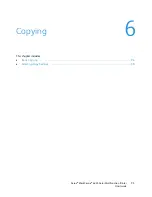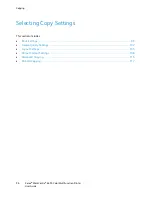Printing
Xerox
®
WorkCentre
®
6655 Color Multifunction Printer
83
User Guide
4.
Click
Pages
, then select the pages on which to print the watermark:
−
Print on All Pages
prints the watermark on all pages of your document.
−
Print on Page 1 Only
prints the watermark only on the first page of the document.
5.
Click
OK
.
Printing Mirror Images
If the PostScript driver is installed, you can print pages as a mirror image. Images mirror left to right
when printed.
Creating and Saving Custom Sizes
You can print custom-size paper from any paper tray. Custom-size paper settings are saved in the print
driver and are available for you to select in all your applications. For paper sizes that are supported for
each tray, see
Supported Custom Paper Sizes
on page 52.
To create and save custom sizes for Windows:
1.
In the print driver, click the
Printing Options
tab.
2.
For Paper, click the arrow, then select
Other Size
>
Advanced Paper Size
>
Output Paper Size
>
New
.
3.
In the New Custom Paper Size window, enter the height and width of the new size.
4.
To specify the units of measurement, at the bottom of the window, click the
Measurements
button,
then select
Inches
or
Millimeters
.
5.
To save, in the Name field, type a title for the new size, then click
OK
.
To create and save custom sizes for Macintosh:
1.
In the application, click
File
>
Page Setup
.
2.
Click
Paper Sizes
, then select
Manage Custom Sizes
.
3.
To add a new size, in the Manage Paper Sizes window, click the plus sign (
+
).
4.
At the top of the window, double-click
My Custom Size
, then type a name for the new custom size.
5.
Enter the height and width of the new custom size.
6.
Click
Print Margins
, then select the printer from the list. Or set the top, bottom, right, and left
margins.
7.
To save the settings, click
OK
.