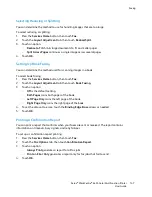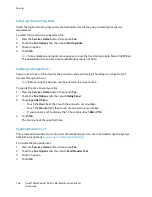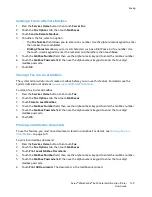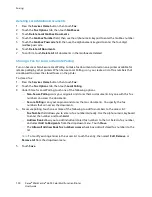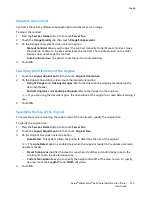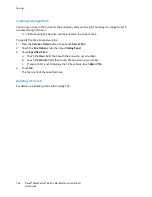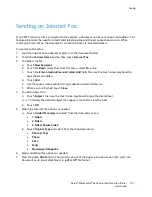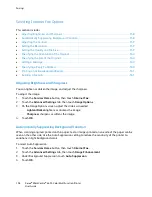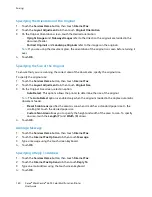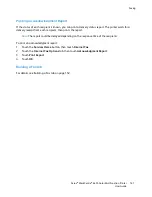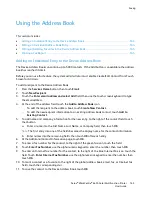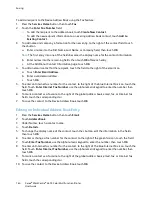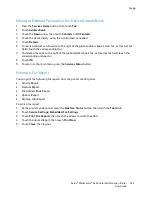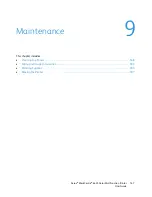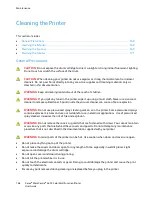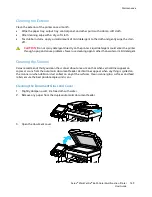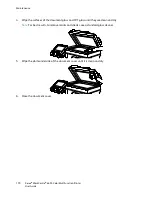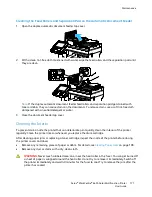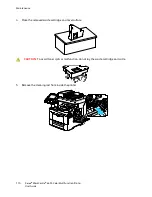Faxing
160
Xerox
®
WorkCentre
®
6655 Color Multifunction Printer
User Guide
Specifying the Orientation of the Original
1.
Touch the
Services Home
button, then touch
Internet Fax
.
2.
Touch the
Layout Adjustment
tab, then touch
Original Orientation
.
3.
On the Original Orientation screen, touch the desired orientation:
−
Upright Images
and
Sideways Images
refer to the direction the originals are loaded in the
document feeder.
−
Portrait Originals
and
Landscape Originals
refer to the images on the originals.
Note:
If you are using the document glass, the orientation of the original is as seen before turning it
over.
4.
Touch
OK
.
Specifying the Size of the Original
To ensure that you are scanning the correct area of the documents, specify the original size.
To specify the original size:
1.
Touch the
Services Home
button, then touch
Internet Fax
.
2.
Touch the
Layout Adjustment
tab, then touch
Original Size
.
3.
On the Original Size screen, select an option:
−
Auto Detect
: This options allows the printer to determine the size of the original.
Note:
The
Auto Detect
option is enabled only when the original is loaded in the duplex automatic
document feeder.
−
Preset Scan Areas
specifies the area to scan when it matches a standard paper size. In the
scrolling list, touch the desired paper size.
−
Custom Scan Area
allows you to specify the height and width of the area to scan. To specify
an area, touch the
Length (Y)
and
Width (X)
arrows.
4.
Touch
OK
.
Adding a Message
1.
Touch the
Services Home
button, then touch
Internet Fax
.
2.
Touch the
Internet Fax Options
tab, then touch
Message
.
3.
Type a message using the touch screen keyboard.
4.
Touch
OK
.
Specifying a Reply To Address
1.
Touch the
Services Home
button, then touch
Internet Fax
.
2.
Touch the
Internet Fax Options
tab, then touch
Reply To
.
3.
Type an email address using the touch screen keyboard.
4.
Touch
OK
.