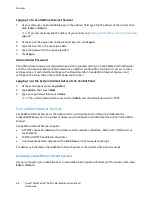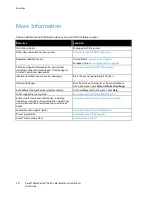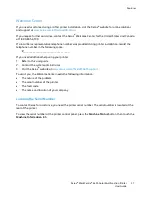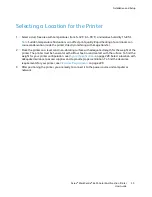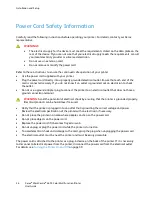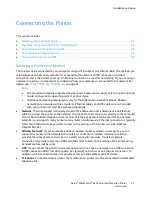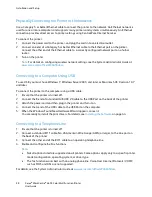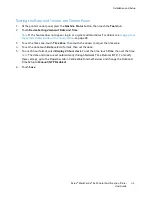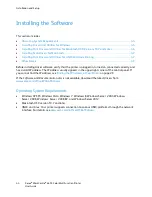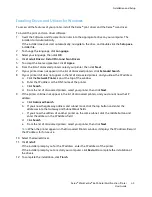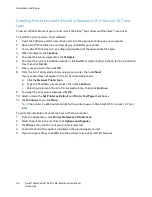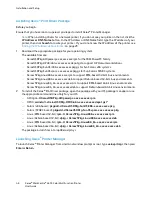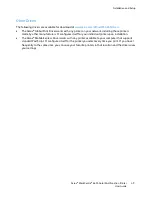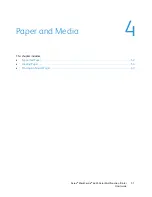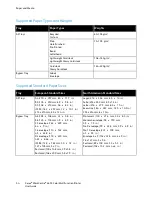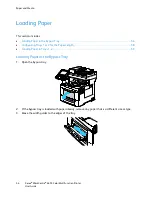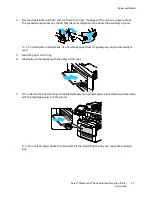Installation and Setup
42
Xerox
®
WorkCentre
®
6655 Color Multifunction Printer
User Guide
Modifying General Settings
You can modify printer settings such as the language, date and time, units of measurement, display
brightness, and startup page from the control panel.
1.
At the printer control panel, press the
Machine Status
button, then touch the
Tools
tab.
2.
Touch
Device Settings
>
General
, then touch the setting you want to change:
−
Energy Saver
specifies when the printer goes into energy-saving mode.
−
Date and Time
allows you to set the time zone, date, time, and display format.
−
Language/Keyboard Selection
allows you to set the language and keyboard layout.
−
Custom Keyboard Button
allows you to assign text to the custom key on the virtual keyboard.
Note:
This is a partial list. If a feature does not appear, contact the system administrator or log in as
a system administrator. For details, see
Logging In as the System Administrator at the Control Panel
on page 28.
3.
Touch
Save
.
Setting Energy Saver Mode
You can set the time the printer spends idle in ready mode before the printer transitions to a lower
power level.
To configure Energy Saver settings:
1.
At the printer control panel, press the
Machine Status
button, then touch the
Tools
tab.
2.
Touch
Device Settings
>
General
>
Energy Saver
.
Note:
If this feature does not appear, log in as a system administrator. For details, see
Logging In as
the System Administrator at the Control Panel
on page 28.
3.
Under From Standby Mode to Energy Saver Mode, to set the time in minutes, touch the arrow
buttons. Standby Mode uses more energy, but wakes faster than Energy Saver Mode.
4.
Under From Energy Saver Mode to Sleep Mode, to set the time in minutes, touch the arrow buttons.
Energy Saver Mode uses more energy, but wakes faster than Sleep Mode.
5.
Touch
Save
.