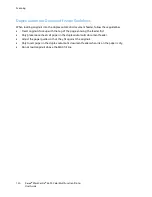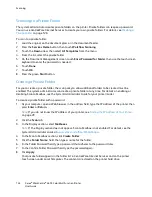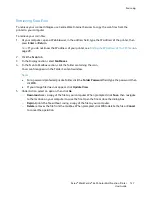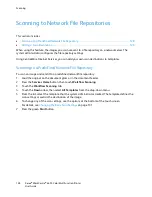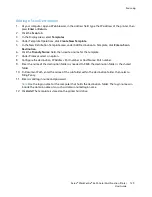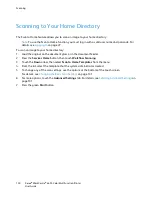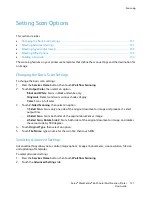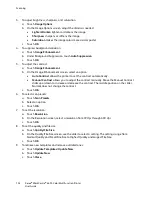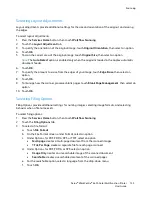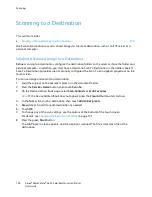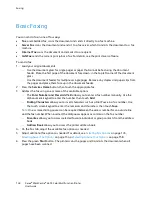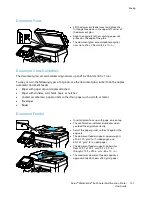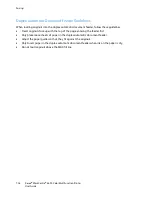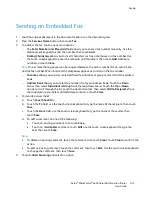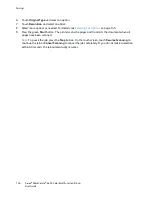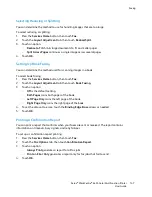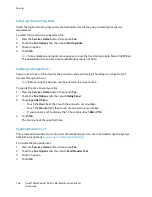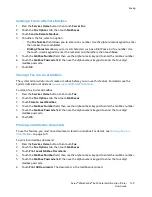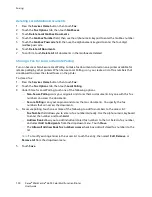Scanning
138
Xerox
®
WorkCentre
®
6655 Color Multifunction Printer
User Guide
Scanning to a Destination
This section includes:
•
Sending a Scanned Image to a Destination ........................................................................................................ 138
Use Scan to Destination to send scanned images to a remote destination, such as an FTP server or a
personal computer.
Sending a Scanned Image to a Destination
Before scanning to a destination, configure the destination folders on the server or share the folder on a
personal computer. In addition, you must have at least one Scan To Destination in the address book. If
Scan To Destination properties are not properly configured, the Scan To icon appears grayed out on the
touch screen.
To scan an image and send it to a destination:
1.
Load the original on the document glass or in the document feeder.
2.
Press the
Services Home
button, then touch
Scan To
.
3.
On the Device Address Book page, select
Scan Contacts
or
Scan Favorites
.
Note:
If the Device Address Book does not appear, press the
Clear All
button and start over.
4.
In the Names list, touch a destination, then touch
Add to Recipients
.
5.
Repeat steps 3 and 4 for each destination as needed.
6.
Touch
OK
.
7.
To change any of the scan settings, use the options at the bottom of the touch screen.
For details, see
Changing the Basic Scan Settings
on page 131.
8.
Press the green
Start
button.
The Job Progress screen appears, and the original is scanned. The file is stored as a file at the
destination.