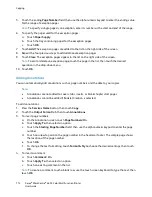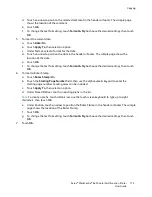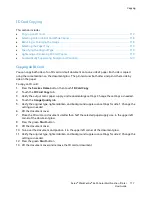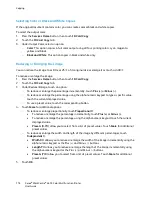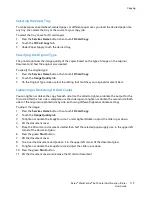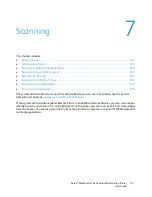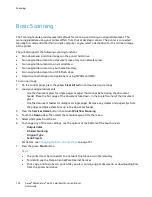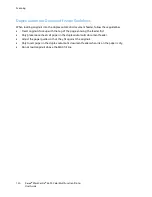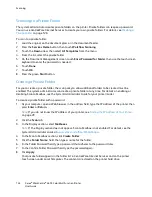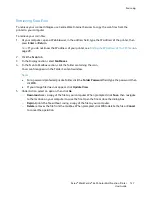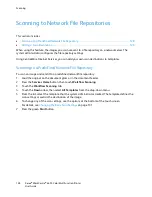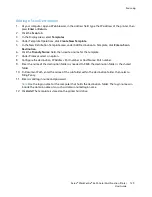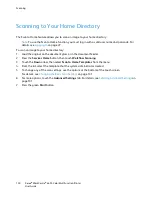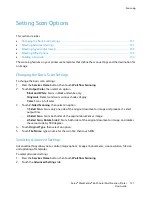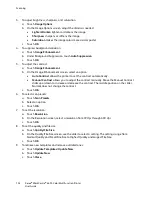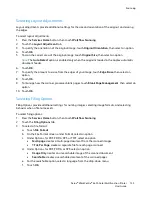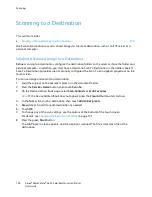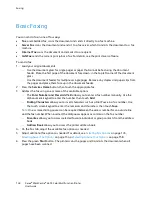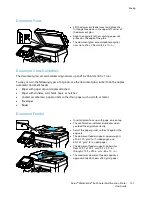Scanning
126
Xerox
®
WorkCentre
®
6655 Color Multifunction Printer
User Guide
Scanning to a Private Folder
The system administrator creates private folders on the printer. Private folders can require a password.
You can use CentreWare Internet Services to create your own private folders. For details, see
Creating a
Private Folder
on page 126.
To scan to a private folder:
1.
Load the original on the document glass or in the document feeder.
2.
Press the
Services Home
button, then touch
Workflow Scanning
.
3.
Touch the
Down
arrow, then select
All Templates
from the menu.
4.
From the list, select the private folder.
5.
On the Document Management screen, touch
Enter Password for Folder
, then use the touch screen
keyboard to enter the password as needed.
6.
Touch
Done
.
7.
Touch
OK
.
8.
Press the green
Start
button.
Creating a Private Folder
For you to create a private folder, the scan policy to allow additional folders to be created must be
enabled. The system administrator can create a private folder at any time. For details on enabling or
disabling Scan to Mailbox, see the
System Administrator Guide
for your printer model.
To create a private folder with a password:
1.
At your computer, open a Web browser, in the address field, type the IP address of the printer, then
press
Enter
or
Return
.
Note:
If you do not know the IP address of your printer, see
Finding the IP Address of Your Printer
on page 29.
2.
Click the
Scan
tab.
3.
In the Display section, select
Mailboxes
.
Note:
If the Display section does not appear, Scan to Mailbox is not enabled. For details, see the
System Administrator Guide
at
www.xerox.com/office/WC6655docs
.
4.
In the Scan to Mailbox section, click
Create Folder
.
5.
Click the
Folder Name:
field, then type a name for the folder.
6.
In the Folder Password field, type a password that adheres to the password rules.
7.
In the Confirm Folder Password field, type the password again.
8.
Click
Apply
.
Your private folder appears in the folder list in CentreWare Internet Services and on the printer
touch screen under Local Templates. The contents are stored on the printer hard drive.