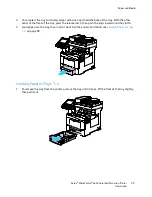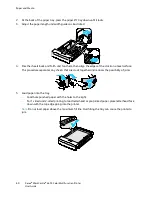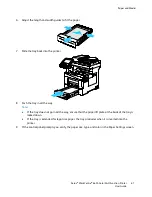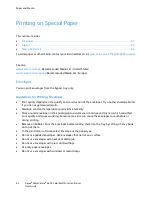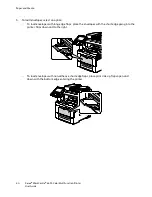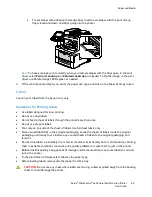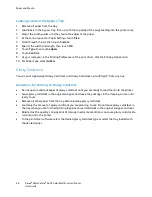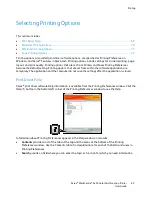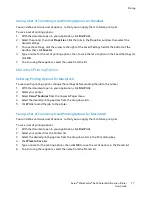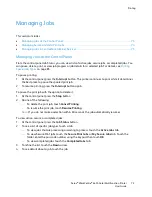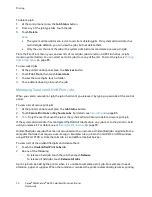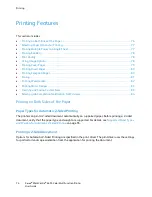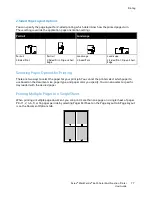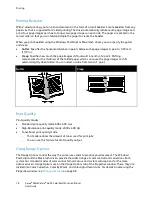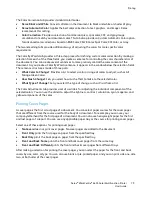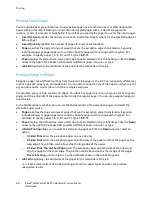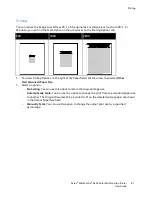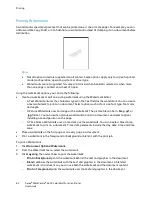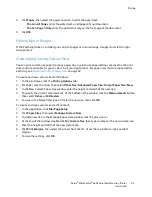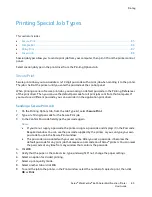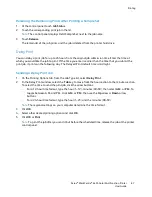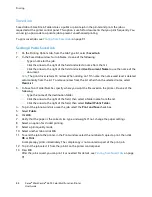Printing
Xerox
®
WorkCentre
®
6655 Color Multifunction Printer
73
User Guide
Managing Jobs
This section includes:
•
Managing Jobs at the Control Panel ........................................................................................................................ 73
•
Managing Secure and Held Print Jobs ..................................................................................................................... 74
•
Managing Jobs in CentreWare Internet Services ................................................................................................ 75
Managing Jobs at the Control Panel
From the control panel Job Status, you can view lists of active jobs, secure jobs, or completed jobs. You
can pause, delete, print, or view job progress or job details for a selected job. For details, see
Printing
Special Job Types
on page 85.
To pause printing:
1.
At the control panel, press the
Interrupt
button. The printer continues to print while it determines
the best place to pause the spooled print job.
2.
To resume printing, press the
Interrupt
button again.
To pause the print job with the option to delete it:
1.
At the control panel, press the
Stop
button.
2.
Do one of the following:
−
To delete the print job, touch
Cancel Printing
.
−
To resume the print job, touch
Resume Printing
.
Note:
If you do not make a selection within 60 seconds, the job automatically resumes.
To view active, secure, or completed jobs:
1.
At the control panel, press the
Job Status
button.
2.
To see a list of specific job types, touch a tab.
−
To view jobs that are processing or waiting to process, touch the
Active Jobs
tab.
−
To view Secure Print jobs, touch the
Secure Print Jobs
, or
My Secure Jobs
tab. Touch the
folder, enter the passcode number using the keypad, then touch
OK
.
−
To view completed jobs, touch the
Completed Jobs
tab.
3.
To refine the list, touch the
Down
arrow.
4.
To see details about a job, touch the job.