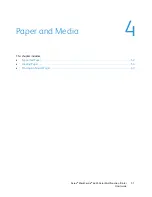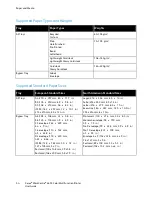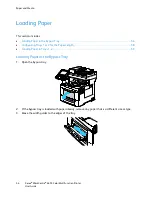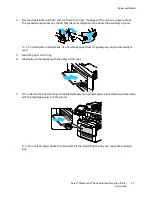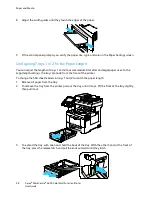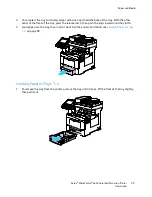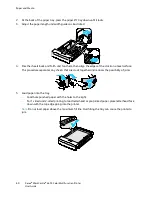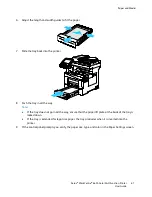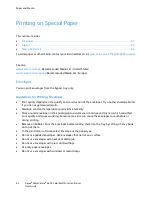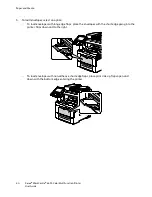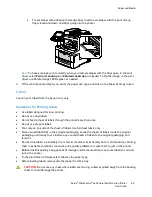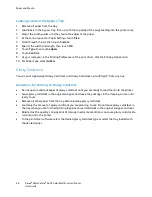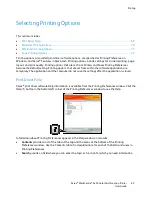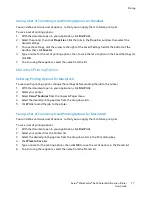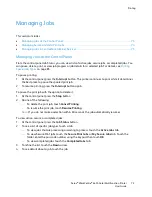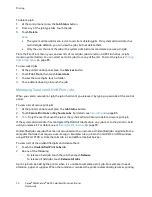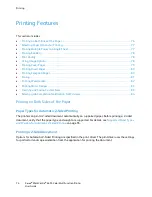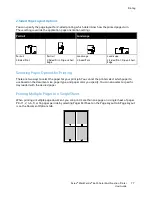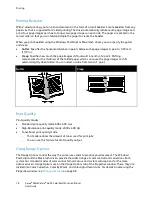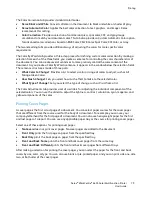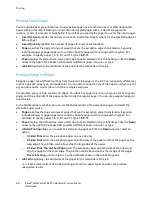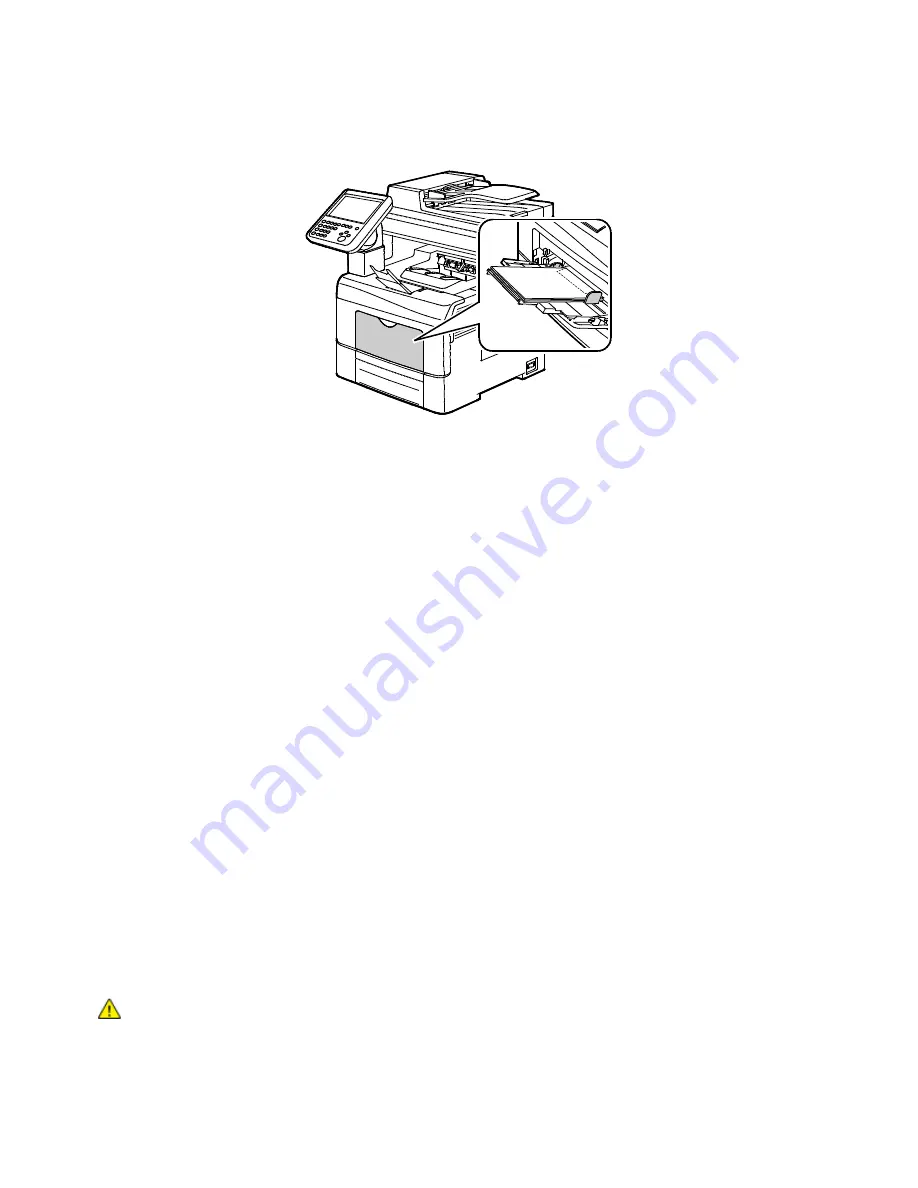
Paper and Media
Xerox
®
WorkCentre
®
6655 Color Multifunction Printer
65
User Guide
•
For envelopes with adhesive short edge flaps, load the envelopes with the print side up,
flaps closed and down, and flaps going into the printer.
Note:
To have envelopes print correctly, when you load envelopes with the flaps open, in the print
driver, select
Portrait,Landscape
, or
Rotated Landscape
, as needed. To flip the image, in the print
driver, use Rotate Image 180 Degrees, as needed.
4.
If the control panel prompts you, verify the paper size, type, and color in the Paper Settings screen.
Labels
You can print labels from the bypass tray only.
Guidelines for Printing Labels
•
Use labels designed for laser printing.
•
Do not use vinyl labels.
•
Do not feed a sheet of labels through the printer more than once.
•
Do not use dry gum labels.
•
Print only on one side of the sheet of labels. Use full sheet labels only.
•
Store unused labels flat in their original packaging. Leave the sheets of labels inside the original
packaging until ready to use. Return any unused sheets of labels to the original packaging and
reseal it.
•
Do not store labels in extremely dry or humid conditions or extremely hot or cold conditions. Storing
them in extreme conditions can cause print-quality problems or cause them to jam in the printer.
•
Rotate stock frequently. Long periods of storage in extreme conditions can cause labels to curl and
jam in the printer.
•
In the print driver software, select Label as the paper type.
•
Before loading labels, remove all other paper from the tray.
CAUTION:
Do not use any sheet where labels are missing, curled, or pulled away from the backing
sheet. It could damage the printer.