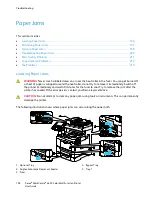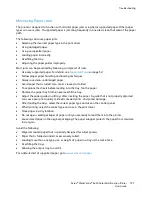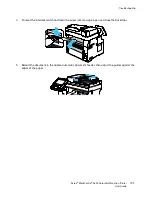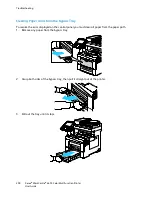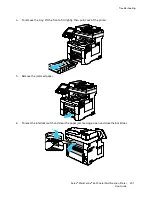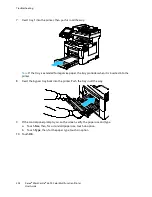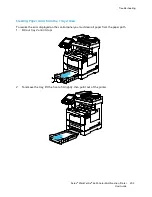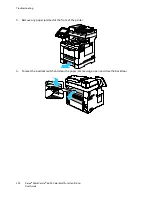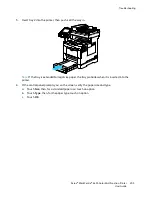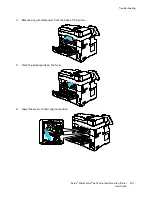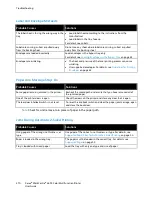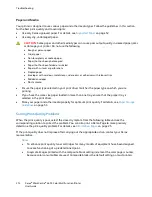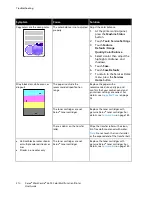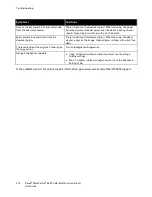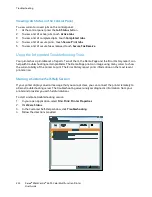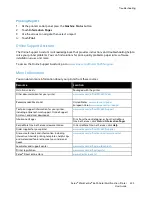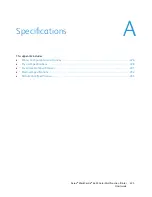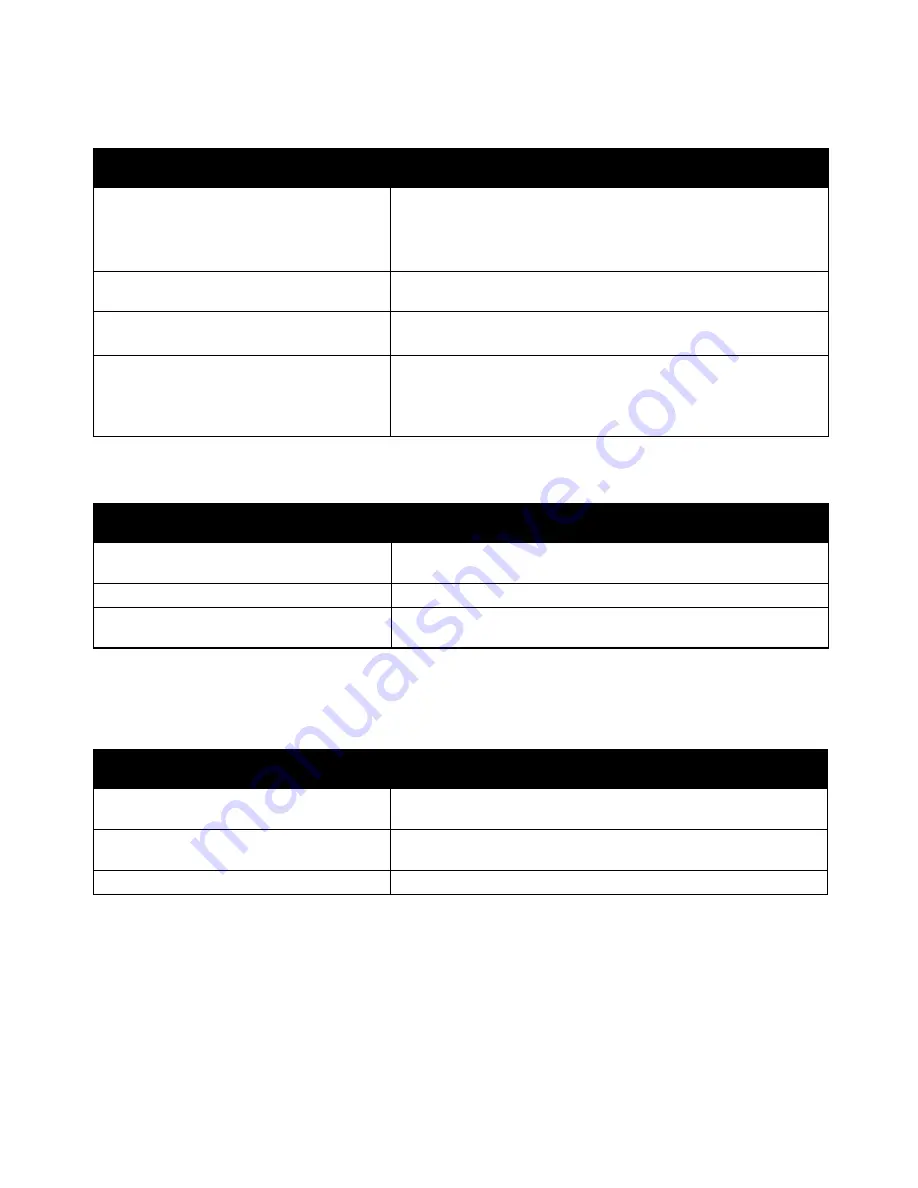
Troubleshooting
210
Xerox
®
WorkCentre
®
6655 Color Multifunction Printer
User Guide
Label and Envelope Misfeeds
Probable Causes
Solutions
The label sheet is facing the wrong way in the
tray.
•
Load label sheets according to the instructions from the
manufacturer.
•
Load labels in the tray, face up.
For details, see Labels.
Labels are missing, curled, or pulled away
from the backing sheet.
Do not use any sheet where labels are missing, curled, or pulled
away from the backing sheet.
Envelopes are loaded incorrectly.
Load envelopes in the bypass tray only.
For details, see
Loading Envelopes in the Bypass Tray
on page 63.
Envelopes are wrinkling.
•
The heat and pressure of the laser printing process can cause
wrinkling.
•
Use supported envelopes. For details, see
Guidelines for Printing
Envelopes
on page 62.
Paper Jam Message Stays On
Probable Causes
Solutions
Some paper remains jammed in the printer.
Recheck the media path and ensure that you have removed all of
the jammed paper.
One of the printer doors is open.
Check the doors on the printer and close any door that is open.
The rear door interlock switch is not reset.
To reset the interlock switch and clear the paper jam message, open
and close the back door.
Note:
Check for, and remove, torn pieces of paper in the paper path.
Jams During Automatic 2-Sided Printing
Probable Causes
Solutions
Using paper of the wrong size, thickness, or
type.
Use paper of the correct size, thickness, or type. For details, see
Supported Paper Sizes for Automatic 2-Sided Printing
on page 54.
Paper is loaded in the wrong tray.
The paper must be loaded in the correct tray. For details, see
Supported Paper
on page 52.
Tray is loaded with mixed paper.
Load the tray with only one type and size of paper.