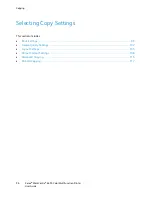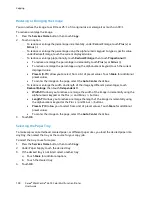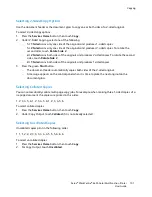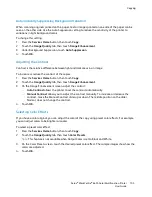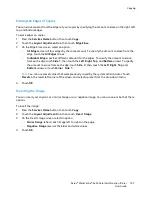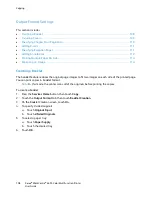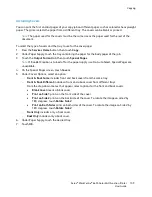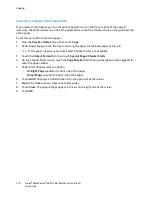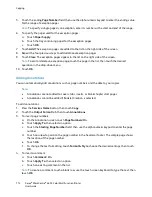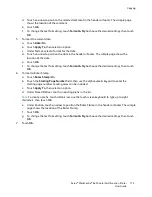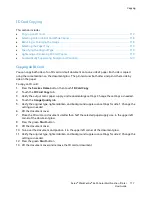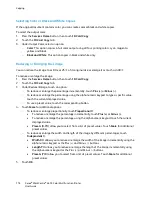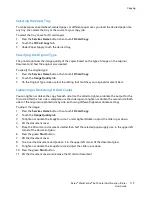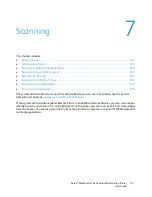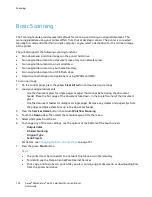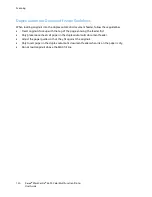Copying
110
Xerox
®
WorkCentre
®
6655 Color Multifunction Printer
User Guide
Specifying Chapter Start Pagination
If you select 2-sided copies, you can set each chapter to start on the front or back of the page. If
necessary, the printer leaves one side of the paper blank so that the chapter starts on the specified side
of the paper.
To set the start side of particular pages:
1.
Press the
Services Home
button, then touch
Copy
.
2.
Under Paper Supply, touch the tray containing the paper for the body pages of the job.
Note:
If the paper supply is set to Auto Select, Chapter Starts is unavailable.
3.
Touch the
Output Format
tab, then touch
Special Pages
>
Chapter Starts
.
4.
On the Chapter Starts screen, touch the
Page Number
field, then use the alphanumeric keypad to
enter the page number.
5.
Under Start Chapter, select an option:
−
On Right Page
specifies the front side of the paper.
−
On Left Page
specifies the back side of the paper.
6.
Touch
Add
. That page is added to the list on the right side of the screen.
7.
Repeat the three previous steps to set other pages.
8.
Touch
Close
. The page settings appear in the list on the right side of the screen.
9.
Touch
OK
.