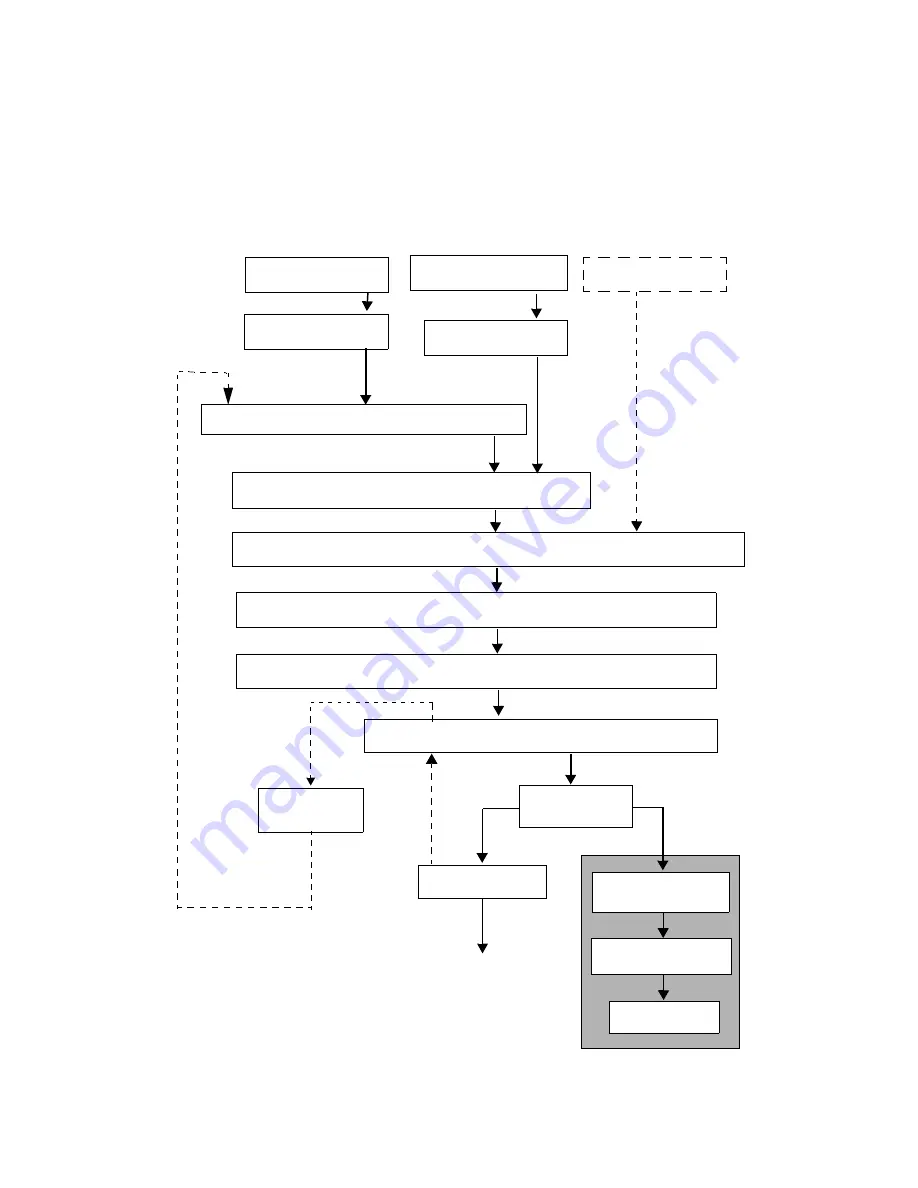
6/98
Offset Catch Tray (OCT) Option
9-22
Xerox DocuPrint N17 Service Manual
9.4 Paper Transportation
9.4.1 Paper Transportation Mechanism
The paper transportation mechanism is shown below along the path of paper travel. (For the paper
transportation in other devices, refer to their respective service manuals.)
Paper Tray
Multiple Bypass Feeder
Envelope Feeder
Feed Roll
Registration Roll
Registration Roll
Registration Roll
and Pinch Roll
and Pinch Roll
and Turn Pinch Roll
MBF Roll
Drum and Bias Transfer Roll
Heat and Pressure Rolls of Fuser assembly
MID. Roll assembly
Exit Roll
.
Paper Tray
Duplex Unit
Exit Gate
Offset Roll Assembly
Paper Tray
OCT Unit
indicates other
(A dashed line
optional device.)
Middle Roll Assembly
www.printcopy.info
www.printcopy.info
















































