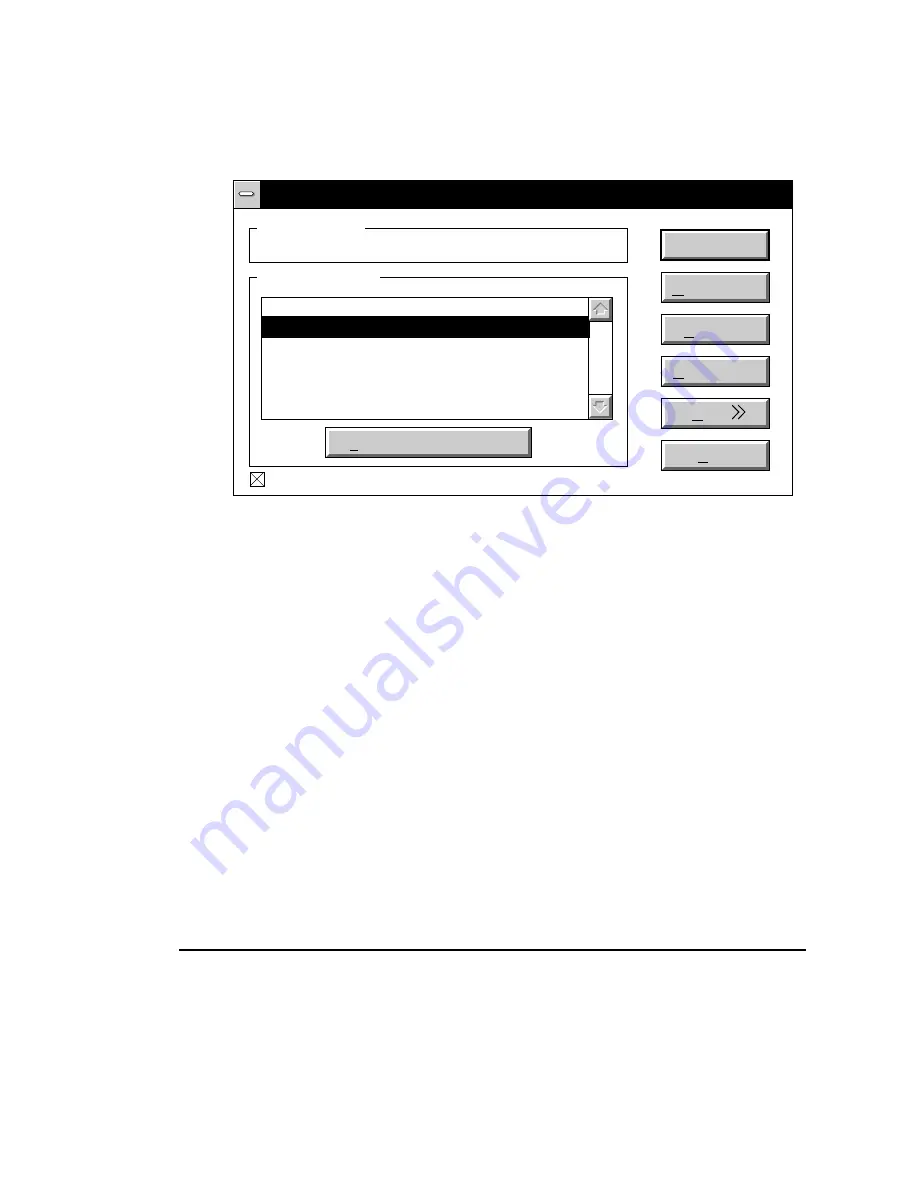
___________________________________ Routine Operations 6-33
4.
Double-click the Control Panel icon to open that window.
5.
Double-click the Printers icon to open that window (fig. 6.15).
Printers
Default Printer
Cancel
Installed Printers
Accel-a-Writer 812 on LPT1
Apple LaserWriter II NT on LPT1
PostScript Printer on LPT1
VariTyper VT-600 on LPT1
Set as Default Printer
Use Print Manager
Connect...
Setup...
Remove...
Add
Help
Apple LaserWriter II NT on LPT1
Fig. 6.15 The Printers Window
6.
Click Accel-a-Writer 812 on LPT1… to select it.
7.
Click Connect… (fig. 6.15). A window displays showing the
available interfaces.
8.
Select the interface to which your printer is connected.
9.
Click OK.
10.
Close all open windows.
11.
Resume the printing process in your application.
Using a SCSI Disk
The XANTÉ Accel-a-Writer 812 supports multiple SCSI disks of
unlimited size. In most cases, a 20 MB SCSI disk is large enough; it
typically has space for 500 to 600 fonts.
Summary of Contents for Accel a Writer 812
Page 1: ..._____________________________________________________ i Innovations In Output PM AW812D 5 7 96...
Page 7: ..._____________________________________________________ vii...
Page 15: ...xivbb ____________________________________________________...
Page 17: ...1 2 Introductionbb ________________________________________ Notes...
Page 26: ..._________________________________________ Introduction 1 11...
Page 28: ...2 2 Installationbb_________________________________________ Notes...
Page 68: ...3 2 Macintosh Setupbb ____________________________________ Notes...
Page 82: ...4 2 PC Setupbb __________________________________________ Notes...
Page 98: ...4 18 PC Setupbb __________________________________________...
Page 100: ...5 2 Configurationbb ______________________________________ Notes...
Page 125: ..._______________________________________ Configuration 5 27...
Page 127: ...6 2 Routine Operationsbb __________________________________ Notes...
Page 163: ...7 2 Advanced Imagingbb ___________________________________ Notes...
Page 185: ...7 24 Advanced Imagingbb ___________________________________...
Page 187: ...8 2 Maintenancebb _______________________________________ Notes...
Page 197: ...8 12 Maintenancebb _______________________________________...
Page 199: ...9 2 Optionsbb ___________________________________________ Notes...
Page 221: ...10 2 Troubleshootingbb____________________________________ Notes...
Page 249: ...10 30 Troubleshootingbb____________________________________...
Page 251: ...A 2 Supported HP PCL 5 and HP GL 7475A Commandsbb _______ Notes...
Page 263: ...A 14 Supported HP PCL 5 and HP GL 7475A Commandsbb _______...
Page 264: ...____________________________________ Application Notes B 1 Appendix B Application Notes...
Page 265: ...B 2 Application Notesbb ___________________________________ Notes...
Page 277: ...B 14 Application Notesbb ___________________________________...
Page 278: ..._________________________________ Warranty Information C 1 Appendix C Warranty Information...
Page 279: ...C 2 Warranty Infromationbb ________________________________ Notes...
Page 282: ...___________________________________________ Glossary G 1 Glossary...
Page 283: ...G 2 Glossarybb __________________________________________ Notes...
Page 293: ...G 12 Glossarybb __________________________________________...
Page 312: ..._______________________________________________ Index I 19...
















































