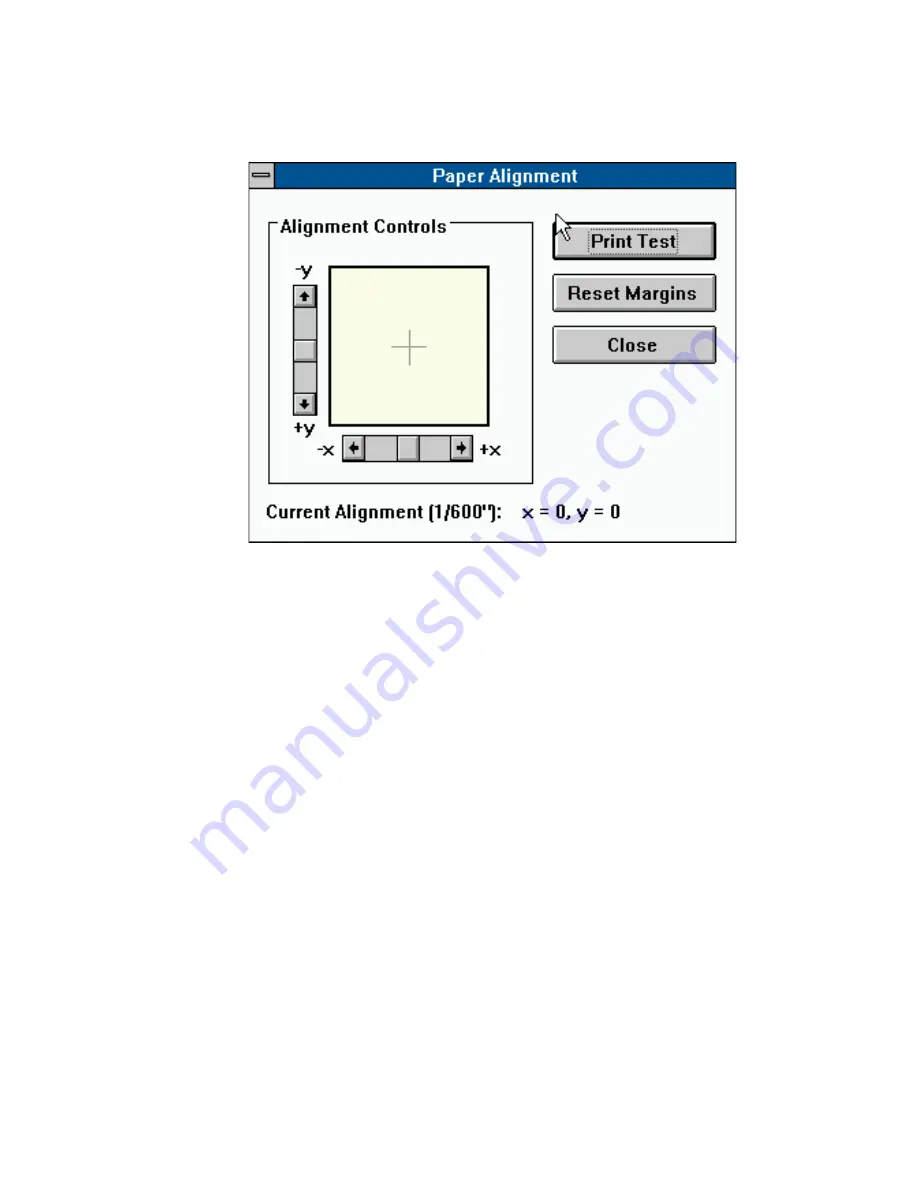
____________________________________ Advanced Imaging 7-15
10.
Select Align Paper… from the Controller menu. The following
screen appears.
Fig. 7.6 Align Printer Margins
11.
Click Print Test. An alignment test page prints giving current
printer settings at the bottom.
12.
Measure where the x and y axes cross. They should cross 1" up
from the bottom and 1" over from the left side of the page. If
the lines cross at the correct place, skip to step 16.
13.
Use the x scroll bar to make x axis changes and the y scroll bar
to make y axis changes (fig. 7.6). For example, if the x axis is
low, move the x scroll bar to the right the desired number of
units.
14.
Click Reset Margins and then click Print Test. An alignment
page prints with the new settings.
15.
Measure where the x and y axes cross. If the positioning is
correct, skip to step 16; if not, repeat steps 14 through 17 until
the x axis is correct.
Summary of Contents for Accel a Writer 812
Page 1: ..._____________________________________________________ i Innovations In Output PM AW812D 5 7 96...
Page 7: ..._____________________________________________________ vii...
Page 15: ...xivbb ____________________________________________________...
Page 17: ...1 2 Introductionbb ________________________________________ Notes...
Page 26: ..._________________________________________ Introduction 1 11...
Page 28: ...2 2 Installationbb_________________________________________ Notes...
Page 68: ...3 2 Macintosh Setupbb ____________________________________ Notes...
Page 82: ...4 2 PC Setupbb __________________________________________ Notes...
Page 98: ...4 18 PC Setupbb __________________________________________...
Page 100: ...5 2 Configurationbb ______________________________________ Notes...
Page 125: ..._______________________________________ Configuration 5 27...
Page 127: ...6 2 Routine Operationsbb __________________________________ Notes...
Page 163: ...7 2 Advanced Imagingbb ___________________________________ Notes...
Page 185: ...7 24 Advanced Imagingbb ___________________________________...
Page 187: ...8 2 Maintenancebb _______________________________________ Notes...
Page 197: ...8 12 Maintenancebb _______________________________________...
Page 199: ...9 2 Optionsbb ___________________________________________ Notes...
Page 221: ...10 2 Troubleshootingbb____________________________________ Notes...
Page 249: ...10 30 Troubleshootingbb____________________________________...
Page 251: ...A 2 Supported HP PCL 5 and HP GL 7475A Commandsbb _______ Notes...
Page 263: ...A 14 Supported HP PCL 5 and HP GL 7475A Commandsbb _______...
Page 264: ...____________________________________ Application Notes B 1 Appendix B Application Notes...
Page 265: ...B 2 Application Notesbb ___________________________________ Notes...
Page 277: ...B 14 Application Notesbb ___________________________________...
Page 278: ..._________________________________ Warranty Information C 1 Appendix C Warranty Information...
Page 279: ...C 2 Warranty Infromationbb ________________________________ Notes...
Page 282: ...___________________________________________ Glossary G 1 Glossary...
Page 283: ...G 2 Glossarybb __________________________________________ Notes...
Page 293: ...G 12 Glossarybb __________________________________________...
Page 312: ..._______________________________________________ Index I 19...
















































