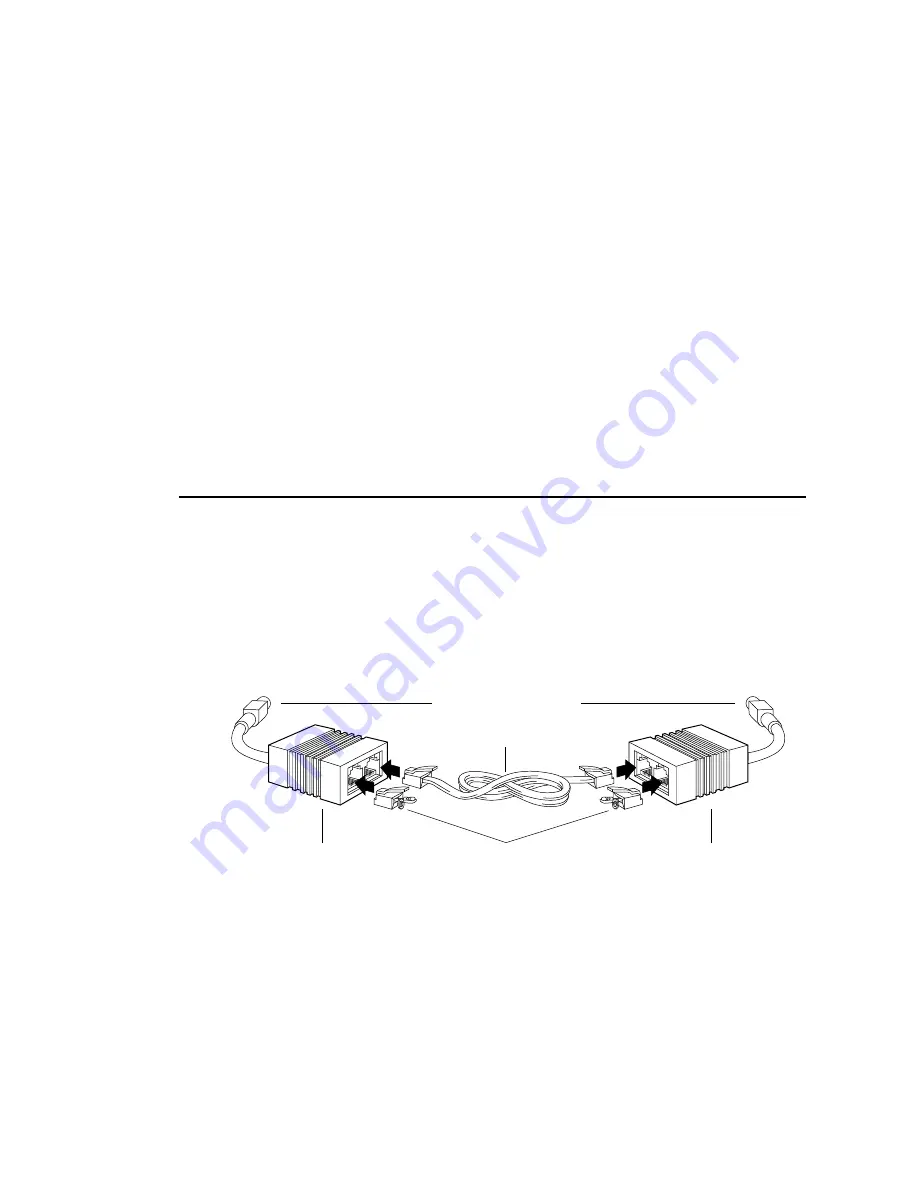
__________________________________________ Installation 2-23
The port you should select depends on many variables, such as your
type of host, the available host ports, your software application,
printer drivers, and emulations.
Caution:
DO NOT confuse the serial and SCSI interface ports
when connecting cables. This will cause permanent
printer damage which is not covered under the warranty.
The printer ports are labeled clearly.
If you have an Ethernet setup, skip to “Connecting to the Ethernet
Port” later in this chapter. If you have a PC setup, skip to
“Connecting in a PC Environment” later in this chapter. If you have
a Macintosh setup without Ethernet, go to the next section,
“Connecting in a Macintosh Environment.”
Connecting in a Macintosh Environment
In the Macintosh environment without Ethernet, your host system
communicates with the printer via the LocalTalk port.
Connecting to the LocalTalk Port
You will need two LocalTalk connector boxes with DIN-8
connectors, a standard phone cable (RJ-11), and two terminators.
Connector
Box
Connector
Box
Terminating
Resistor
RJ-11 Cable
DIN-8 Connector
Fig. 2.17 Connecting to the LocalTalk port
To connect your printer via the LocalTalk port, use the following
procedure.
1.
Turn off your printer and your host computer.
Summary of Contents for Accel a Writer 812
Page 1: ..._____________________________________________________ i Innovations In Output PM AW812D 5 7 96...
Page 7: ..._____________________________________________________ vii...
Page 15: ...xivbb ____________________________________________________...
Page 17: ...1 2 Introductionbb ________________________________________ Notes...
Page 26: ..._________________________________________ Introduction 1 11...
Page 28: ...2 2 Installationbb_________________________________________ Notes...
Page 68: ...3 2 Macintosh Setupbb ____________________________________ Notes...
Page 82: ...4 2 PC Setupbb __________________________________________ Notes...
Page 98: ...4 18 PC Setupbb __________________________________________...
Page 100: ...5 2 Configurationbb ______________________________________ Notes...
Page 125: ..._______________________________________ Configuration 5 27...
Page 127: ...6 2 Routine Operationsbb __________________________________ Notes...
Page 163: ...7 2 Advanced Imagingbb ___________________________________ Notes...
Page 185: ...7 24 Advanced Imagingbb ___________________________________...
Page 187: ...8 2 Maintenancebb _______________________________________ Notes...
Page 197: ...8 12 Maintenancebb _______________________________________...
Page 199: ...9 2 Optionsbb ___________________________________________ Notes...
Page 221: ...10 2 Troubleshootingbb____________________________________ Notes...
Page 249: ...10 30 Troubleshootingbb____________________________________...
Page 251: ...A 2 Supported HP PCL 5 and HP GL 7475A Commandsbb _______ Notes...
Page 263: ...A 14 Supported HP PCL 5 and HP GL 7475A Commandsbb _______...
Page 264: ...____________________________________ Application Notes B 1 Appendix B Application Notes...
Page 265: ...B 2 Application Notesbb ___________________________________ Notes...
Page 277: ...B 14 Application Notesbb ___________________________________...
Page 278: ..._________________________________ Warranty Information C 1 Appendix C Warranty Information...
Page 279: ...C 2 Warranty Infromationbb ________________________________ Notes...
Page 282: ...___________________________________________ Glossary G 1 Glossary...
Page 283: ...G 2 Glossarybb __________________________________________ Notes...
Page 293: ...G 12 Glossarybb __________________________________________...
Page 312: ..._______________________________________________ Index I 19...






























