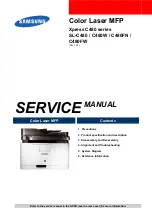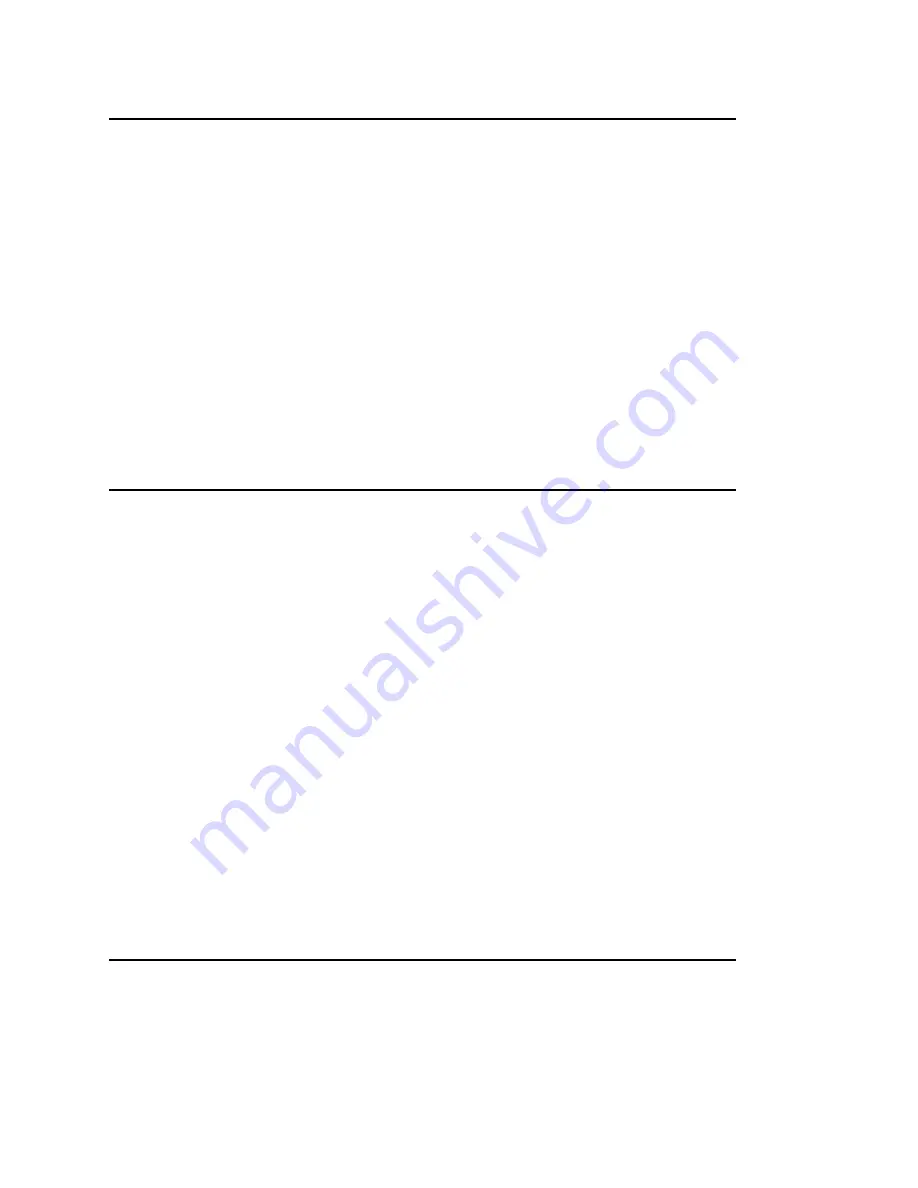
4-16 PC Setup
bb
__________________________________________
Setting the Margins
On rare occasions, when a new Accel-a-Writer 812 is installed, the
printable area of the page needs to be adjusted. If this is the case, you
can make minor adjustments using the Command Center X•ACT
(XANTÉ Accurate Calibration Technology) feature in the Controller
menu.
Printer margins refer to the imageable area and not margin settings in
an application. You must always align the printer margins after using
X•ACT. See “Accurate Calibration Technology” in chapter 7 for
details.
Turning the Start-up Page Off or On
The printer’s factory default setting is to print the start-up page
whenever the printer is turned on. You can save printer start-up time,
paper, and toner by not printing this page. However, you may want
to print it to check printer settings. If you disable this feature, be sure
to save a copy for reference.
Note:
If you want an occasional start-up page, press the On Line
key to take the printer off line, and then press the Test
←
key. A start-up page will print. Then, press the On Line key
to put the printer back on line.
You can disable or enable start-up page printing by using the front
panel or by downloading the utility files STARTPG.OFF and
STARTPG.ON files. This section covers using these utility files. To
use the front panel, see chapter 5, “Configuration.”
STARTPG.OFF and STARTPG.ON
Use the following procedure to disable or enable the start-up page
printing feature.
Summary of Contents for Accel a Writer 812
Page 1: ..._____________________________________________________ i Innovations In Output PM AW812D 5 7 96...
Page 7: ..._____________________________________________________ vii...
Page 15: ...xivbb ____________________________________________________...
Page 17: ...1 2 Introductionbb ________________________________________ Notes...
Page 26: ..._________________________________________ Introduction 1 11...
Page 28: ...2 2 Installationbb_________________________________________ Notes...
Page 68: ...3 2 Macintosh Setupbb ____________________________________ Notes...
Page 82: ...4 2 PC Setupbb __________________________________________ Notes...
Page 98: ...4 18 PC Setupbb __________________________________________...
Page 100: ...5 2 Configurationbb ______________________________________ Notes...
Page 125: ..._______________________________________ Configuration 5 27...
Page 127: ...6 2 Routine Operationsbb __________________________________ Notes...
Page 163: ...7 2 Advanced Imagingbb ___________________________________ Notes...
Page 185: ...7 24 Advanced Imagingbb ___________________________________...
Page 187: ...8 2 Maintenancebb _______________________________________ Notes...
Page 197: ...8 12 Maintenancebb _______________________________________...
Page 199: ...9 2 Optionsbb ___________________________________________ Notes...
Page 221: ...10 2 Troubleshootingbb____________________________________ Notes...
Page 249: ...10 30 Troubleshootingbb____________________________________...
Page 251: ...A 2 Supported HP PCL 5 and HP GL 7475A Commandsbb _______ Notes...
Page 263: ...A 14 Supported HP PCL 5 and HP GL 7475A Commandsbb _______...
Page 264: ...____________________________________ Application Notes B 1 Appendix B Application Notes...
Page 265: ...B 2 Application Notesbb ___________________________________ Notes...
Page 277: ...B 14 Application Notesbb ___________________________________...
Page 278: ..._________________________________ Warranty Information C 1 Appendix C Warranty Information...
Page 279: ...C 2 Warranty Infromationbb ________________________________ Notes...
Page 282: ...___________________________________________ Glossary G 1 Glossary...
Page 283: ...G 2 Glossarybb __________________________________________ Notes...
Page 293: ...G 12 Glossarybb __________________________________________...
Page 312: ..._______________________________________________ Index I 19...