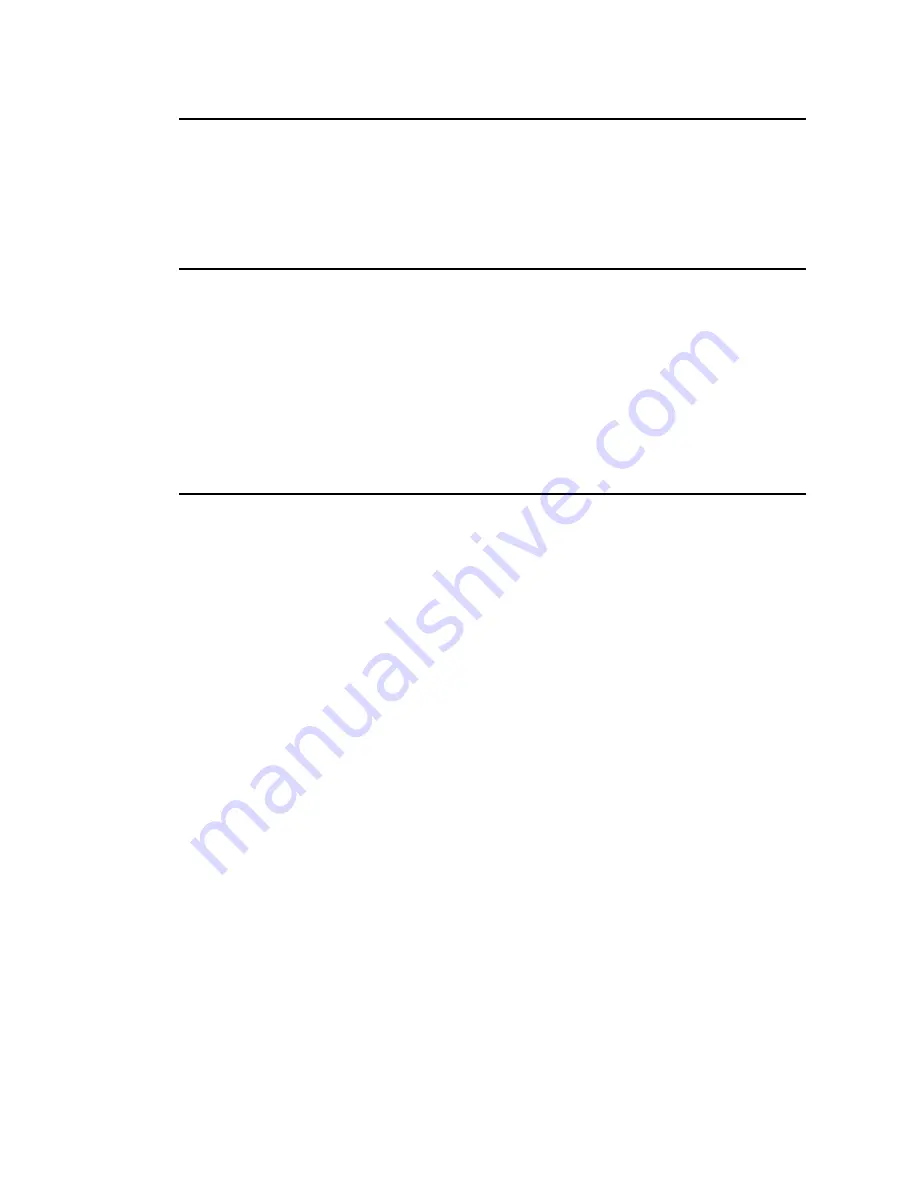
____________________________________
Advanced Imaging 7-5
Scanner Resolutions
Another way to insure high quality output for your images is to
determine the optimum scanning resolution.
Line Art Scanning
For line art, the optimum scanning resolution would be at the same
resolution as the output device, especially when reproduced at the
same size. For example, when printing from your Accel-a-Writer 812
in the 600 x 600 dpi mode, the scanner resolution should be set at
600 x 600 dpi.
Halftone Scanning
The resolution for scanning a halftone is usually lower than that of
the output resolution. Black and white images should generally be
scanned at a resolution of 2 times that of the line screen used, if
printing at 100% size. For example, if a line screen of 95 is used, the
scanner resolution should be set to 190 dpi (95 x 2). If that resolution
cannot be selected, choose the next higher resolution available. Also,
scanner resolutions depend on the size at which the output is printed.
If the previous example were to be printed at 75% of original size,
then the scanner resolution should be set to 142 dpi (95 x 2 x .75).
The formulas for scanning in this section are used to determine the
optimum resolution possible. Scanning the image at a lower than
optimum resolution results in less detail. Scanning at a higher
resolution increases the file size and the processing time, and it may
only slightly increase the amount of detail. The following is a
formula for scan resolution.
desired lpi x 2 x % of original size
Summary of Contents for Accel a Writer 812
Page 1: ..._____________________________________________________ i Innovations In Output PM AW812D 5 7 96...
Page 7: ..._____________________________________________________ vii...
Page 15: ...xivbb ____________________________________________________...
Page 17: ...1 2 Introductionbb ________________________________________ Notes...
Page 26: ..._________________________________________ Introduction 1 11...
Page 28: ...2 2 Installationbb_________________________________________ Notes...
Page 68: ...3 2 Macintosh Setupbb ____________________________________ Notes...
Page 82: ...4 2 PC Setupbb __________________________________________ Notes...
Page 98: ...4 18 PC Setupbb __________________________________________...
Page 100: ...5 2 Configurationbb ______________________________________ Notes...
Page 125: ..._______________________________________ Configuration 5 27...
Page 127: ...6 2 Routine Operationsbb __________________________________ Notes...
Page 163: ...7 2 Advanced Imagingbb ___________________________________ Notes...
Page 185: ...7 24 Advanced Imagingbb ___________________________________...
Page 187: ...8 2 Maintenancebb _______________________________________ Notes...
Page 197: ...8 12 Maintenancebb _______________________________________...
Page 199: ...9 2 Optionsbb ___________________________________________ Notes...
Page 221: ...10 2 Troubleshootingbb____________________________________ Notes...
Page 249: ...10 30 Troubleshootingbb____________________________________...
Page 251: ...A 2 Supported HP PCL 5 and HP GL 7475A Commandsbb _______ Notes...
Page 263: ...A 14 Supported HP PCL 5 and HP GL 7475A Commandsbb _______...
Page 264: ...____________________________________ Application Notes B 1 Appendix B Application Notes...
Page 265: ...B 2 Application Notesbb ___________________________________ Notes...
Page 277: ...B 14 Application Notesbb ___________________________________...
Page 278: ..._________________________________ Warranty Information C 1 Appendix C Warranty Information...
Page 279: ...C 2 Warranty Infromationbb ________________________________ Notes...
Page 282: ...___________________________________________ Glossary G 1 Glossary...
Page 283: ...G 2 Glossarybb __________________________________________ Notes...
Page 293: ...G 12 Glossarybb __________________________________________...
Page 312: ..._______________________________________________ Index I 19...
















































