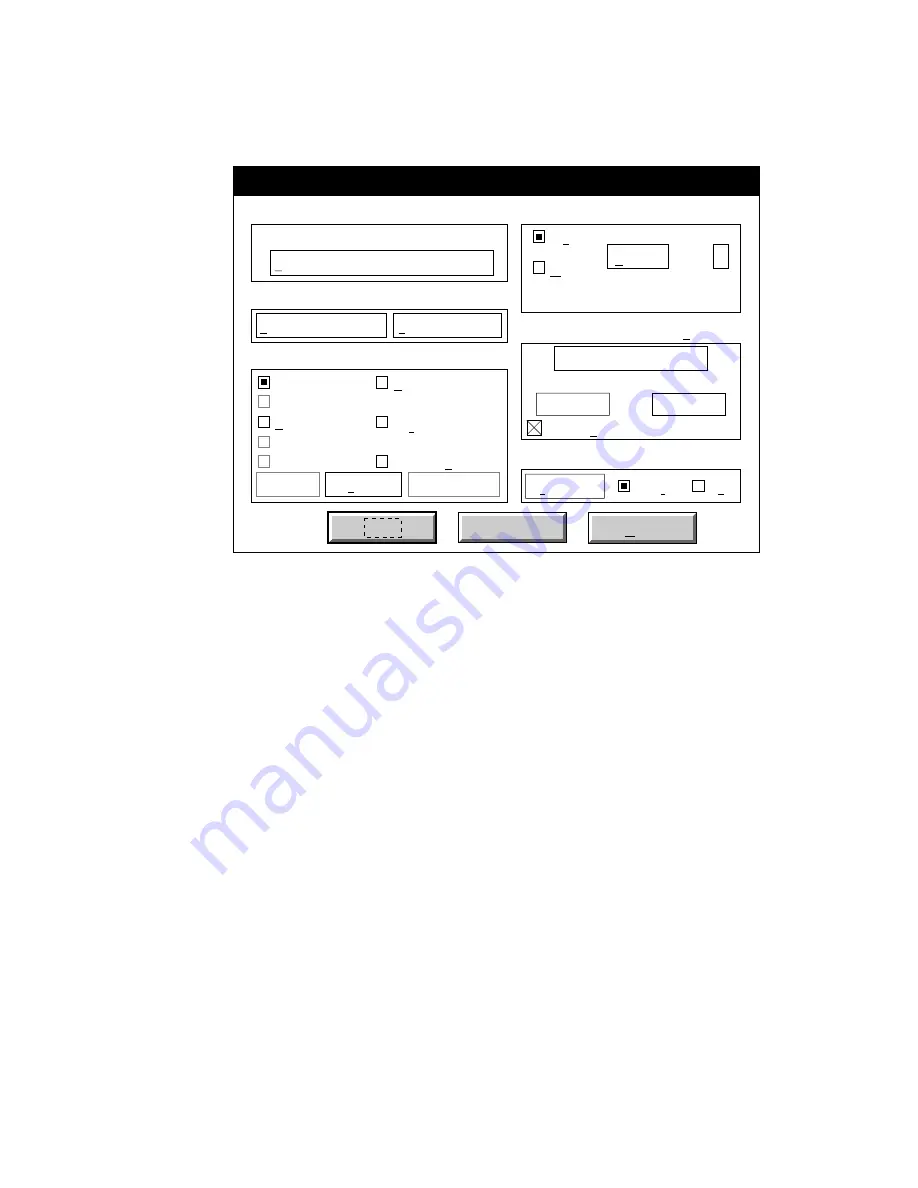
____________________________________ Application Notes B-11
2.
Select Plot from the File menu. The Plot Configuration
window appears (fig. B.1).
Preview...
Display
Extents
Limits
View
Windows
Plot Configuration
Device and Default Information
AccelaWriter
Scale To Fit
OK
Cancel
Help
Paper Size and Orientation
Device and Default Selection...
Pen Parameters
Pen Assignment... Optimization...
Additional Parameters
Views...
Window...
File Name...
Hide Lines
Adjust Area Fill
Plot To File
Inches
MM
Plot Area 16.50 By 10.50
Size...
User
Scale, Rotation and Origin
Plotted Inches = Drawing Units
Rotation and Origin...
10.5
9
Plot Preview
Partial Full
Fig. B.1 The Plot Configuration Window
3.
Click Device and Default Selection…. A pop-up menu appears
with a list of available printers. Choose the printer you
configured with the ADI - 4.2 driver. The pop-up menu
disappears and the selected printer appears in the Plot
Configuration window.
4.
Click Size in the Paper Size and Orientation box. A window
appears where you can enter or select the height and width of
the paper you are using.
5.
Enter or select the width and height of the paper which you are
going to use respectively in the Width and height fields. Then,
click OK and the Plot Configuration window appears again.
6.
Make sure Scale to Fit is selected in the Scale, Rotation, and
Origin box.
7.
Select OK.
Summary of Contents for Accel a Writer 812
Page 1: ..._____________________________________________________ i Innovations In Output PM AW812D 5 7 96...
Page 7: ..._____________________________________________________ vii...
Page 15: ...xivbb ____________________________________________________...
Page 17: ...1 2 Introductionbb ________________________________________ Notes...
Page 26: ..._________________________________________ Introduction 1 11...
Page 28: ...2 2 Installationbb_________________________________________ Notes...
Page 68: ...3 2 Macintosh Setupbb ____________________________________ Notes...
Page 82: ...4 2 PC Setupbb __________________________________________ Notes...
Page 98: ...4 18 PC Setupbb __________________________________________...
Page 100: ...5 2 Configurationbb ______________________________________ Notes...
Page 125: ..._______________________________________ Configuration 5 27...
Page 127: ...6 2 Routine Operationsbb __________________________________ Notes...
Page 163: ...7 2 Advanced Imagingbb ___________________________________ Notes...
Page 185: ...7 24 Advanced Imagingbb ___________________________________...
Page 187: ...8 2 Maintenancebb _______________________________________ Notes...
Page 197: ...8 12 Maintenancebb _______________________________________...
Page 199: ...9 2 Optionsbb ___________________________________________ Notes...
Page 221: ...10 2 Troubleshootingbb____________________________________ Notes...
Page 249: ...10 30 Troubleshootingbb____________________________________...
Page 251: ...A 2 Supported HP PCL 5 and HP GL 7475A Commandsbb _______ Notes...
Page 263: ...A 14 Supported HP PCL 5 and HP GL 7475A Commandsbb _______...
Page 264: ...____________________________________ Application Notes B 1 Appendix B Application Notes...
Page 265: ...B 2 Application Notesbb ___________________________________ Notes...
Page 277: ...B 14 Application Notesbb ___________________________________...
Page 278: ..._________________________________ Warranty Information C 1 Appendix C Warranty Information...
Page 279: ...C 2 Warranty Infromationbb ________________________________ Notes...
Page 282: ...___________________________________________ Glossary G 1 Glossary...
Page 283: ...G 2 Glossarybb __________________________________________ Notes...
Page 293: ...G 12 Glossarybb __________________________________________...
Page 312: ..._______________________________________________ Index I 19...






























