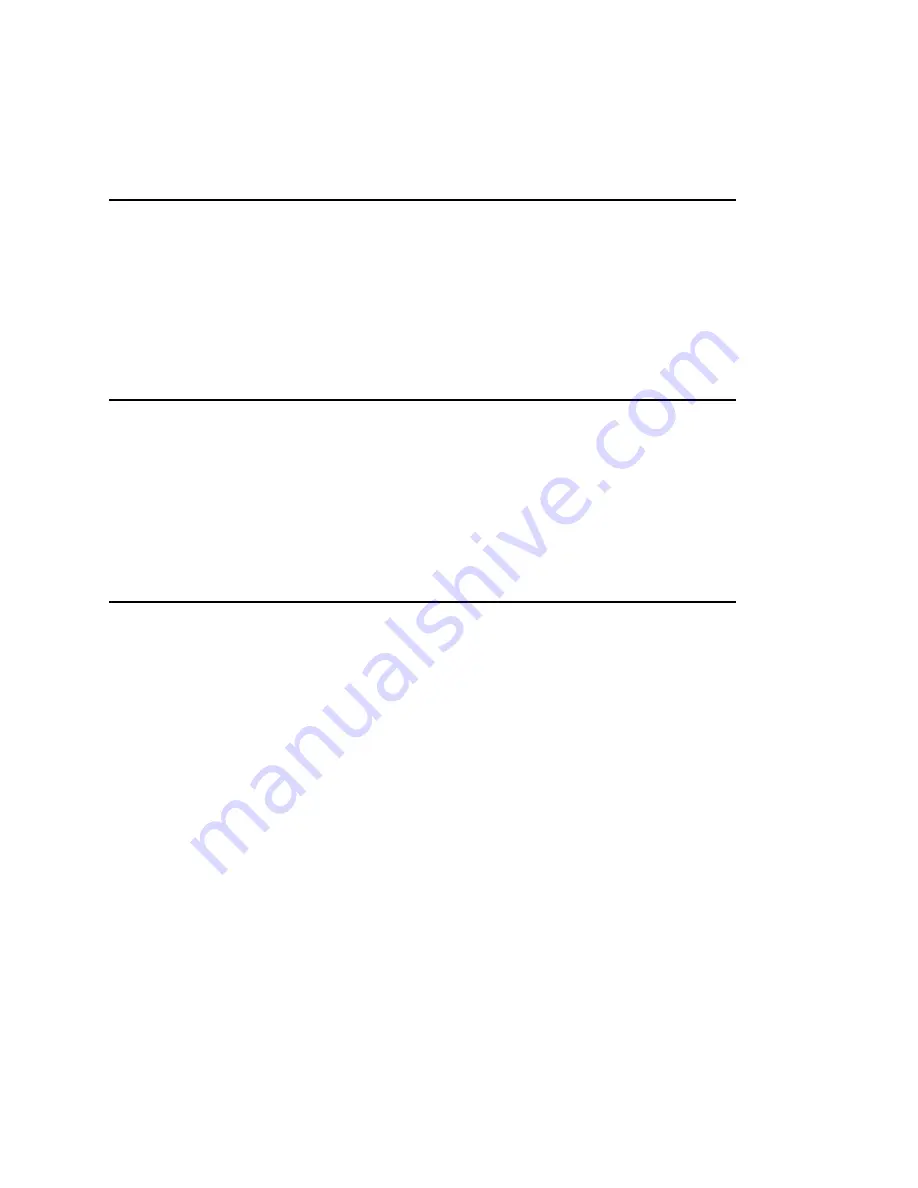
B-6 Application Notes
bb
___________________________________
11.
Click Print to send the job to the printer.
QuarkXPress
QuarkXPress is a popular layout program. The XANTÉ Utilities disk
includes special printer description files to use with QuarkXPress.
You need to install the file required according to the program’s
version and the environment you work in.
In a PC Environment
If you work in a PC environment, QuarkXPress works with the
XANTÉ Utilities Windows printer description file; see the
“Windows Setup” section in chapter 4 for details on installing this
driver.
In a Macintosh Environment
If you work in a Macintosh environment, QuarkXPress uses a file
known as a PDF file (PostScript description file). See the “Drivers
Folder” section of chapter 3 for information on which file to install
and where to install it.
When you print, use the Accel-a-Writer 812 PDF file to obtain the
best quality from your XANTÉ printer. Make sure you choose
“Accel-a-Writer 812” in the Page Setup dialog box.
You can adjust the screen frequency and the screen angle in this
dialog box. We recommend you set the screen angle at 45˚ and the
screen frequency range between 60 lpi and 105 lpi. For regular
printing, we recommend a setting of 85 lpi, but if you do camera or
newsprint work, you probably need to drop back to about 60 lpi.
Summary of Contents for Accel a Writer 812
Page 1: ..._____________________________________________________ i Innovations In Output PM AW812D 5 7 96...
Page 7: ..._____________________________________________________ vii...
Page 15: ...xivbb ____________________________________________________...
Page 17: ...1 2 Introductionbb ________________________________________ Notes...
Page 26: ..._________________________________________ Introduction 1 11...
Page 28: ...2 2 Installationbb_________________________________________ Notes...
Page 68: ...3 2 Macintosh Setupbb ____________________________________ Notes...
Page 82: ...4 2 PC Setupbb __________________________________________ Notes...
Page 98: ...4 18 PC Setupbb __________________________________________...
Page 100: ...5 2 Configurationbb ______________________________________ Notes...
Page 125: ..._______________________________________ Configuration 5 27...
Page 127: ...6 2 Routine Operationsbb __________________________________ Notes...
Page 163: ...7 2 Advanced Imagingbb ___________________________________ Notes...
Page 185: ...7 24 Advanced Imagingbb ___________________________________...
Page 187: ...8 2 Maintenancebb _______________________________________ Notes...
Page 197: ...8 12 Maintenancebb _______________________________________...
Page 199: ...9 2 Optionsbb ___________________________________________ Notes...
Page 221: ...10 2 Troubleshootingbb____________________________________ Notes...
Page 249: ...10 30 Troubleshootingbb____________________________________...
Page 251: ...A 2 Supported HP PCL 5 and HP GL 7475A Commandsbb _______ Notes...
Page 263: ...A 14 Supported HP PCL 5 and HP GL 7475A Commandsbb _______...
Page 264: ...____________________________________ Application Notes B 1 Appendix B Application Notes...
Page 265: ...B 2 Application Notesbb ___________________________________ Notes...
Page 277: ...B 14 Application Notesbb ___________________________________...
Page 278: ..._________________________________ Warranty Information C 1 Appendix C Warranty Information...
Page 279: ...C 2 Warranty Infromationbb ________________________________ Notes...
Page 282: ...___________________________________________ Glossary G 1 Glossary...
Page 283: ...G 2 Glossarybb __________________________________________ Notes...
Page 293: ...G 12 Glossarybb __________________________________________...
Page 312: ..._______________________________________________ Index I 19...
















































