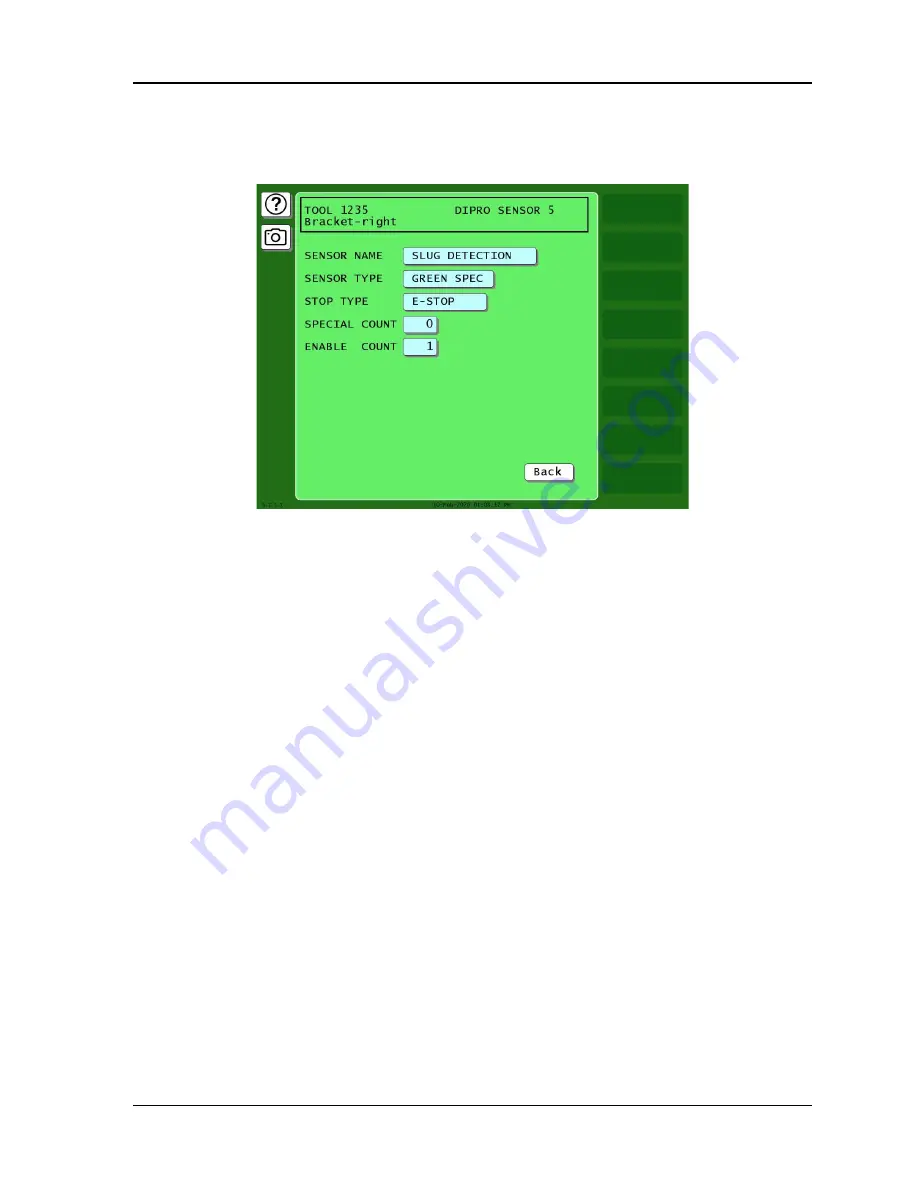
SmartPAC PRO Servo User Manual
1147100
Chapter 5
– Program Mode
135
Viewing and Changing Sensor Settings
When you finish making settings for a sensor, you are taken to a screen that displays all your sensor
settings, similar to Figure 5-31.
Figure 5-31. Sensor Settings Screen
This screen also displays whenever you select a programmed sensor on the Die Protection Sensor
Menu.
To change sensor settings, do the following:
1.
On the Sensor Settings screen, select the setting you want to change. The screen on which that
setting is programmed displays. For example, if you select the SENSOR NAME setting, the
Sensor Names screen (Figure 5-23, page 127) displays.
2.
Change the setting on the displayed screen.
3.
Press RESET when you are finished to return to the Sensor Settings screen.
4.
Repeat steps 1 to 3 for each setting you want to change.
5.
Press RESET when you have finished changing settings on the Sensor Settings screen. You are
returned to the Die Protection Sensor Menu.
Viewing the Sensor Summary
You can view a summary of the settings that have been made for all programmed sensors shown on
the Die Protection Sensor Menu, including the critical angle that has been set for the tool. To view the
summary, do the following:
1.
On the Die Protection Sensor Menu, press VIEW SENSOR SUMMARY. The Sensor Summary
screen displays, Figure 5-32. This screen shows the sensor name, sensor type, stop type, and the
Ready signal On and Off angles for Green, Green Quick Check, and Green Constant sensors or
the stroke count for Green Special sensors.
Summary of Contents for SmartPAC PRO Servo
Page 2: ......
Page 4: ......
Page 14: ......
Page 16: ......
Page 18: ......
Page 26: ...1147100 SmartPAC PRO Servo User Manual 26 Chapter 1 Introduction ...
Page 70: ...1147100 SmartPAC PRO Servo User Manual 70 Chapter 3 Displays and Operating Modes ...
Page 158: ...1147100 SmartPAC PRO Servo User Manual 158 Chapter 5 Program Mode ...
Page 204: ......
Page 206: ......
Page 208: ......
Page 210: ......
Page 212: ......
Page 213: ......
Page 214: ......
Page 215: ......
Page 216: ......
Page 217: ......
Page 218: ......
Page 219: ......
Page 220: ......
Page 221: ......
Page 222: ......
Page 223: ......
Page 224: ......
Page 225: ......
Page 226: ......
Page 227: ......
Page 228: ......






























