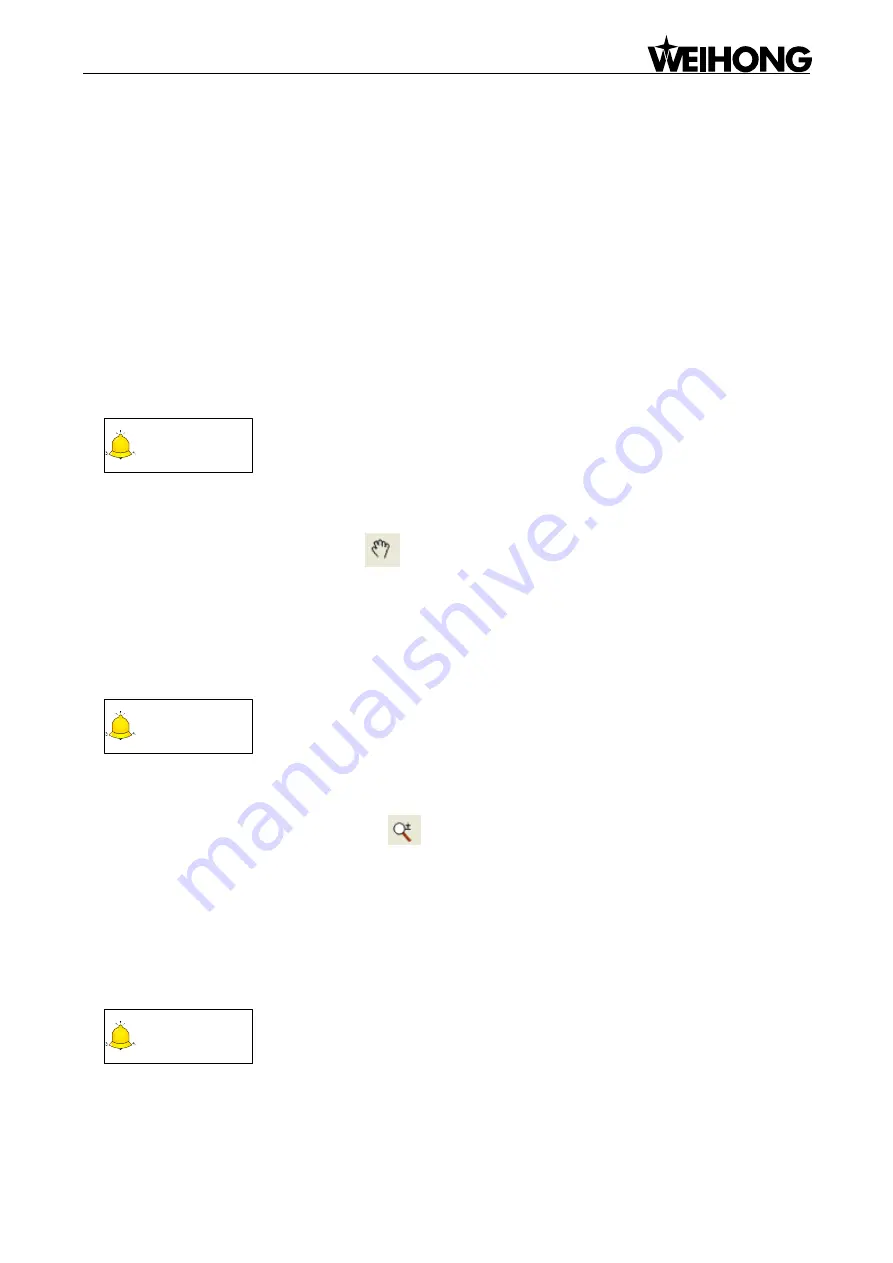
Specialized Concentrated Focused
Menu Functions
「
21
」
[Clear Clipboard]
Its function is to clear all the contents in the clipboard, only valid for operation this time. After this item
is selected, paste function will be invalid.
4.3. View Menu
View menu consists of such menu items as [Pan], [Zoom], [Zoom By Rect], etc, which will be
introduced as follows:
[Pan]
CAUTION
The user can reposition a figure to clearly view other parts of the figure. This
command will not change the position or ratio of the figure in the coordinate
system, only the view. The user can pan the figure up and down, left and right.
Method one: open [View] menu, select the option [Pan];
Method two: select the pan button
on the drawing toolbar.
Then hold down the left mouse button in the [Object Editor Space] while dragging the mouse to the
aimed position, and then release the mouse.
[Zoom]
CAUTION
The user can zoom in and zoom out a figure by menu + mouse or drawing toolbar
+ mouse; the actual size of the figure won’t change, only the view will be
enlarged or minified.
Method one: open [View] menu, select the option [Zoom];
Method two: select the [Zoom] button
on the drawing toolbar.
Sliding the mouse wheel in the [Object Editor Space] can also be used to scale objects. Sliding forward
zooms in the object centered around the current cursor position, while sliding backward zooms out the
object centered around the current cursor position.
[Zoom By Rect]
CAUTION
“Zoom By Rect” command can enlarge part of an object to window size, but not
change its coordinates.
Method one: open [View] menu, select the option [Zoom By Rect];






























