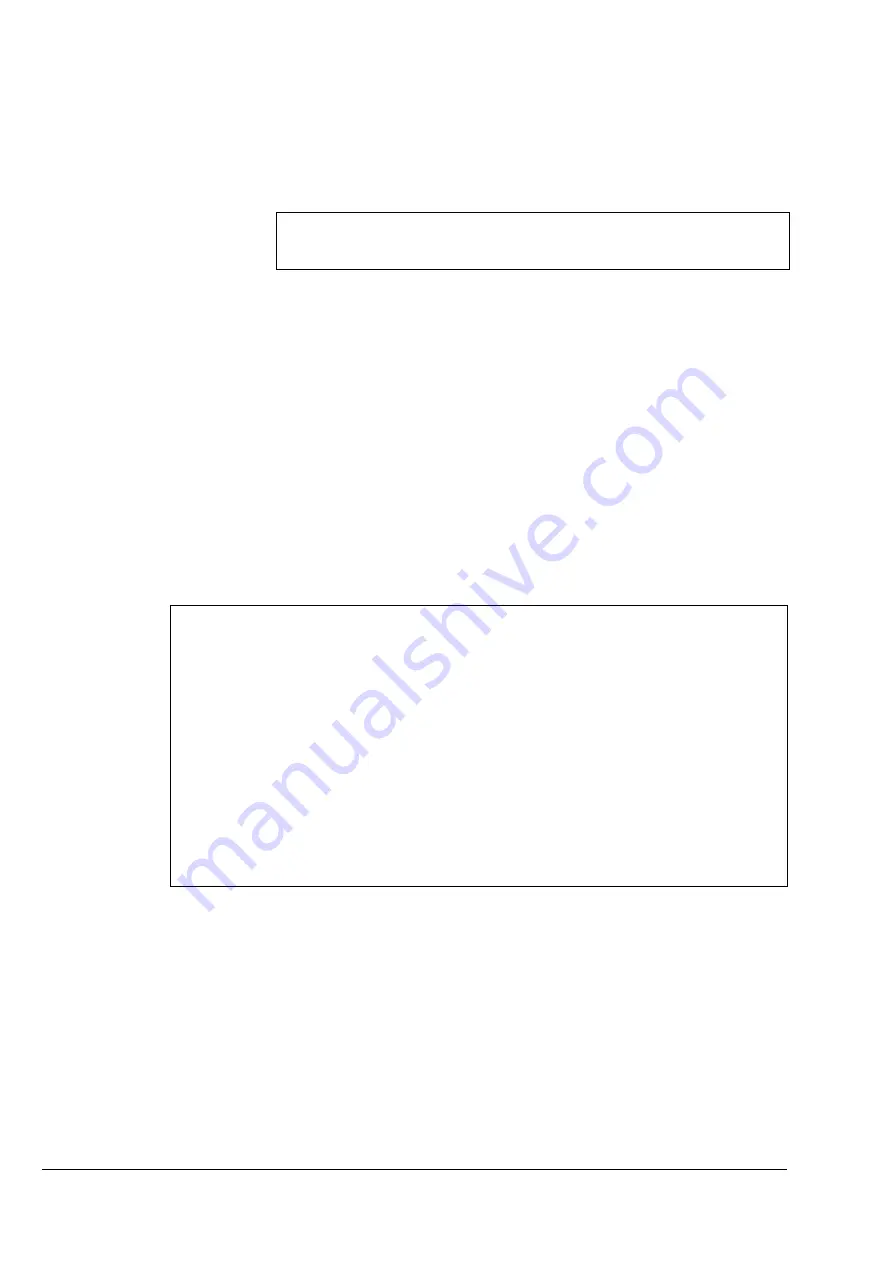
102
Watkiss DigiVAC Service Manual - Issue 2 - 29/11/04
Electronics & Software
•
Software - GUI Control Panel
You can use the GUISearch.exe program to make sure the network is operat-
ing correctly. To check that a particular computer can communicate with the
DigiVAC(s), open GUISearch.exe and click on the ‘Network Search...’ but-
ton. If the network is operating correctly, the window will list all the Digi-
VACs that are connected to the network.
4.4.6 Troubleshooting Network Connections
There are several methods of checking that the network is set up correctly:
• Most ethernet ports (whether they are on the DigiVAC, a computer or
hub etc.) have a ‘link light’. The link light should illuminate when a
network cable is connected to the port. Check that all link lights are
illuminated if you are having connection problems.
• Run the GUISearch.exe program, that is provided with the GUI Sup-
port CD-ROM. The program will only list DigiVACs that are correctly
networked.
• You can ‘ping’ a DigiVAC (or another computer) from a computer on
the network, to check that the connection is intact. At the MS-DOS
prompt, type
ping xxx.xxx.xxx.xxx
, replacing the ‘x’s with the
IP address of the DigiVAC. If the connection is intact, you will see the
following message:
Figure 4:30 Using the ‘Ping’ Command.
If the message
Request timed out.
appears, there is a problem
with the connection.
• If you cannot find any problem with the physical cable connections,
remember that all computers and DigiVACs on the network must use
the same Subnet mask.
NOTE: In future versions of the DigiVAC Application Software , you will be able alter
the network settings by touching
MENU
followed by
NETWORK SETTINGS
on the
touch screen: it will not be necessary to use an RS232 connection.
Microsoft(R) Windows DOS
(C)Copyright Microsoft Corp 1990-1999.
C:\WINNT\SYSTEM32>ping 192.9.200.87
Pinging 192.9.200.87 with 32 bytes of data:
Reply from 192.9.200.87: bytes=32 time=10ms TTL=30
Reply from 192.9.200.87: bytes=32 time<10ms TTL=30
Reply from 192.9.200.87: bytes=32 time<10ms TTL=30
Reply from 192.9.200.87: bytes=32 time<10ms TTL=30
Ping statistics for 192.9.200.87:
Packets: Sent = 4, Received = 4, Lost = 0 (0% loss),
Approximate round trip times in milli-seconds:
Minimum = 0ms, Maximum = 10ms, Average = 2ms






























