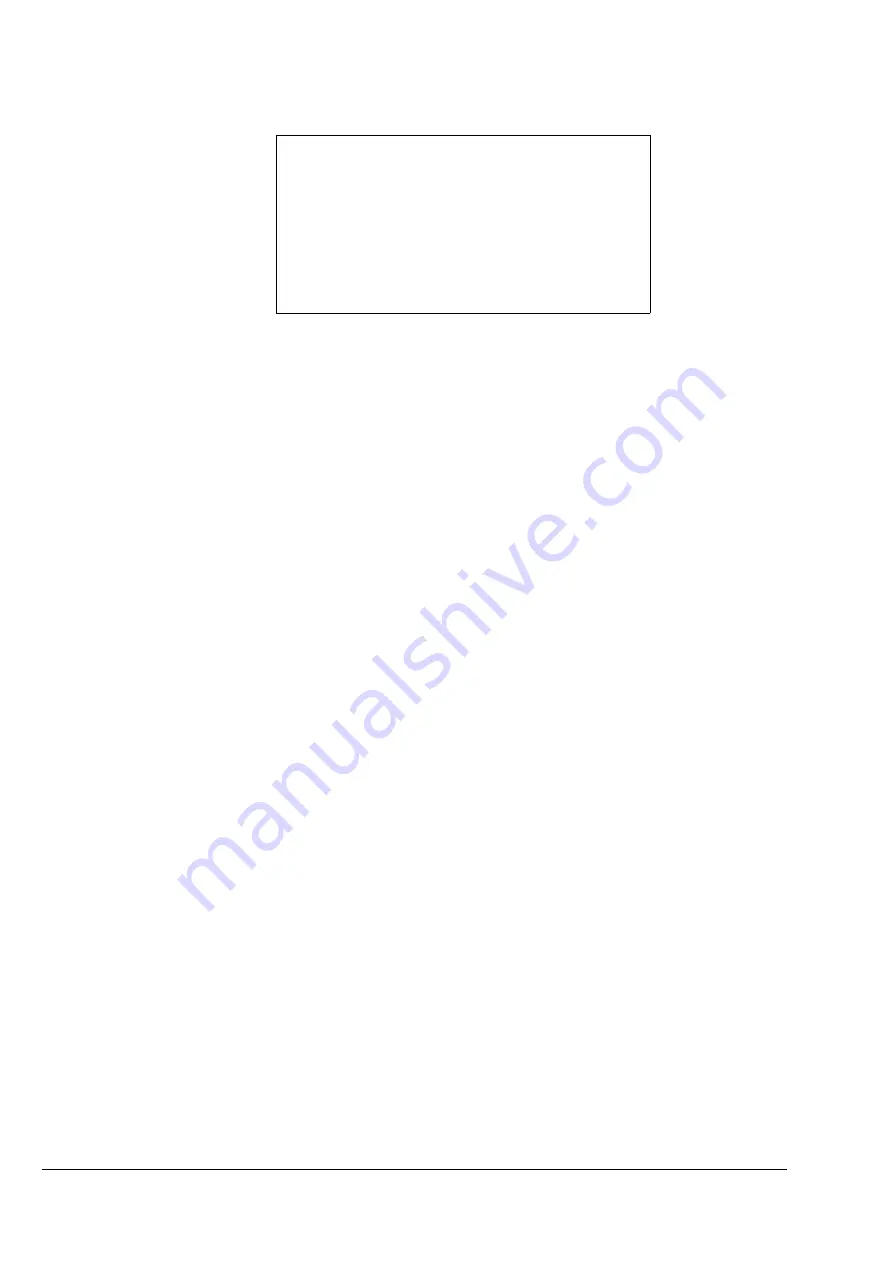
98
Watkiss DigiVAC Service Manual - Issue 2 - 29/11/04
Electronics & Software
•
Software - GUI Control Panel
5. The prompt
Program success!
should appear (see Figure 4:26).
Figure 4:26 Transferring the Application Software to the Flash Memory.
6. Reboot the DigiVAC by pressing
z
followed by return. Alternatively,
switch the DigiVAC’s Mains On/Off switch off and then on again.
4.4.4.6 Updating Software from an SFM Card in Manual Mode
A computer connected to the DigiVAC via an ethernet connection can be used
to install software stored on an SFM Card. Once the Ethernet connection is es-
tablished (see Section 4.4.4.4), follow this procedure to update the DigiVAC
software.
Procedure
1. Insert the SFM Card in the slot on the CPU. Make sure the Card is inserted
squarely, and do not let go of it until you are sure it is located correctly in
the CPU. It is possible to drop the SFM Card inside the CPU’s casing if it
is inserted incorrectly.
2. To see what version of software is stored on the SFM Card, type
i
in the
Telnet window and press return. The software version will be displayed in
a table.
3. To see what version of software is stored in the DigiVAC’s flash memory,
type
f
and press return.
4. In order to download the software from the SFM Card to the DigiVAC’s
download cache, type
l
and press return.
5. If the download is successful, you will see the following prompt:
Read SFM to download cache success.
This means that the software is currently stored in the DigiVAC’s down-
load cache. The next step is to transfer this to the flash memory. To do
this, type
p
and press return.
6. The following prompt should now appear:
Program success!
The process is now complete. You can reboot the DigiVAC by typing
z
followed by return. Alternatively, switch the DigiVAC’s Mains On/Off
switch off and then on again.
Program Flash memory from download cache
Start programming
Total module Len = 622008
Start = 08 : End = 17 : Dev = 00
Erase FLASH Sectors.....
Programming.....
++++++++++
Program Success!
[WALBOOT]






























