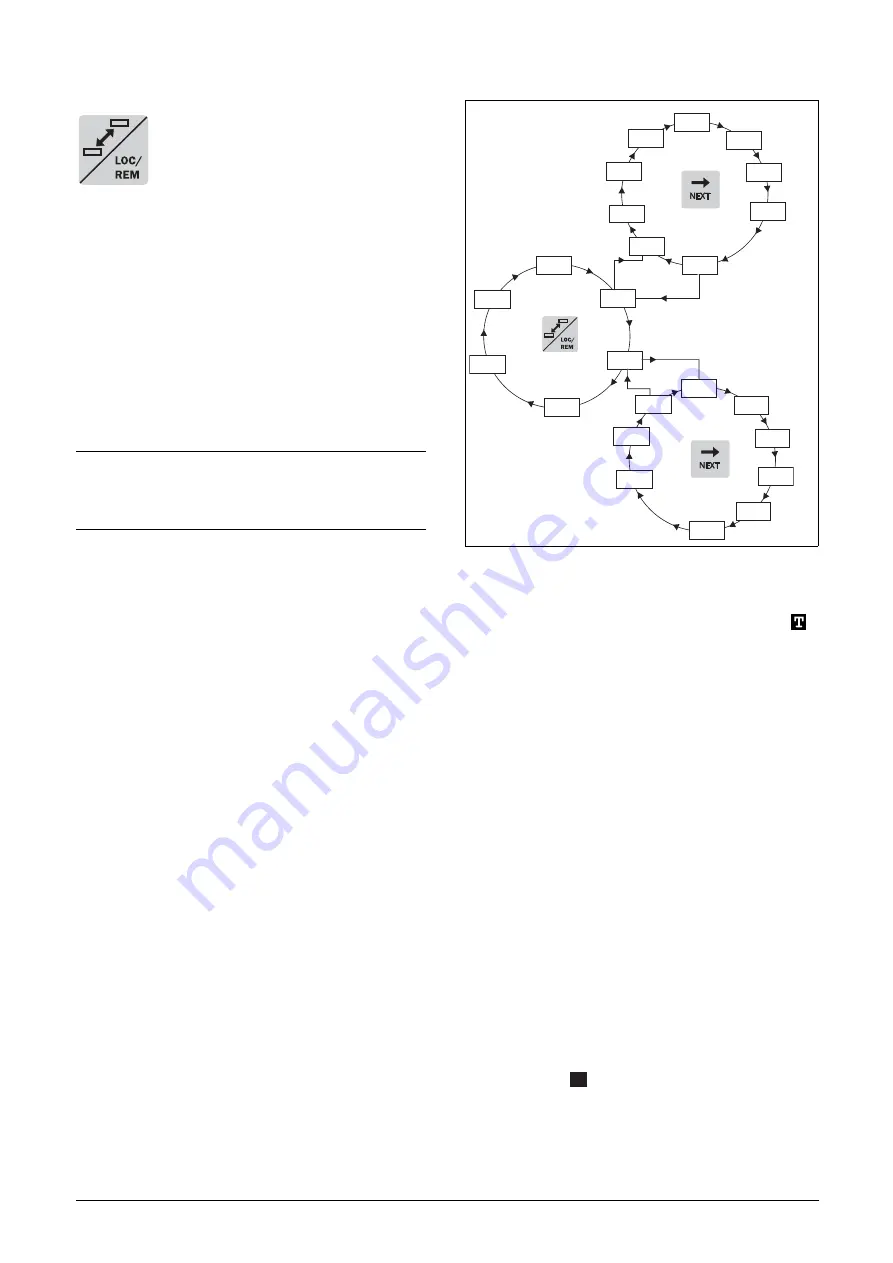
CG Drives & Automation, 01-5326-01r3b
O
Operation via the Control Panel
65
9.2.5
The Toggle and Loc/Rem Key
This key has two functions: Toggle and
switching between Loc/Rem function.
Press one second to use the toggle function
Press and hold the toggle key for more than
five seconds to switch between Local and Remote function,
depending on the settings in [2171] and [2172].
When editing values, the toggle key can be used to change
the sign of the value, see section 9.5, page 67.
Toggle function
Using the toggle function makes it possible to easily step
through selected menus in a loop. The toggle loop can
contain a maximum of ten menus. As default the toggle loop
contains the menus needed for Quick Setup. You can use the
toggle loop to create a quick-menu for the parameters that
are most importance to your specific application.
Add a menu to the toggle loop
1. Go to the menu you want to add to the loop.
2. Press the Toggle key and keep it pressed while pressing
the + key.
Delete a menu from the toggle loop
1. Go to the menu you want to delete using the toggle key.
2. Press the Toggle key and keep it pressed while pressing
the - key.
Delete all menus from the toggle loop
1. Press the Toggle key and keep it pressed while pressing
the Esc key.
2. Confirm with Enter.
Default toggle loop
Fig. 72 shows the default toggle loop. This loop contains the
necessary menus that need to be set before starting. Press
Toggle to enter menu [211] then use the Next key to enter
the sub menus [212] to [21A] and enter the parameters.
When you press the Toggle key again, menu [221] is
displayed.
Fig. 72 Toggle loop example.
Indication of menus in toggle loop
Menus included in the toggle loop are indicated with a
in area B in the display.
Loc/Rem function
The Loc/Rem function of this key is disabled as default.
Enable the function in menu [2171] and/or [2172].
With the function Loc/Rem you can change between local
and remote control of the AC drive from the control panel.
The function Loc/Rem can also be changed via the DigIn,
see menu “Digital inputs [520]”.
Change control mode
1. Press the Loc/Rem key for five seconds, until Local? or
Remote? is displayed.
2. Confirm with Enter.
3. Cancel with Esc.
Local mode
Local mode is used for temporary operation. When switched
to LOCAL operation, the AC drive is controlled via the
defined Local operation mode, i.e. [2171] and [2172].
The
actual status of the AC drive will not change, e.g. Run/Stop
conditions and the actual speed will remain exactly the
same. When the AC drive is set to Local operation, the
display will show
in area B in the display.
NOTE: Do not keep the Toggle key pressed for more than
five seconds without pressing either the +, - or Esc key,
as this may activate the Loc/Rem function of this key
instead. See menu [217].
100
211
212
331
222
213
228
NEXT
NEXT
221
341
511
Toggle loop
Sub menus
Sub menus
L
9(0R'ULYH 96, 9(0 U
Summary of Contents for VEMoDRIVE VSI 2.0 HD
Page 1: ...Frequency converter VEMoDRIVE VSI 2 0 HD Instruction manual 01 5326 01 04 2018...
Page 2: ......
Page 4: ......
Page 40: ...38 Installation CG Drives Automation 01 5326 01r3b 9 0R ULYH 96 9 0 U...
Page 52: ...50 Getting Started CG Drives Automation 01 5326 01r3b 9 0R ULYH 96 9 0 U...
Page 64: ...62 EMC and standards CG Drives Automation 01 5326 01r3b 9 0R ULYH 96 9 0 U...
Page 142: ...140 Functional Description CG Drives Automation 01 5326 01r3b 9 0R ULYH 96 9 0 U...
Page 198: ...196 CG Drives Automation 01 5326 01r3b 9 0R ULYH 96 9 0 U...
Page 232: ...230 Technical Data CG Drives Automation 01 5326 01r3b 9 0R ULYH 96 9 0 U...
Page 238: ...236 Menu List CG Drives Automation 01 5326 01r3b 9 0R ULYH 96 9 0 U...
Page 243: ...241 9 0R ULYH 96 9 0 U...






























