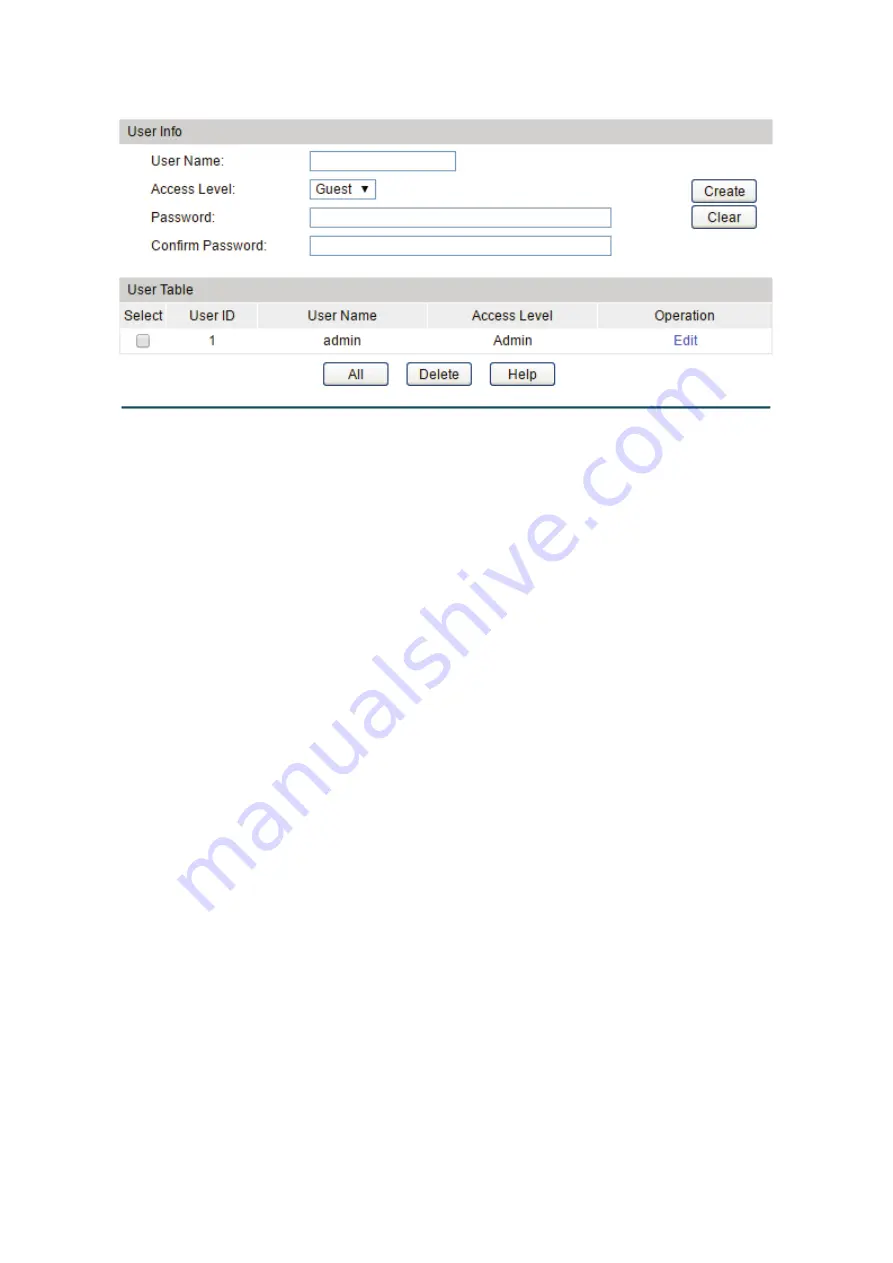
Choose the menu
System
→
User Management
→
User Config
to load the following page.
Figure 4-11 User Config
The following entries are displayed on this screen:
User Info
User Name:
Create a name for users’ login.
Access Level:
Select the access level to login.
Guest:
Guest only can view the settings without the right to
edit and modify.
Admin:
Admin can edit, modify and view all the settings of
different functions.
Password:
Type a password for users’ login.
Confirm Password:
Retype the password.
User Table
Select:
Select the desired entry to delete the corresponding user
information. It is multi-optional. The current user information
cannot be deleted.
User ID, User Name
and Access Level:
Displays the current user ID, user name and access level.
Operation:
Click the
Edit
button of the desired entry, and you can edit the
corresponding user information. After modifying the settings,
please click the
Apply
button to make the modification
effective.
4.3
System Tools
The System Tools function, allowing you to manage the configuration file of the switch, can be
implemented on
Boot Config
,
Config Restore
,
Config Backup
,
Firmware Upgrade
,
System
Reboot
and
System Reset
pages.
26
















































